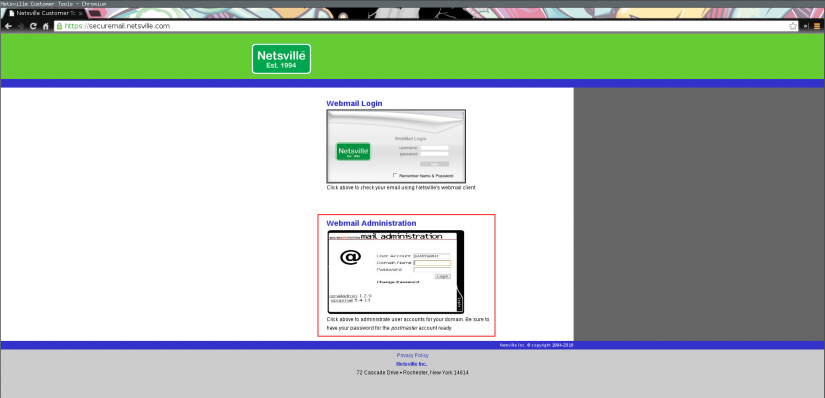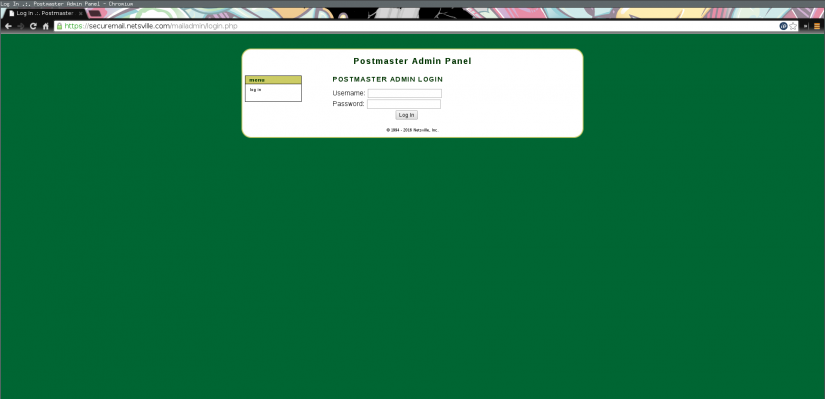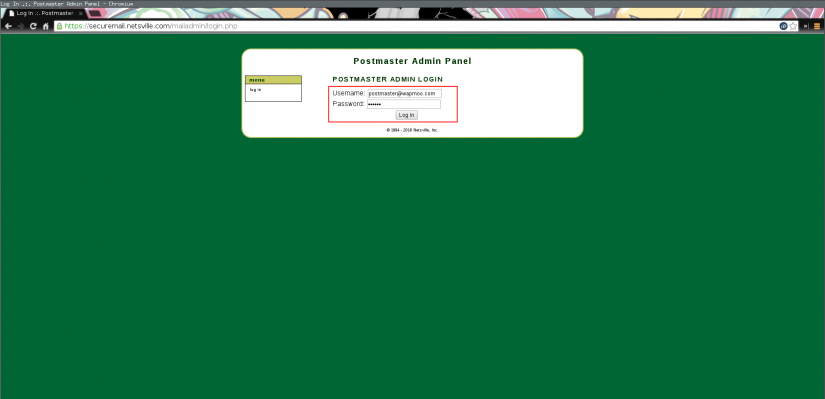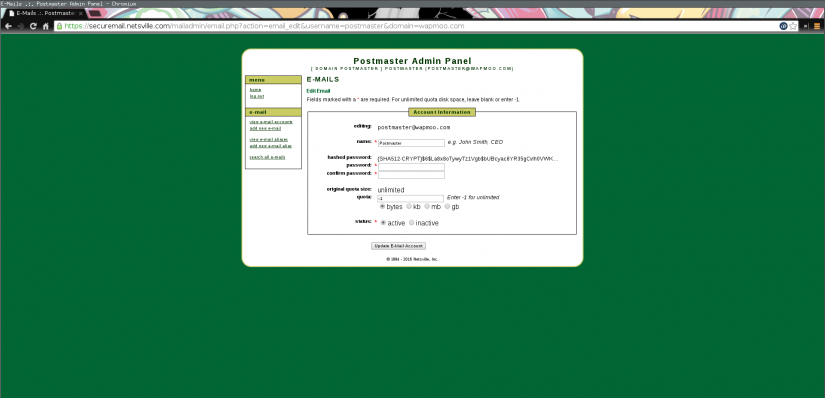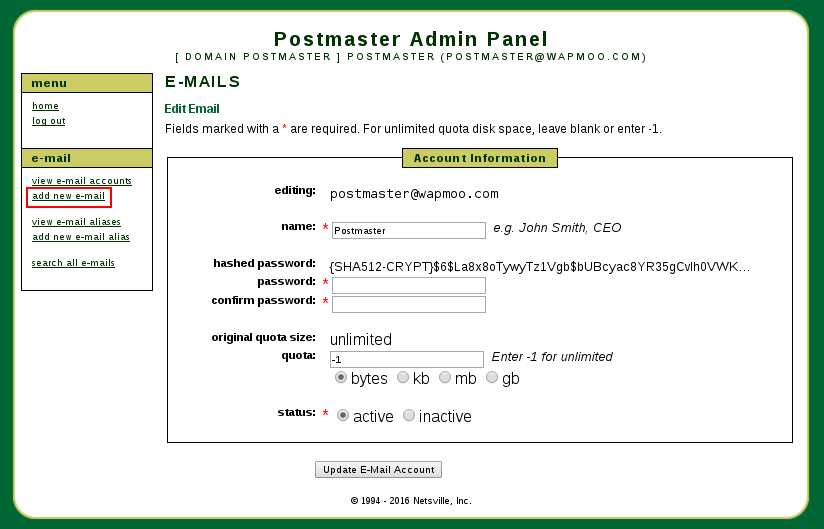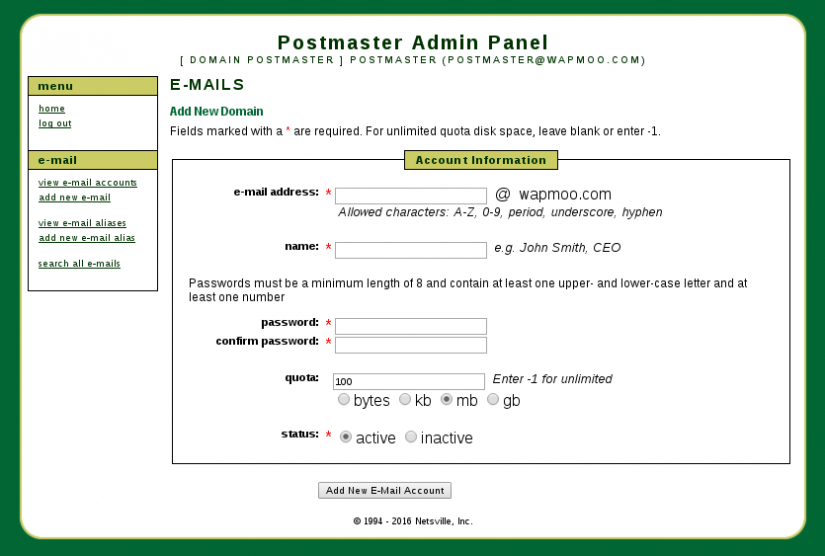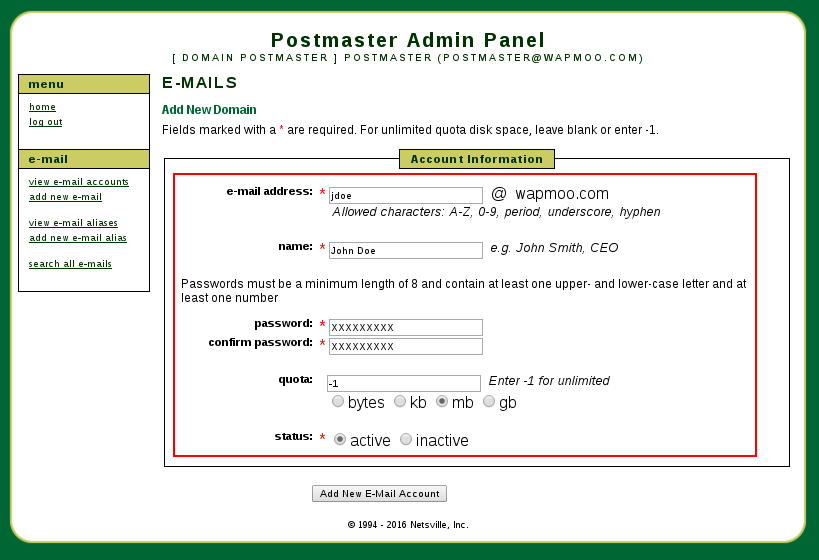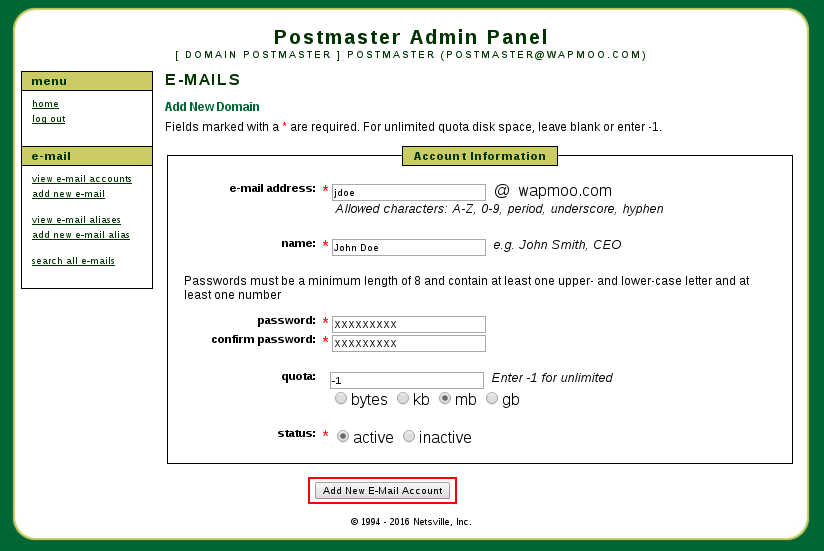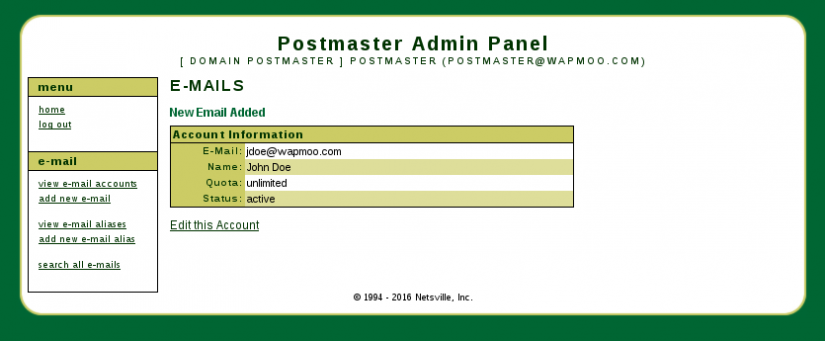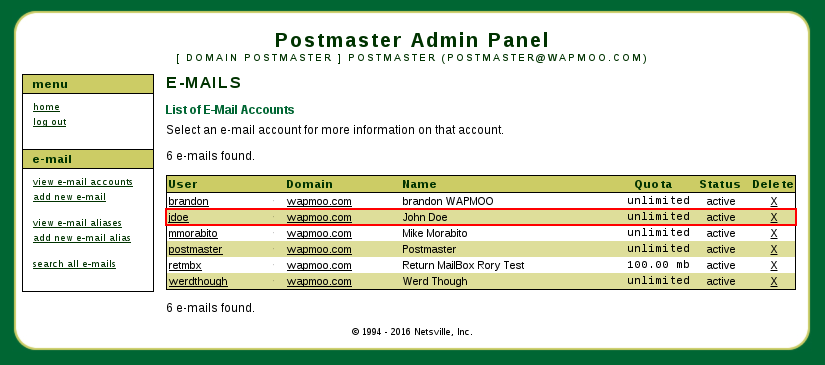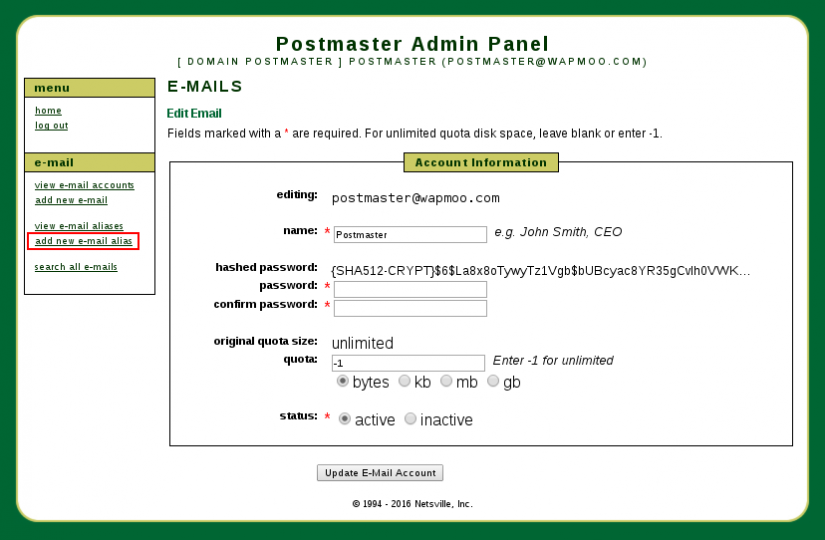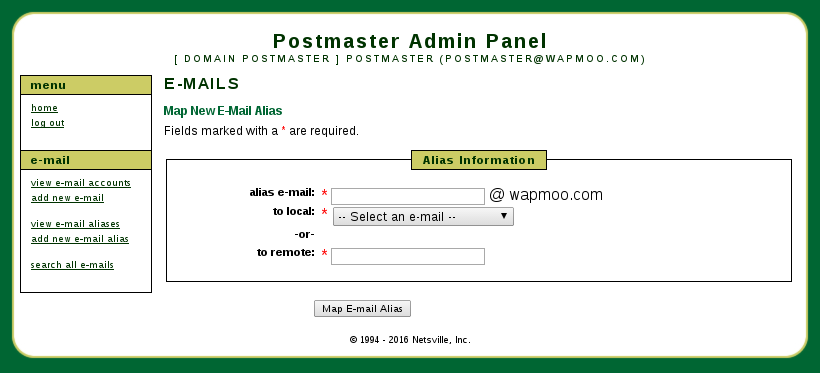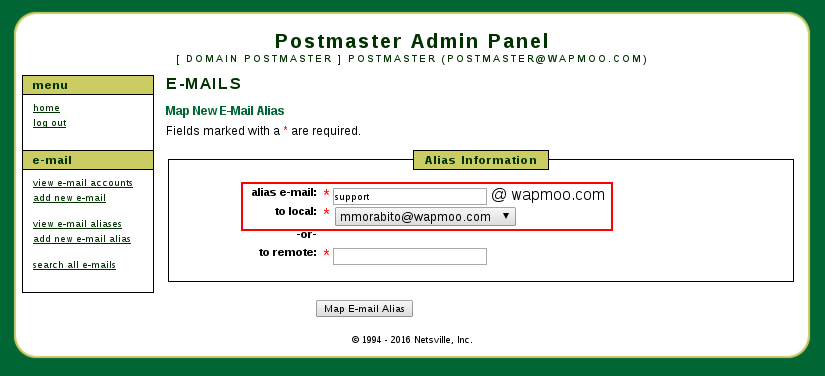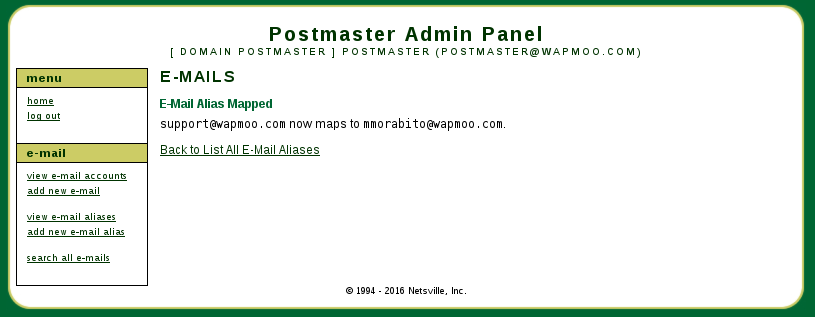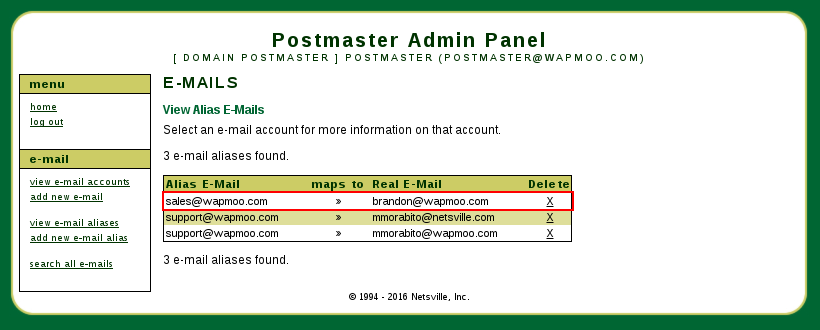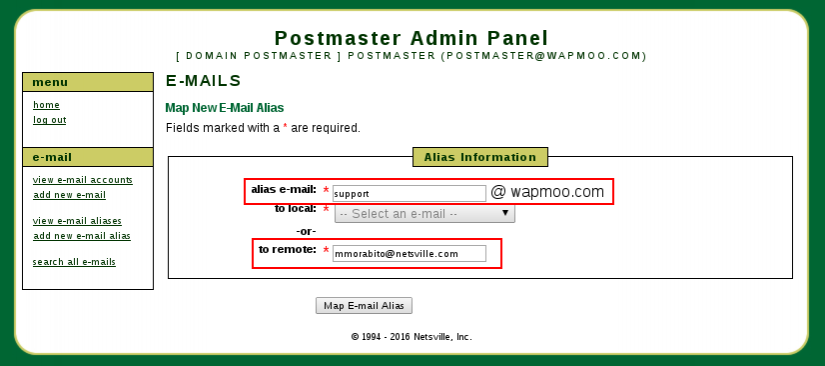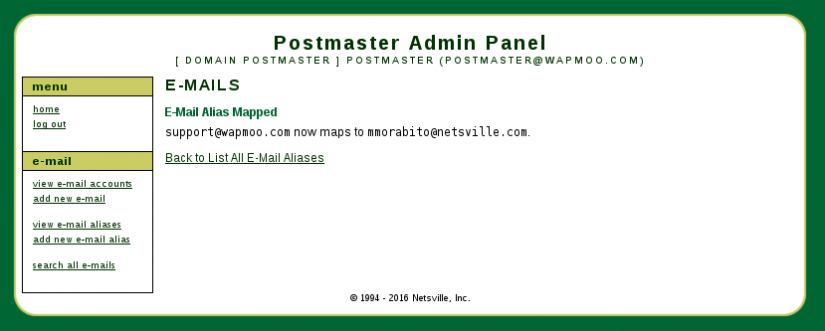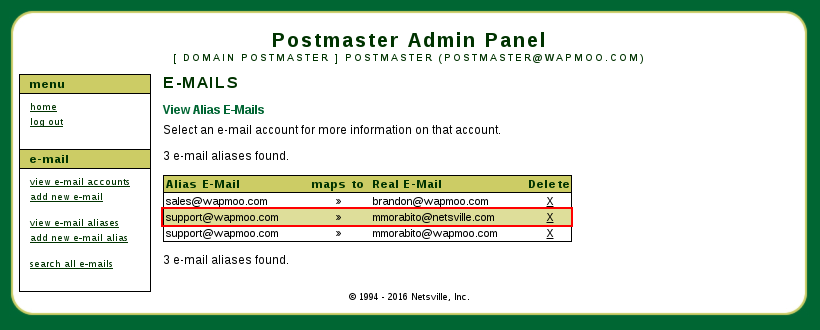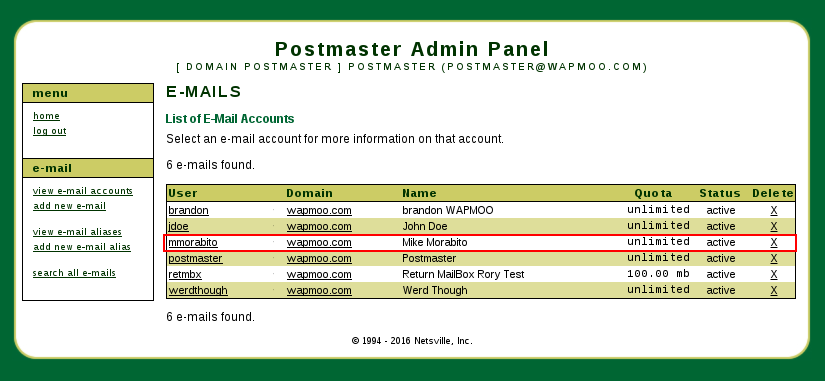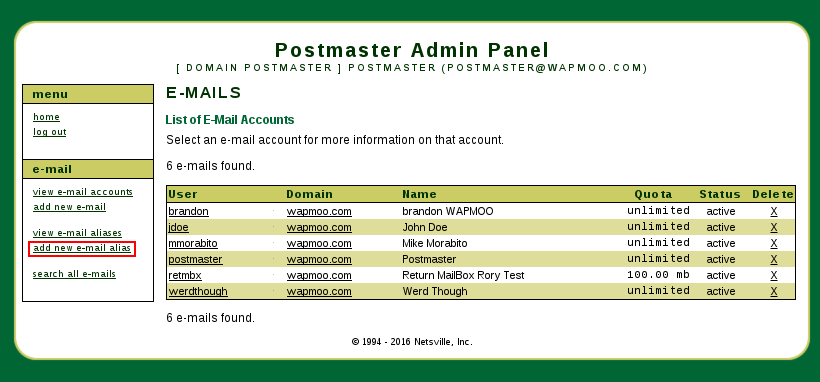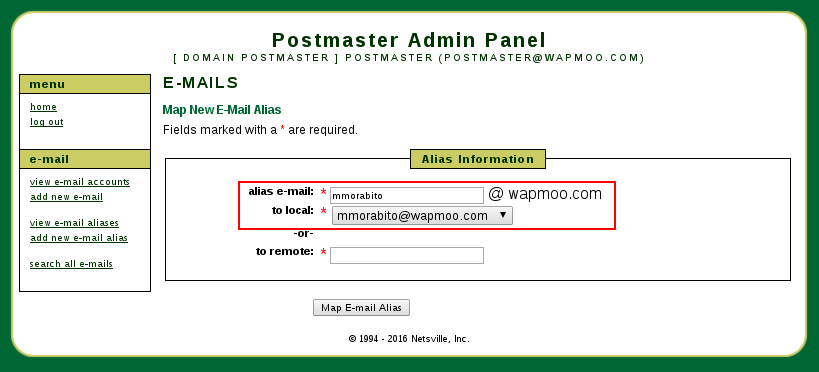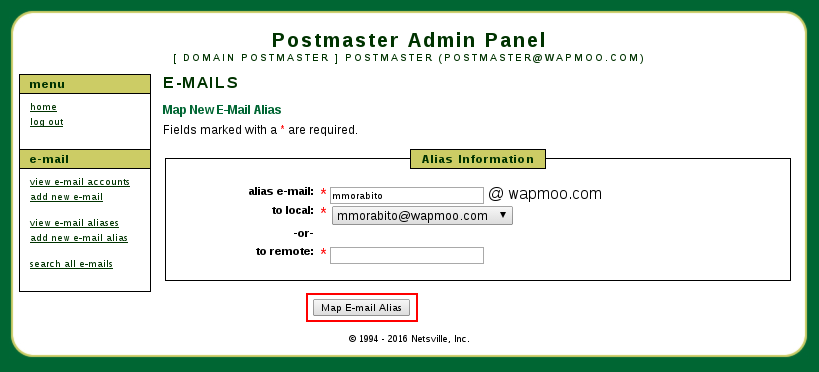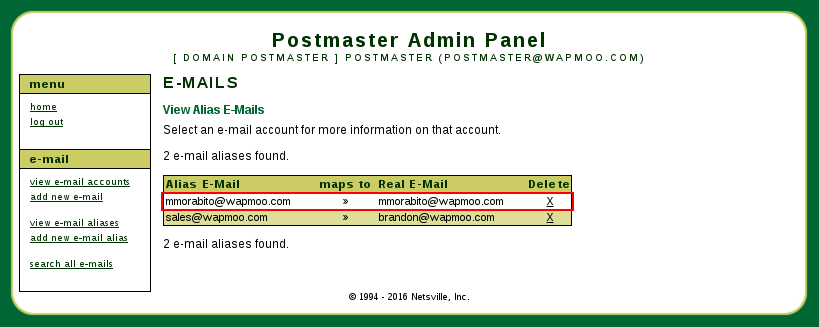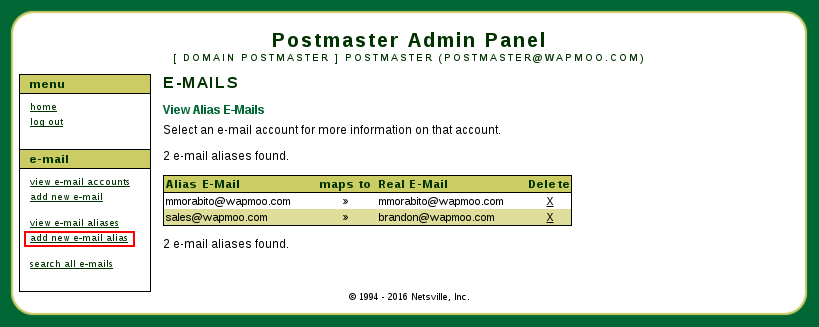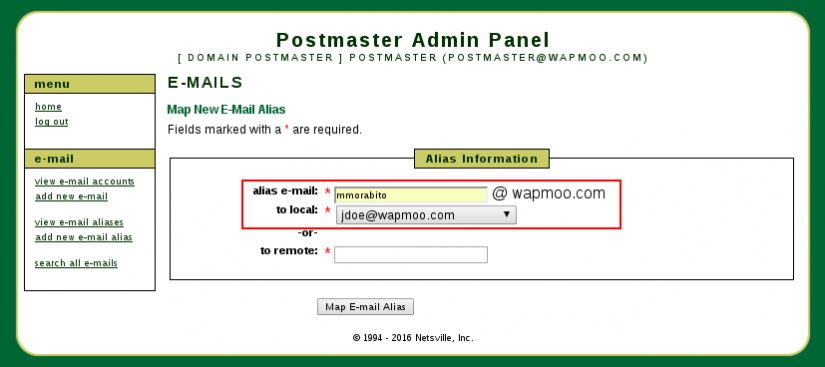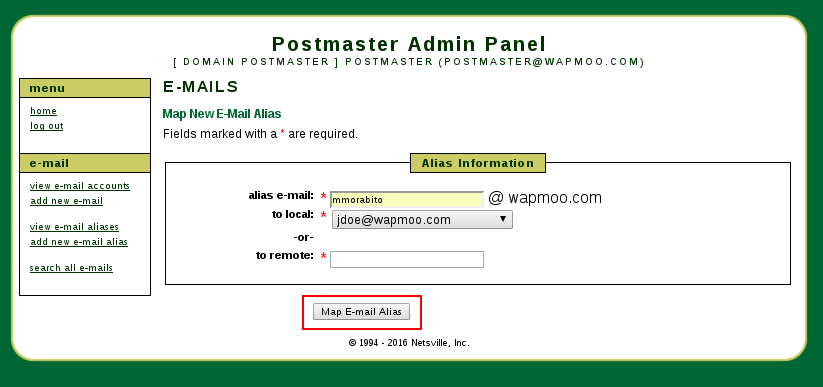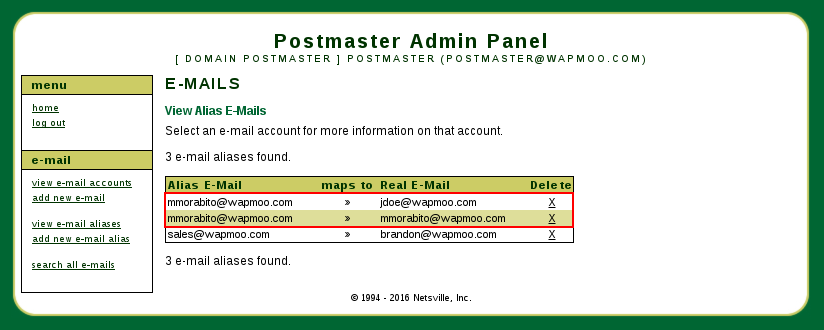Difference between revisions of "Netsville Mail Administration"
Jump to navigation
Jump to search
| Line 23: | Line 23: | ||
== Creating an alias == | == Creating an alias == | ||
| − | + | #*[[File:Email Alias Create - 1.png|thumb|825px|none|Webmail administration icon]] | |
| + | #*[[File:Email Alias Create - 2.png|thumb|825px|none|Webmail administration icon]] | ||
==== Local Alias Mapping ==== | ==== Local Alias Mapping ==== | ||
| − | + | #*[[File:Email Alias Create - 3.1.png|thumb|825px|none|Webmail administration icon]] | |
| + | #*[[File:Email Alias Create - 3.2.png|thumb|825px|none|Webmail administration icon]] | ||
| + | #*[[File:Email Alias Create - 3.3.png|thumb|825px|none|Webmail administration icon]] | ||
==== Remote Alias Mapping ==== | ==== Remote Alias Mapping ==== | ||
| + | #*[[File:Email Alias Create - 4.1.png|thumb|825px|none|Webmail administration icon]] | ||
| + | #*[[File:Email Alias Create - 4.2.png|thumb|825px|none|Webmail administration icon]] | ||
| + | #*[[File:Email Alias Create - 4.3.png|thumb|825px|none|Webmail administration icon]] | ||
== Creating an alias with an existing email account == | == Creating an alias with an existing email account == | ||
Revision as of 22:14, 16 February 2016
Contents
Logging in
- Navigate to https://securemail.netsville.com in your web browser
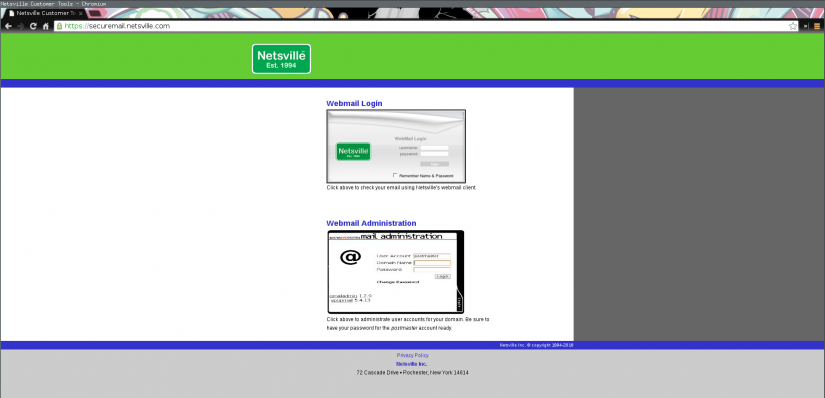 Securemail homepage (https://securemail.netsville.com)
Securemail homepage (https://securemail.netsville.com)
- Click on the "Webmail Administration" icon
- Fill in postmaster credentials (ex. postmaster@yourdomain.com) and click "Log In"
- Success!
Creating an email account
- Click "Add new e-mail account" on the left hand menu
- Fill in the desired new account information
- Submit the account information for creation
- All finished!
Creating an alias
Local Alias Mapping
Remote Alias Mapping
Creating an alias with an existing email account
One advantage of this system is the ability to create multiple aliases that point to an existing email account. The steps below only show one alias being created, but repeating steps 7-9 with the same account one can create multiple aliases.
- Choose an existing account you would like to create a forward with, as well as receive mail
- Select the "Add new e-mail alias" in the menu on the left
- Create the mapping such that the name of the alias is the same as the name of the email account.
- Point the mapping to the actual email account
- Submit the new changes
- Here is what was created from the previous steps
- Select the "Add new e-mail alias" in the menu on the left for creating desired alias
- Creating the alias pointing to desired destination
- Submit the new changes
- How everything show look when you are finished