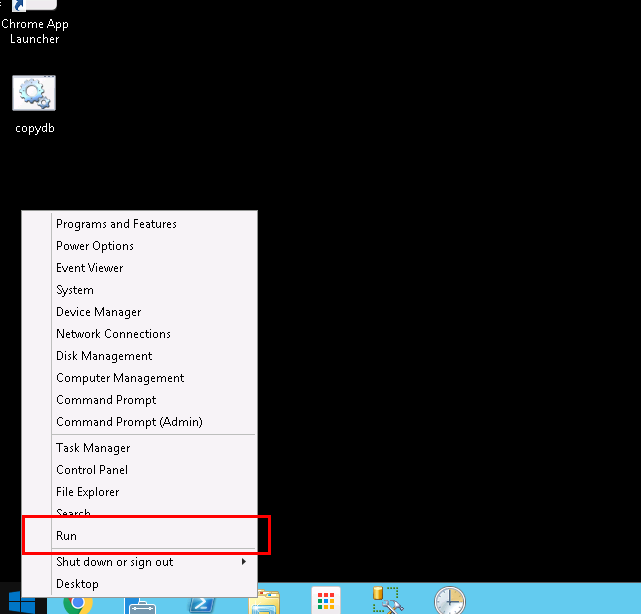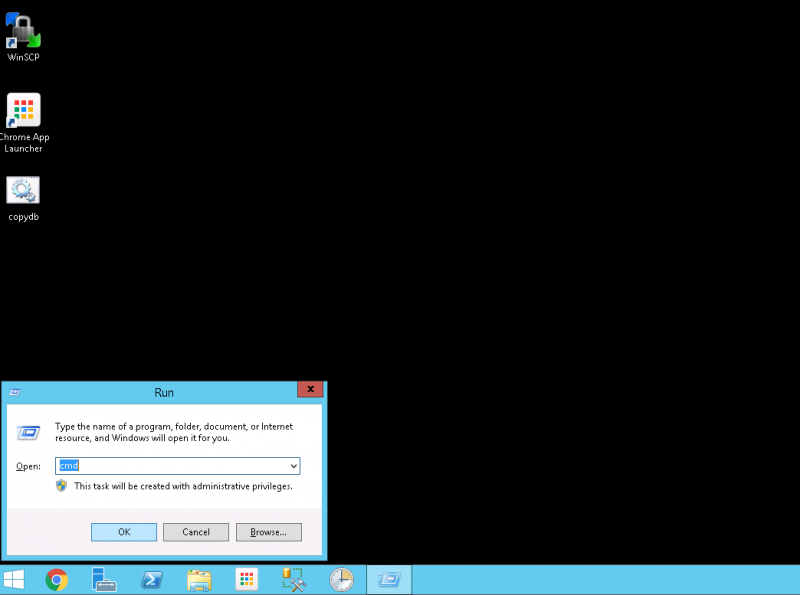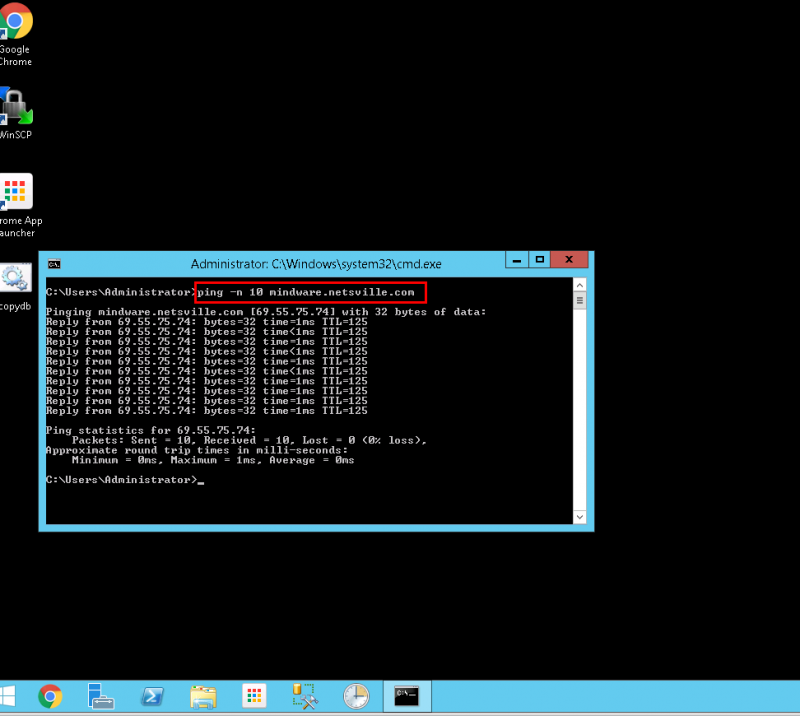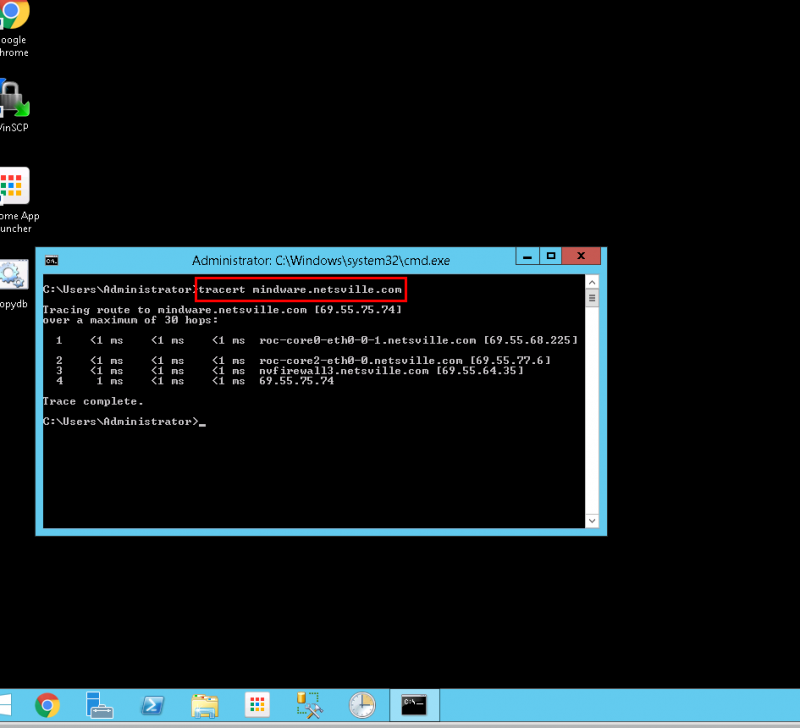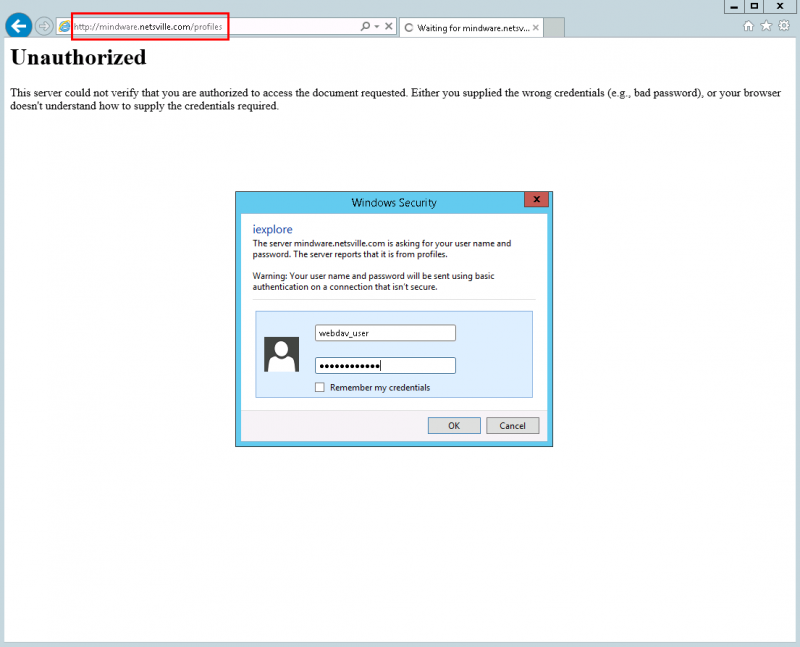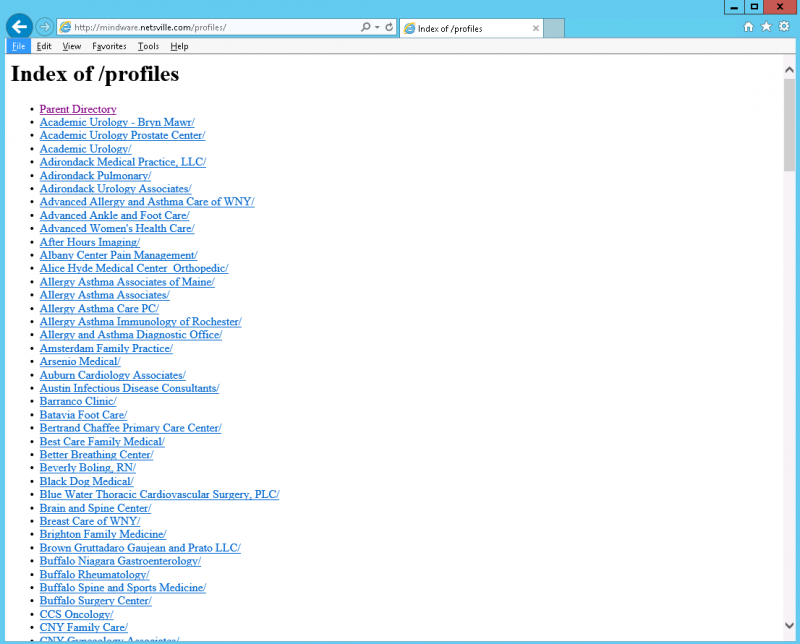Difference between revisions of "Mindware Troubleshooting"
| (2 intermediate revisions by the same user not shown) | |||
| Line 13: | Line 13: | ||
* Right-click the Windows icon -> Choose '''Run'''. | * Right-click the Windows icon -> Choose '''Run'''. | ||
| − | [[File: | + | [[File:Windows_run.png|800px|border]] |
* Type the word <code>cmd</code> into the Run Window and hit OK | * Type the word <code>cmd</code> into the Run Window and hit OK | ||
| − | [[File: | + | [[File:Windows_cmd.png|800px|border]] |
* Type in the command: <code>ping -n 10 mindware.netsville.com</code> | * Type in the command: <code>ping -n 10 mindware.netsville.com</code> | ||
*: The <code>-n 10</code> will tell the command to '''ping''' the server 10 times. | *: The <code>-n 10</code> will tell the command to '''ping''' the server 10 times. | ||
| − | [[File: | + | [[File:Windows_ping.png|800px|border]] |
What you want to focus on is the round-trip time in milliseconds. It should be consistent. If there is a large difference between the minimum and maximum times (ms), this could indicate a problem. | What you want to focus on is the round-trip time in milliseconds. It should be consistent. If there is a large difference between the minimum and maximum times (ms), this could indicate a problem. | ||
| Line 33: | Line 33: | ||
*: Type this command: <code>tracert mindware.netsville.com</code> | *: Type this command: <code>tracert mindware.netsville.com</code> | ||
| − | [[File: | + | [[File:Windows_tracert.png|800px|border]] |
The results here will vary. Typically, you want to see a numbered list of servers and hosts between you and the Mindware server. | The results here will vary. Typically, you want to see a numbered list of servers and hosts between you and the Mindware server. | ||
| Line 51: | Line 51: | ||
*: This may be on a menu or a tile depending on the version of Windows (the screenshot shows a tile icon) | *: This may be on a menu or a tile depending on the version of Windows (the screenshot shows a tile icon) | ||
| − | [[File: | + | [[File:Windows_ie_icon.png|800px|border]] |
* Type in this URL in the Location bar at the top: <code>http://mindware.netsville.com/profiles</code> | * Type in this URL in the Location bar at the top: <code>http://mindware.netsville.com/profiles</code> | ||
| Line 57: | Line 57: | ||
* Type in the proper credentials (not provided in this document) | * Type in the proper credentials (not provided in this document) | ||
| − | [[File: | + | [[File:Windows_profile_login.png|800px|border]] |
* You should be presented with a plain listing of directories with '''Index of /profiles''' at the top. If you see this, then the WebDAV share is working properly. | * You should be presented with a plain listing of directories with '''Index of /profiles''' at the top. If you see this, then the WebDAV share is working properly. | ||
| − | [[File: | + | [[File:Windows_index_profiles.png|800px|border]] |
Latest revision as of 14:12, 13 June 2017
Overview
Some tips on network troubleshooting the Mindware server hosted at Netsville
In general, what will be described below is how we can:
- ping the server
- traceroute to the server
- Test the WebDAV share with a regular browser
These tests should be performed from the client desktop machine having difficulty.
PING the server
- Right-click the Windows icon -> Choose Run.
- Type the word
cmdinto the Run Window and hit OK
- Type in the command:
ping -n 10 mindware.netsville.com- The
-n 10will tell the command to ping the server 10 times.
- The
What you want to focus on is the round-trip time in milliseconds. It should be consistent. If there is a large difference between the minimum and maximum times (ms), this could indicate a problem.
You also want to note if there is any packet loss. You want it see Lost = 0 (0% loss) under Ping statistics.
TRACEROUTE to the server
- Use the directions above under PING the server to bring up a Run Window or use the same one from the previous test.
- Type this command:
tracert mindware.netsville.com
- Type this command:
The results here will vary. Typically, you want to see a numbered list of servers and hosts between you and the Mindware server.
If after a minute, you see nothing but "stars" (asterisks) and don't see Trace complete, stop the output by hitting CNTL-C. That is, hold down the CNTL button while typing 'C'.
Again, we're concerned with the millisecond times. This is the time it takes to reach a "hop" (or host) and return back to the client machine.
In the screenshot example, the millisecond times are very small because this was done close to the network the server is on. Your results will vary.
Testing WebDAV
Open up Internet Explorer or another browser. There are many ways to do this. There may already be a browser icon pinned to the task bar. If not:
- Left-click the Windows icon
- Choose the Internet Explorer icon
- This may be on a menu or a tile depending on the version of Windows (the screenshot shows a tile icon)
- Type in this URL in the Location bar at the top:
http://mindware.netsville.com/profiles - You will be prompted for a username and password.
- Type in the proper credentials (not provided in this document)
- You should be presented with a plain listing of directories with Index of /profiles at the top. If you see this, then the WebDAV share is working properly.