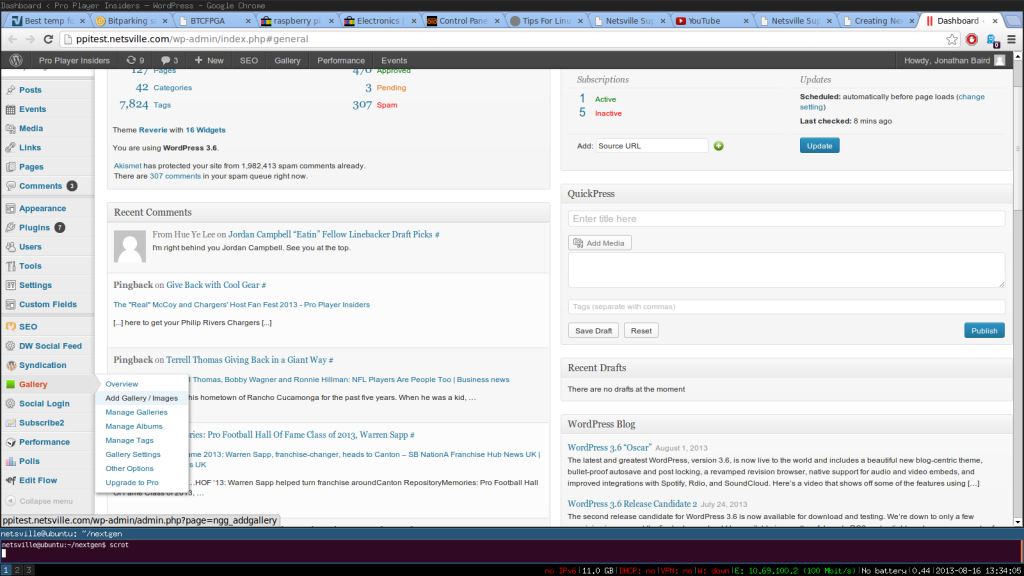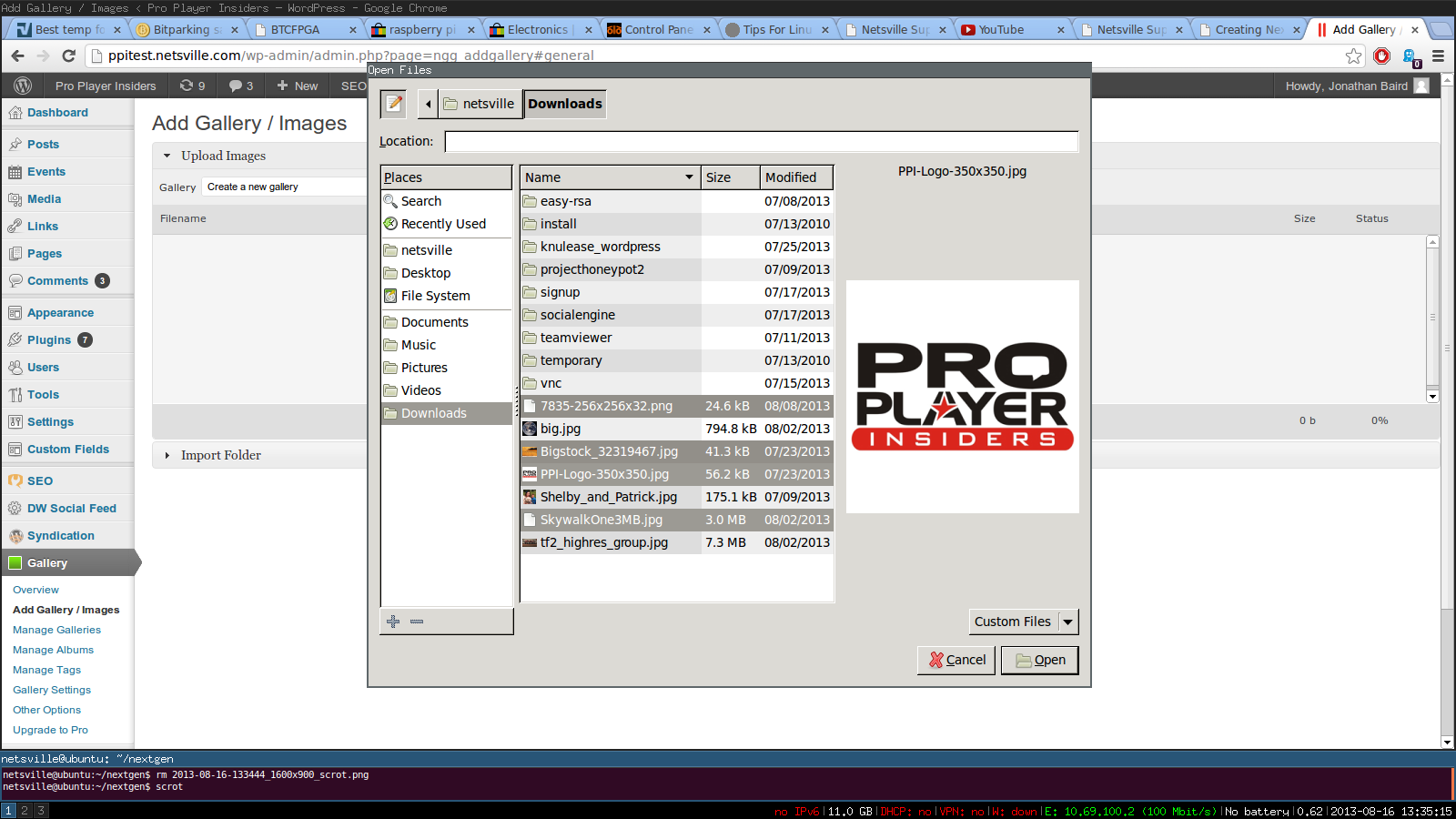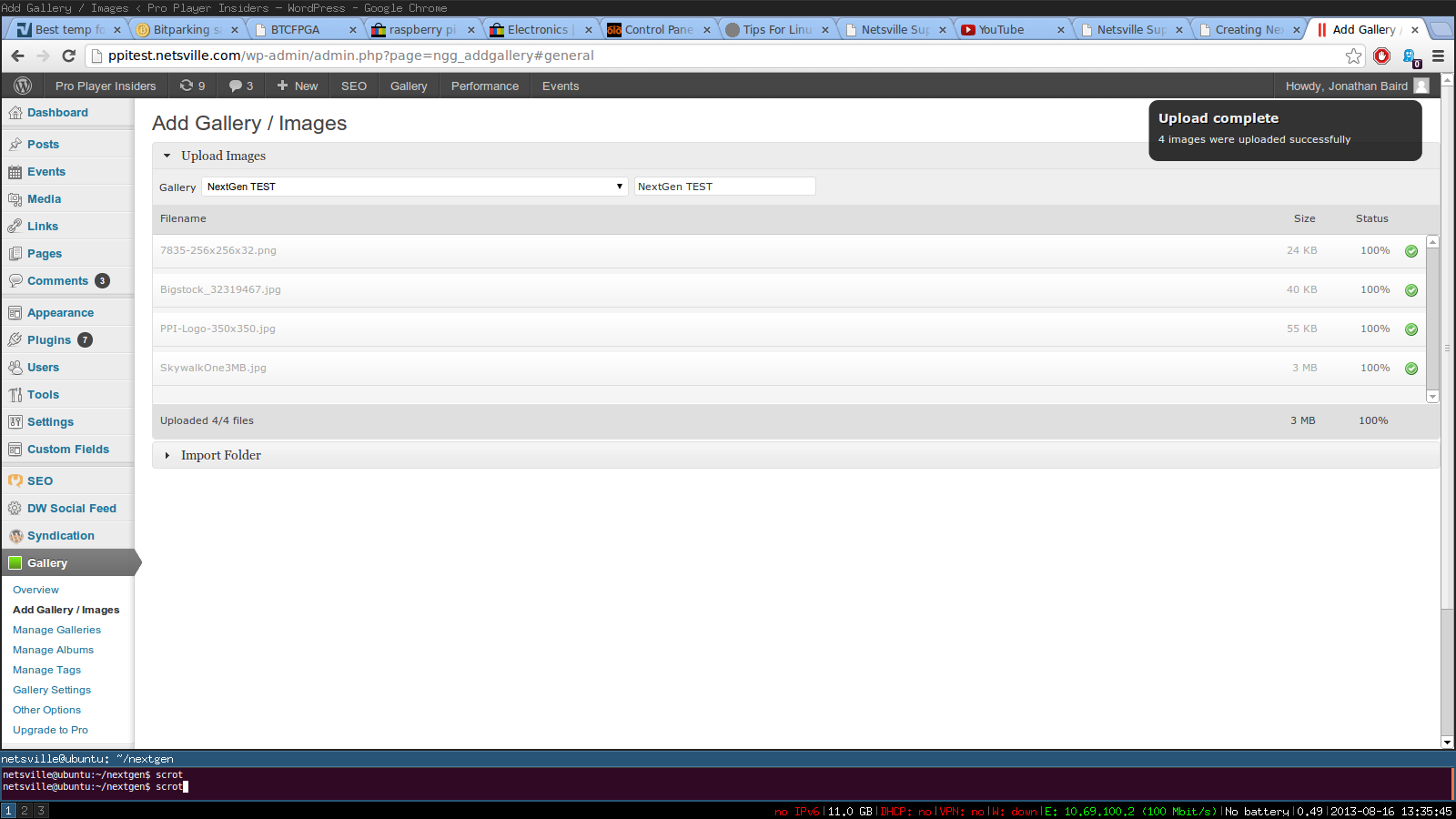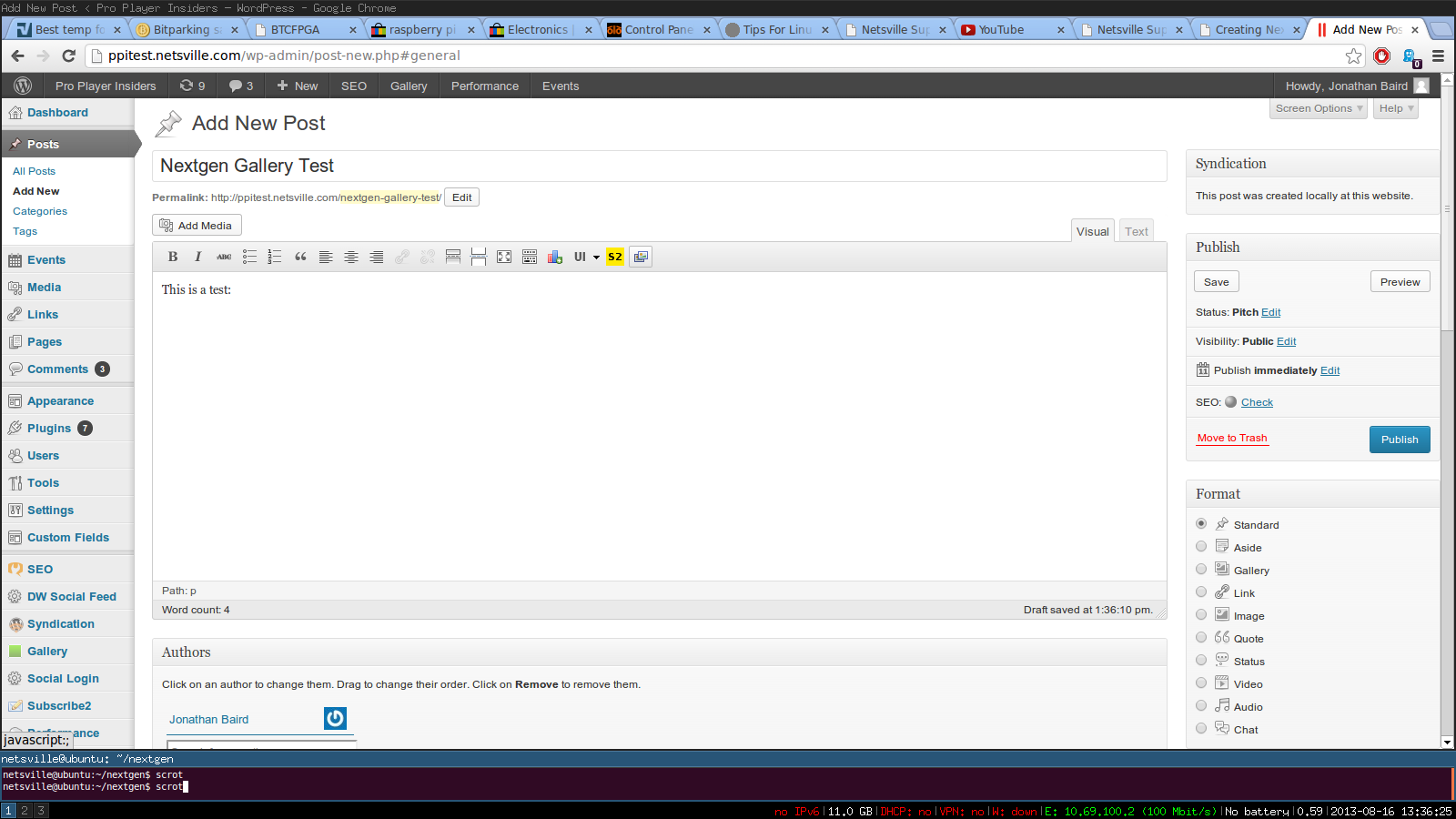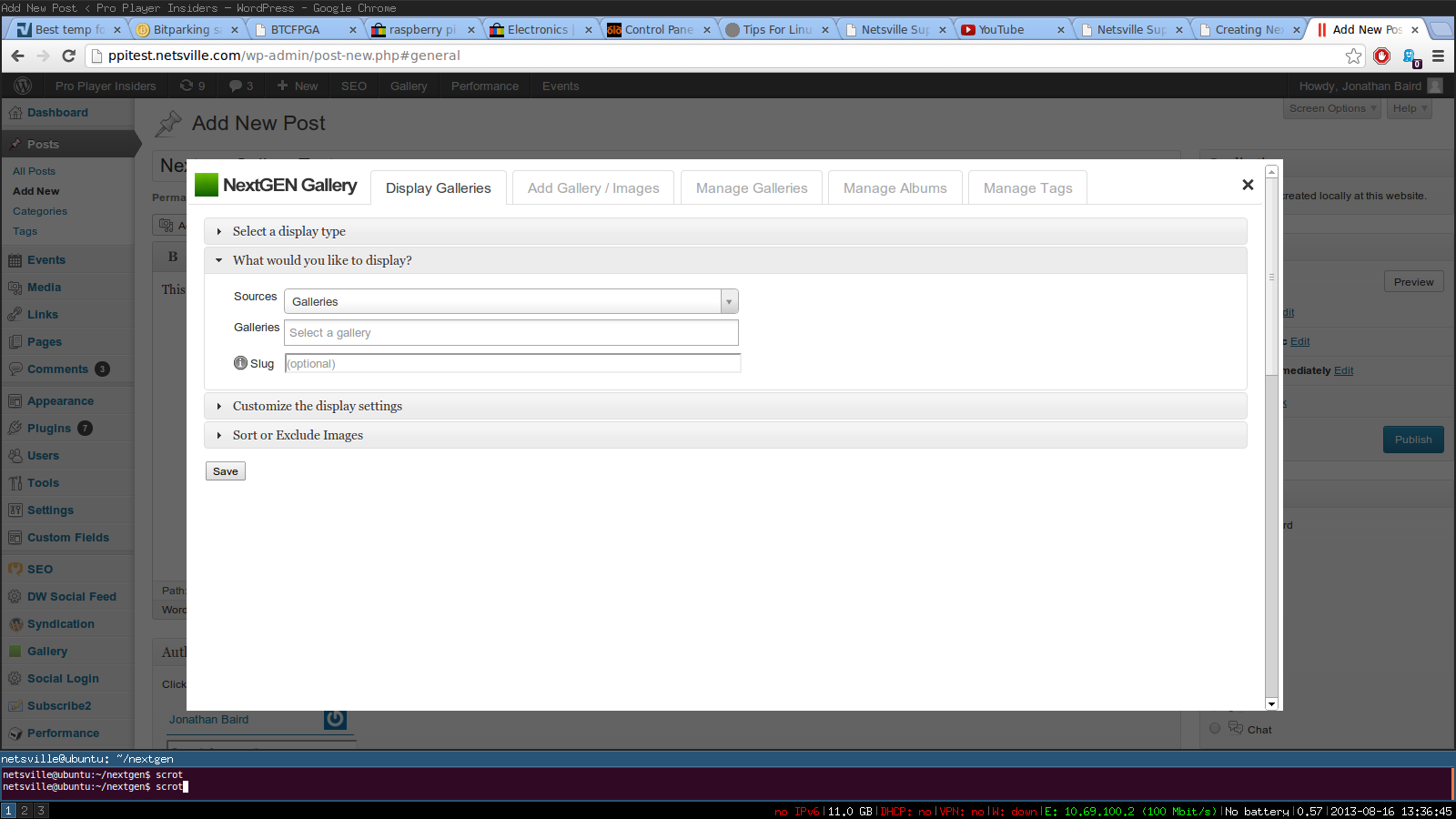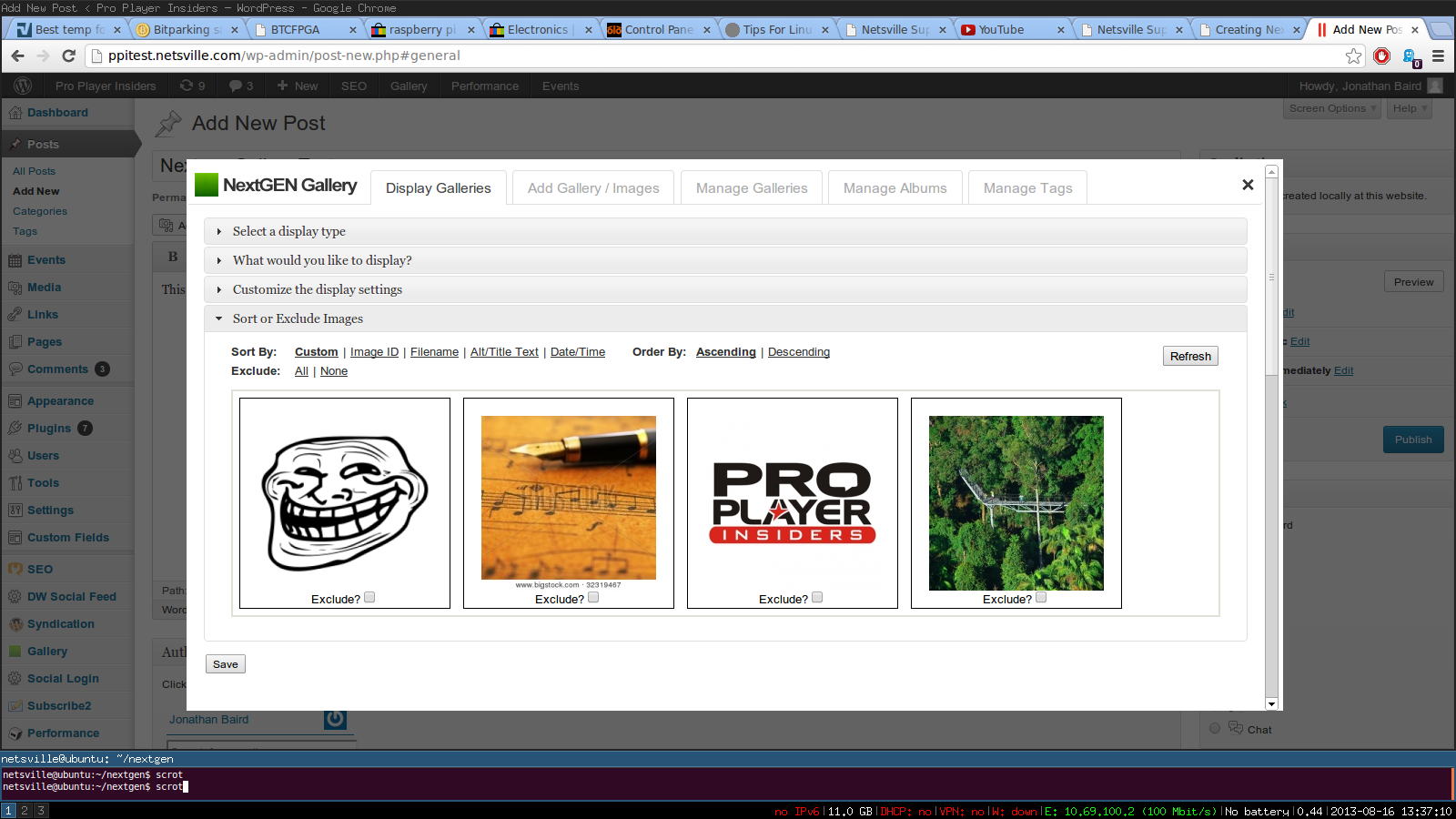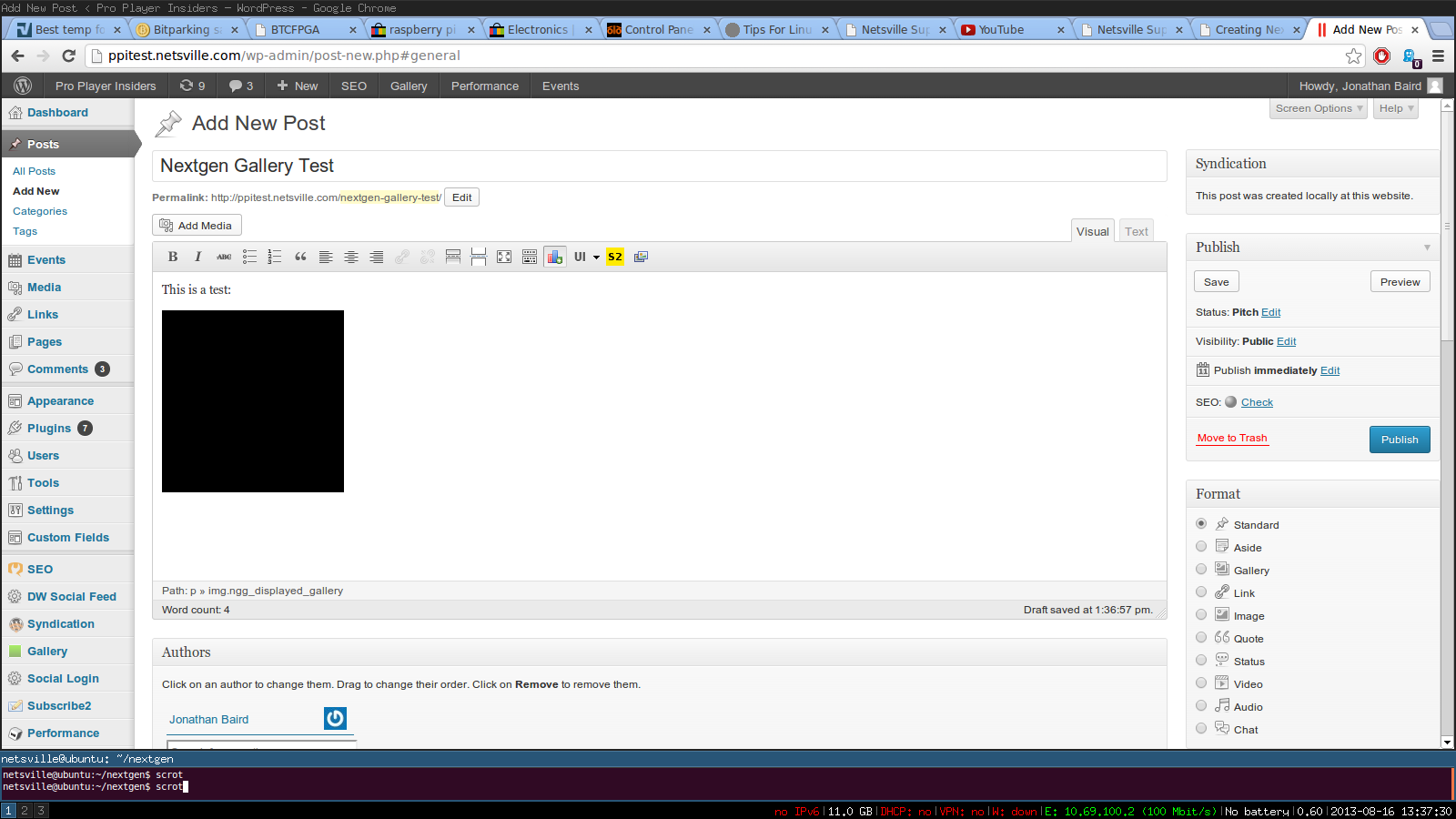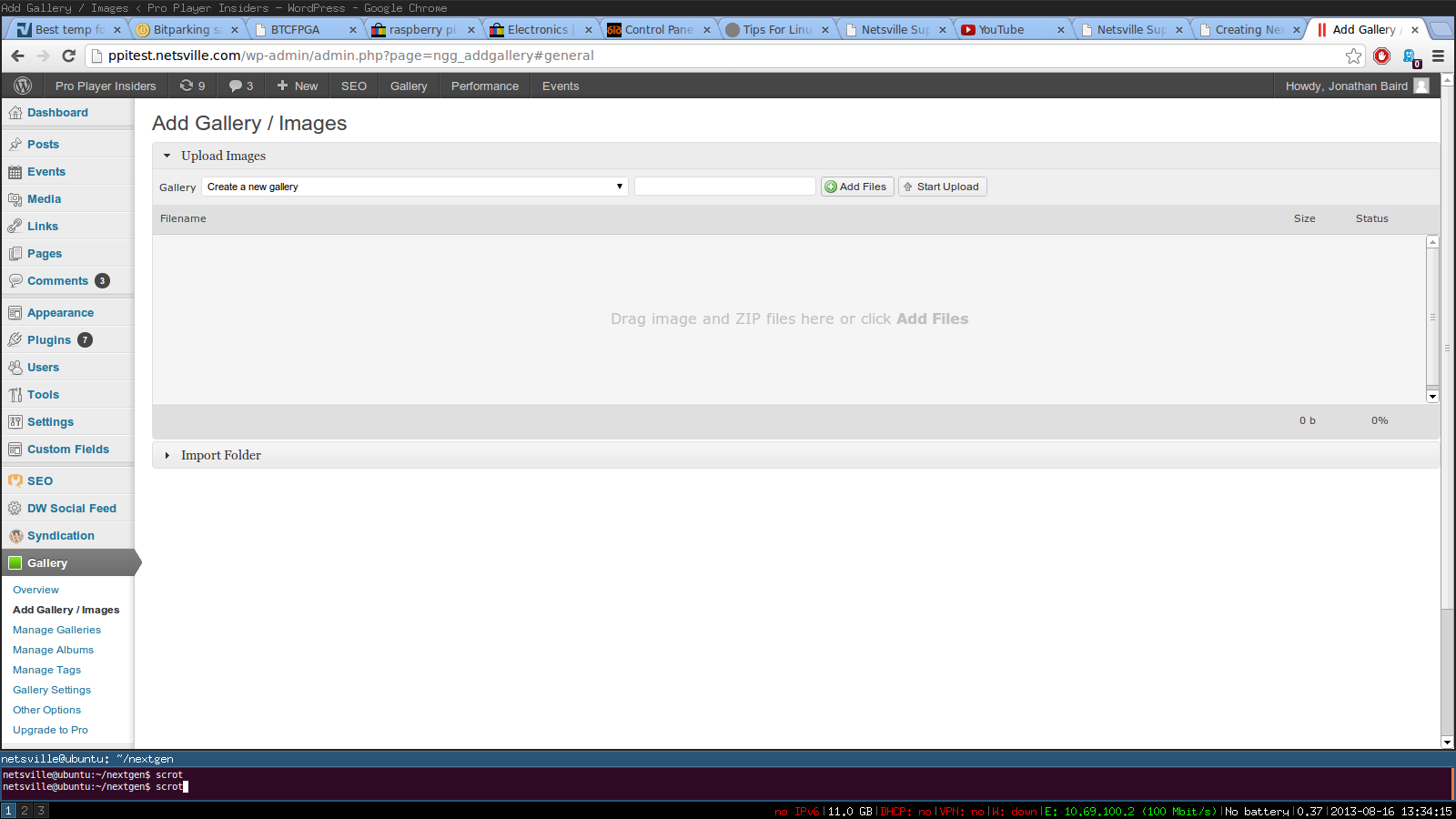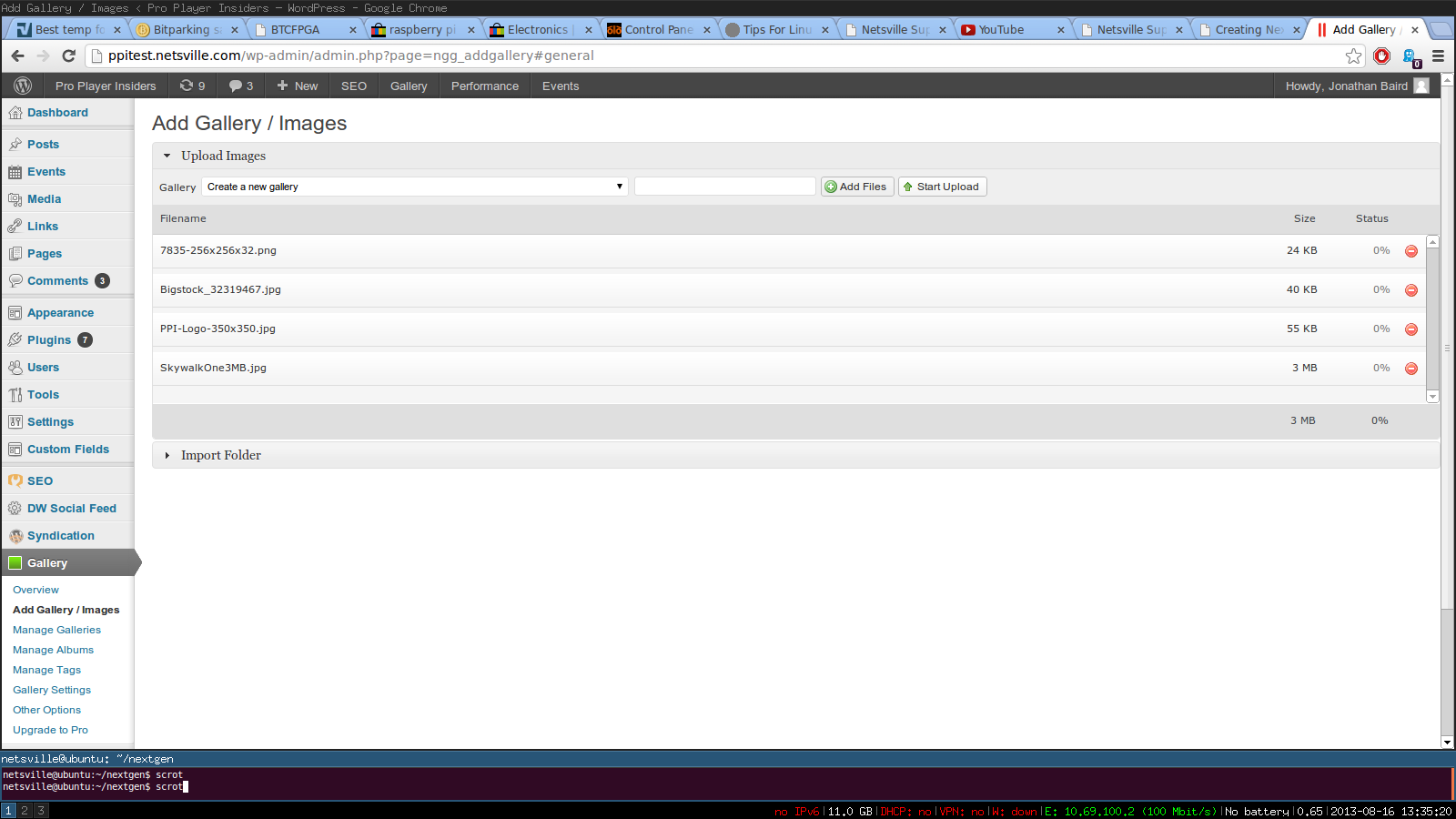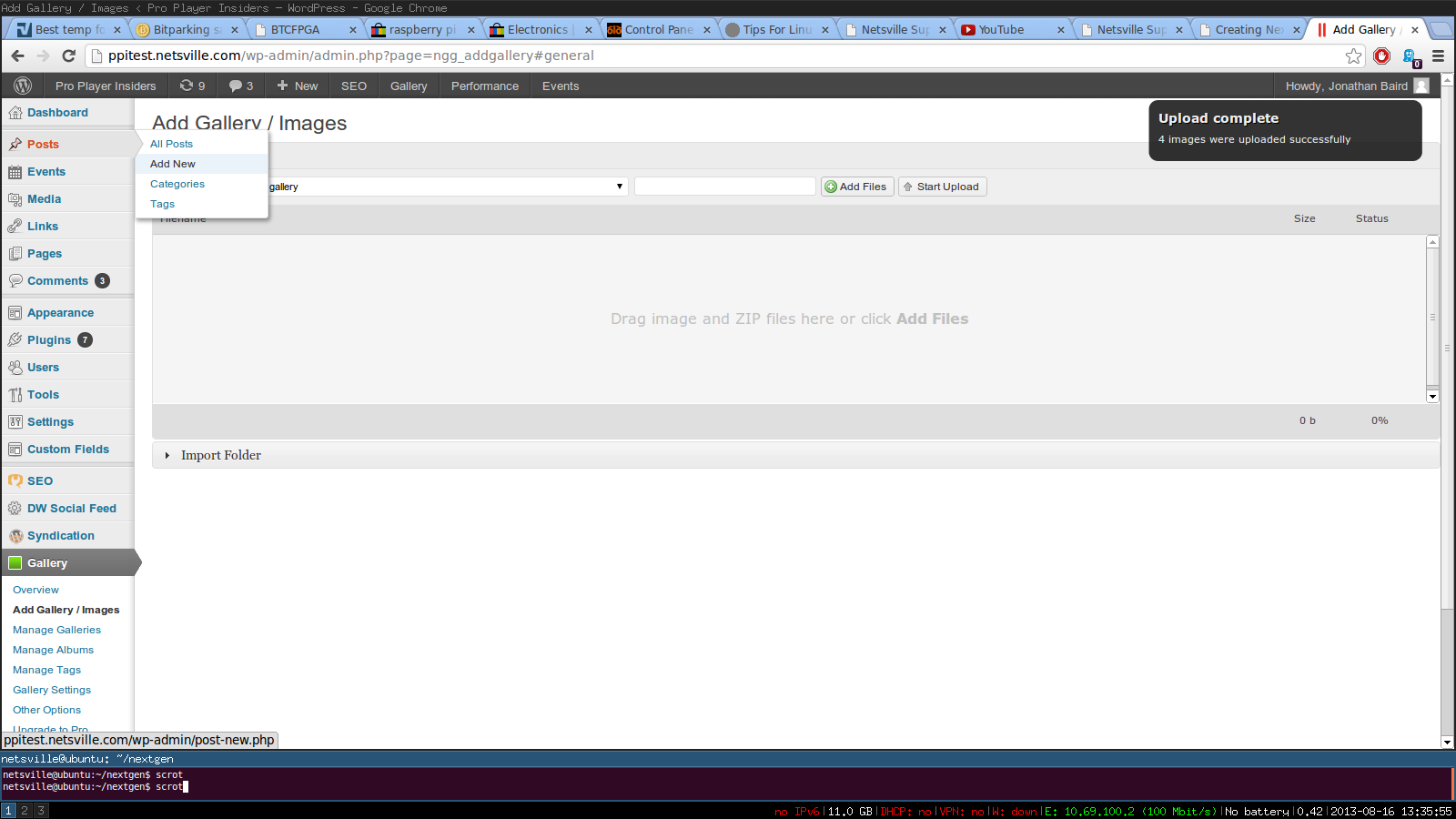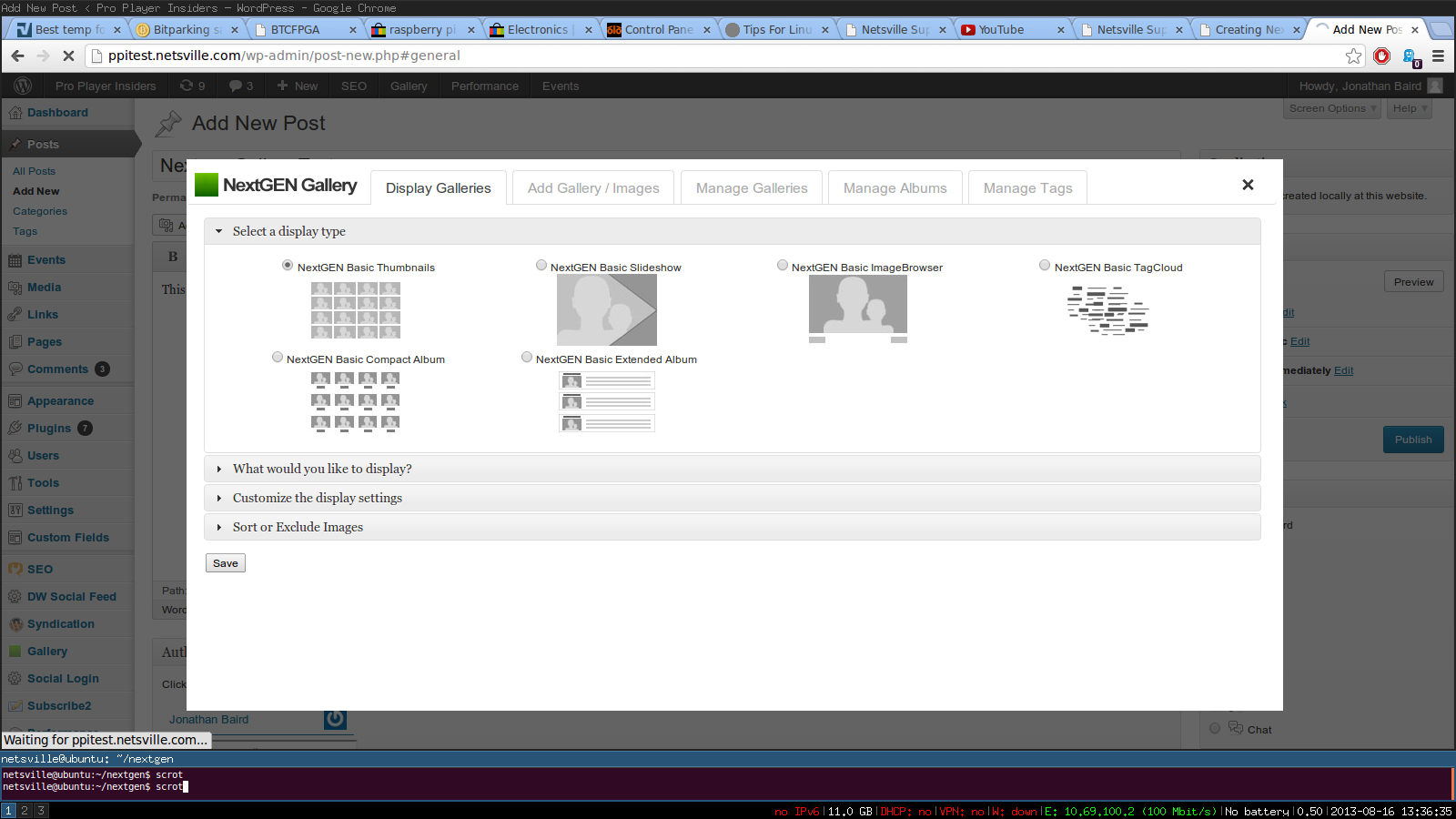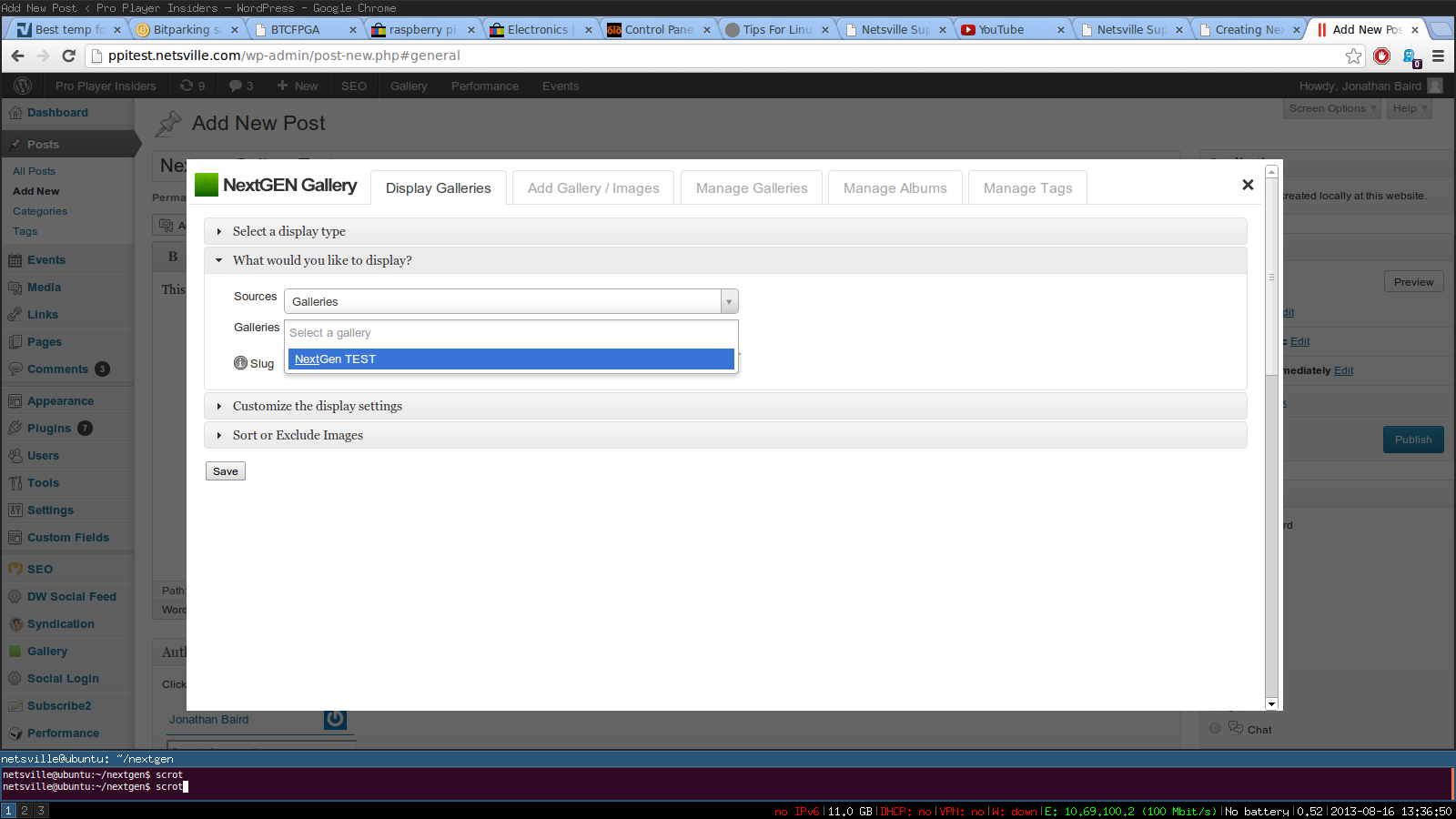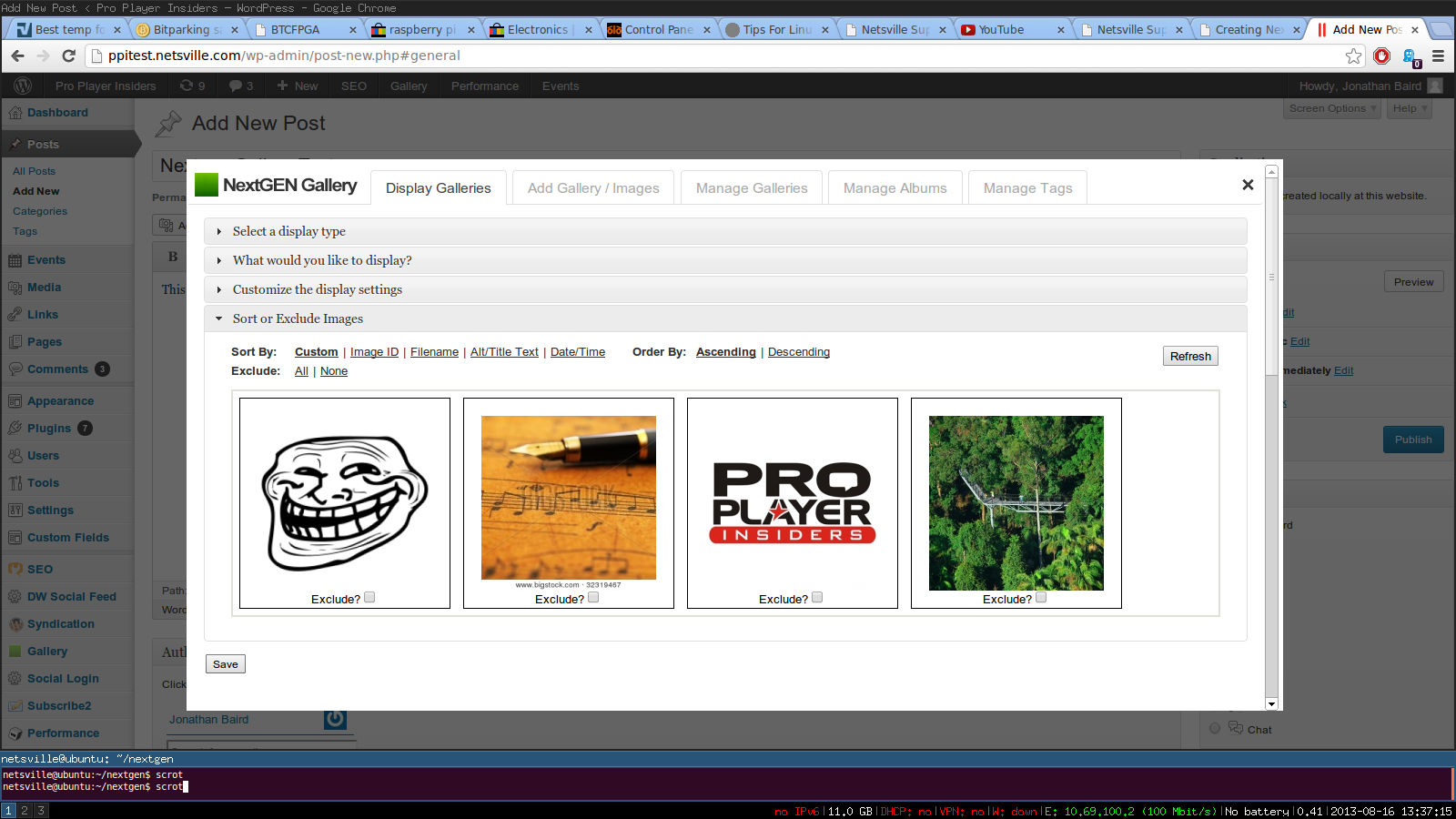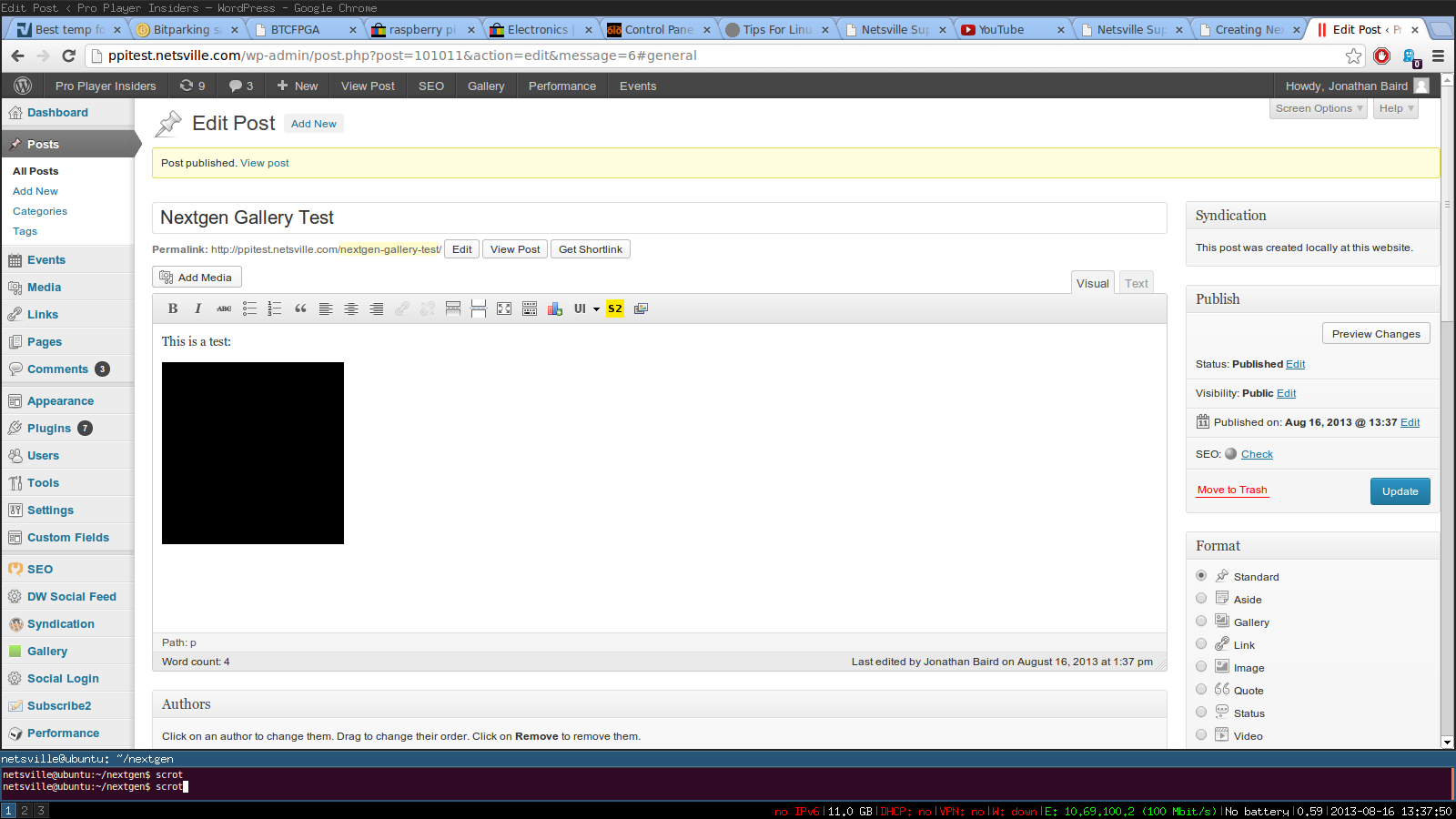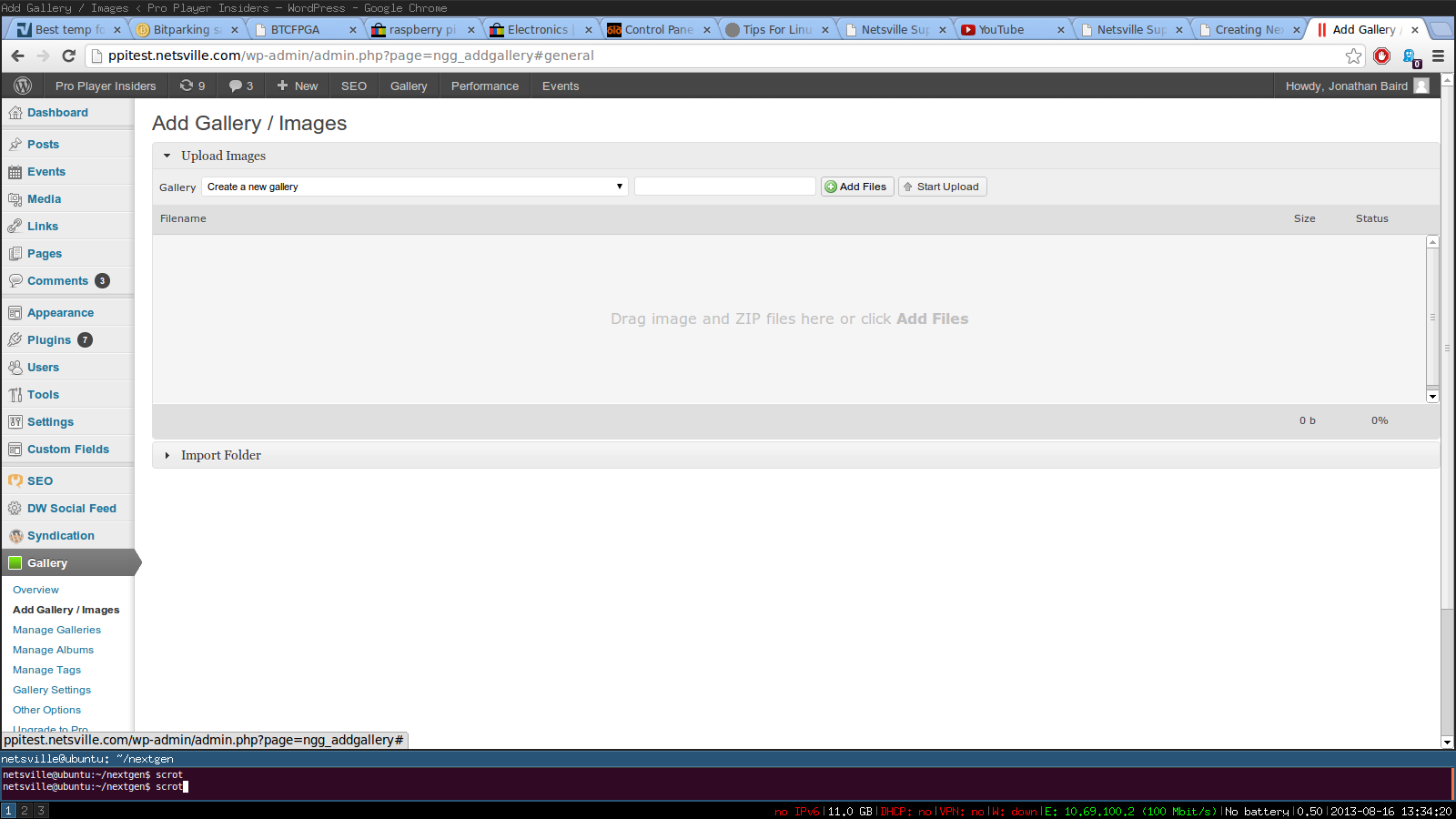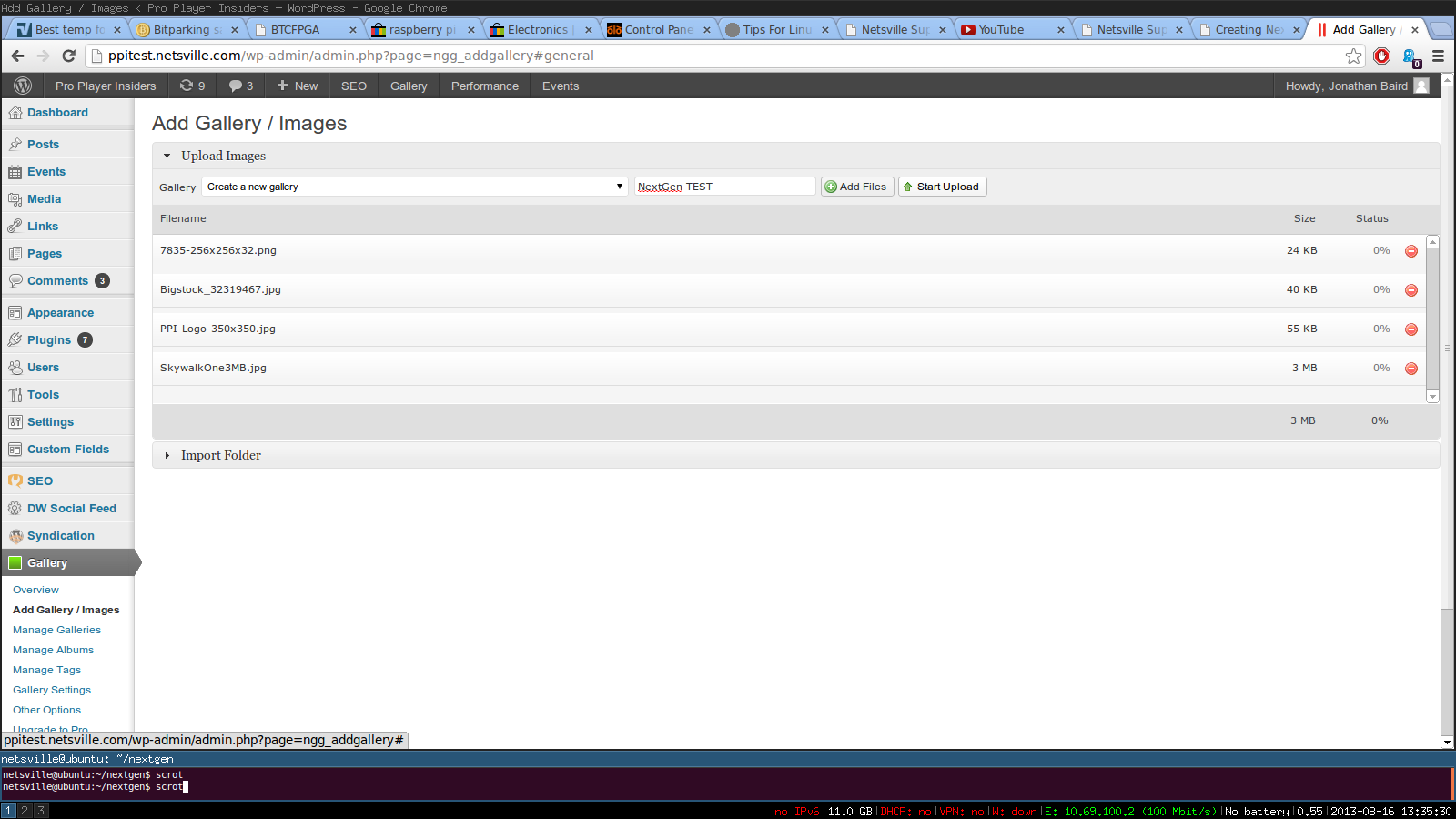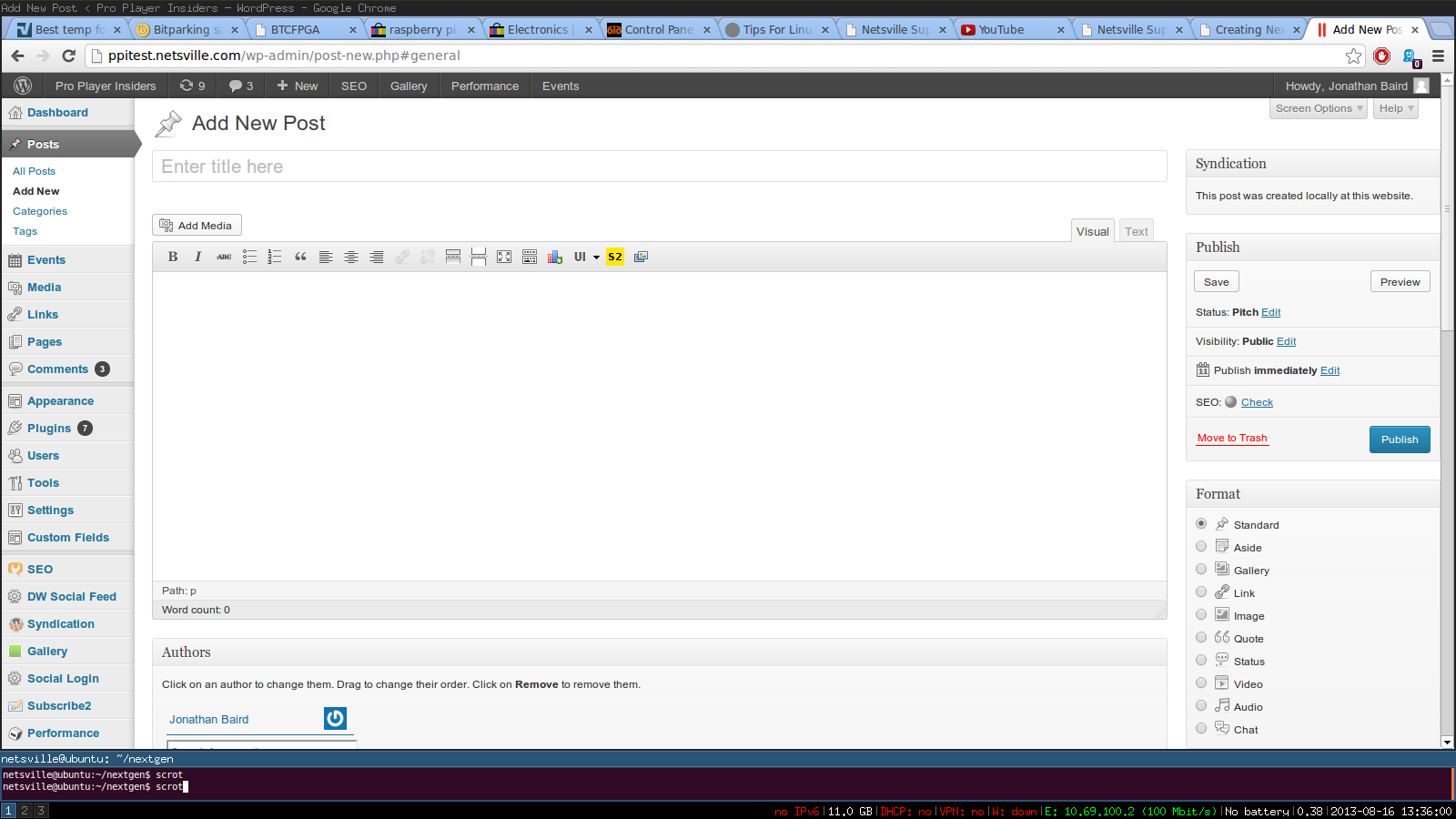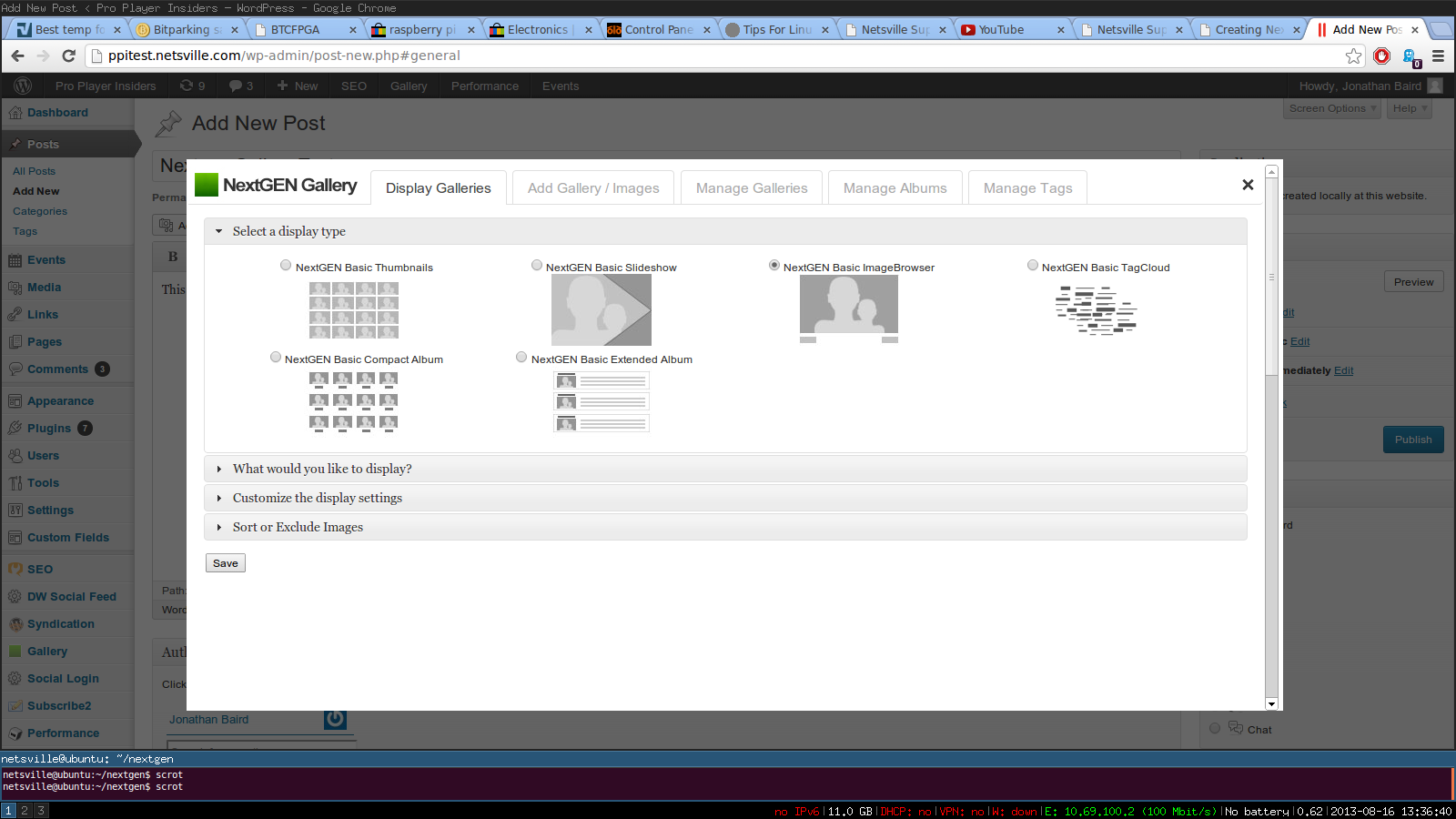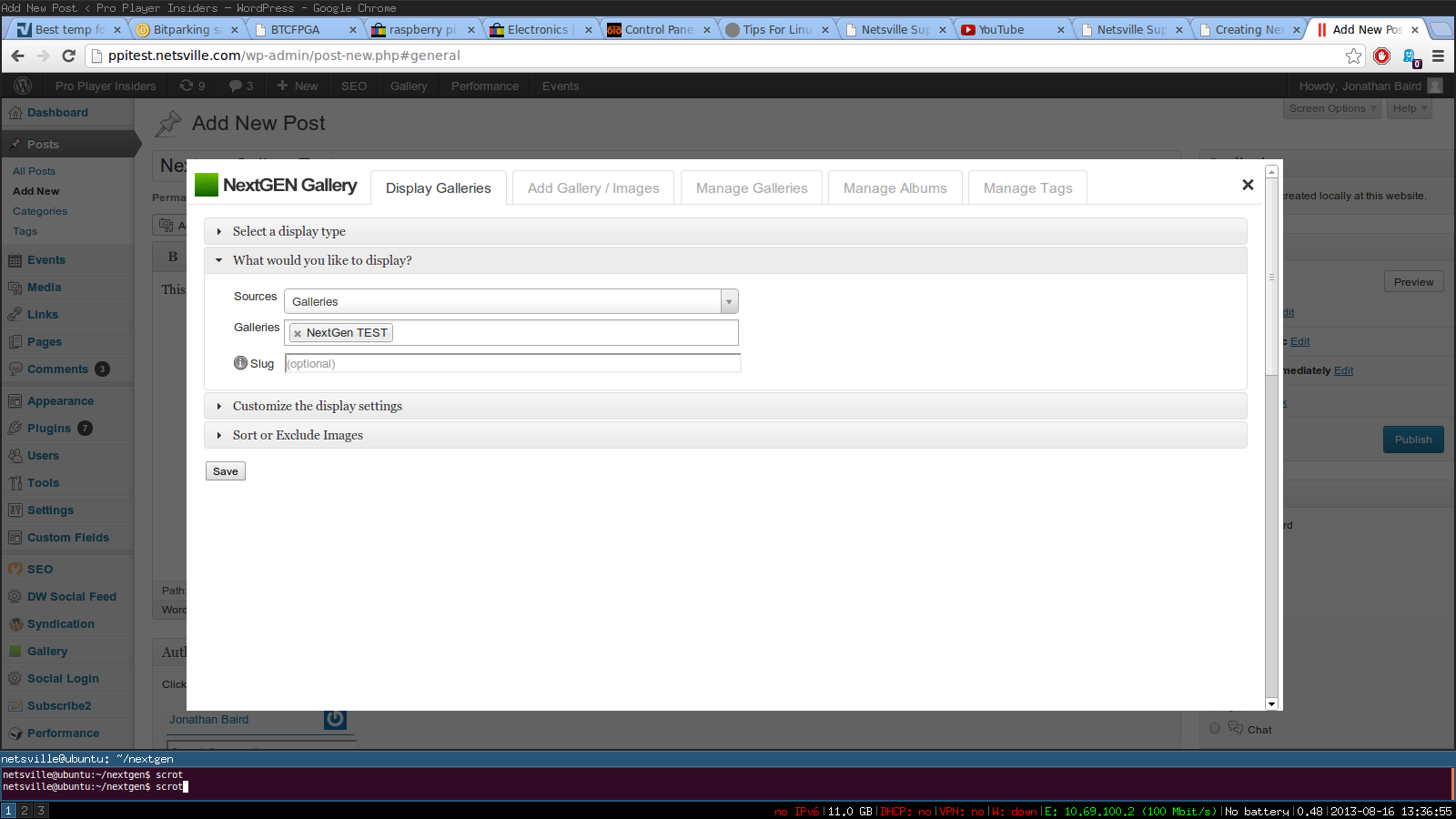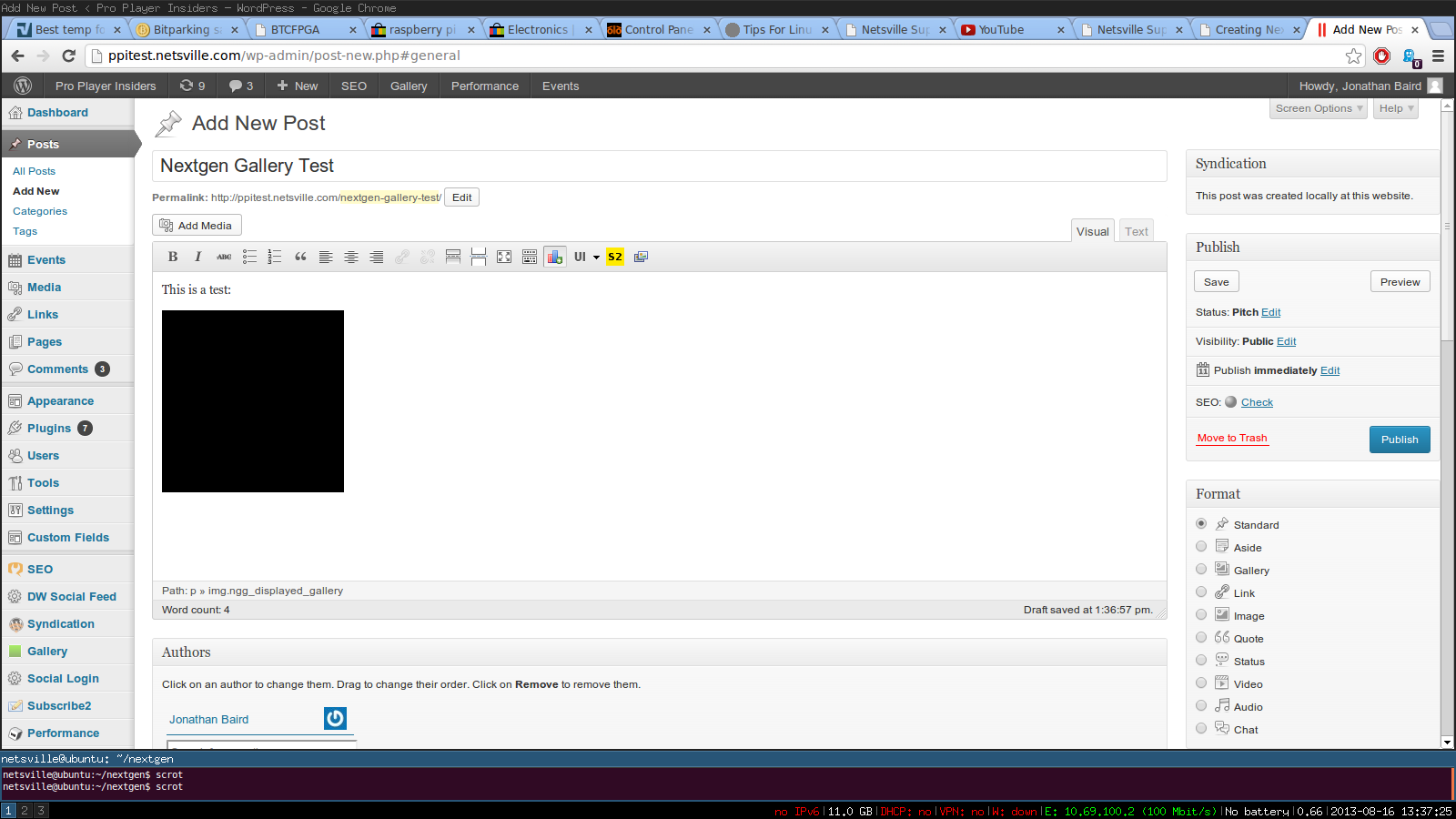Difference between revisions of "NextGen Gallery"
Jump to navigation
Jump to search
| Line 5: | Line 5: | ||
# Go to Tools > Account Settings | # Go to Tools > Account Settings | ||
# In the left pane, click the drop-down marked "Account Actions" and select "Add Mail Account" | # In the left pane, click the drop-down marked "Account Actions" and select "Add Mail Account" | ||
| − | [[File:2013-08-16-133406_1600x900_scrot.png| | + | [[File:2013-08-16-133406_1600x900_scrot.png|1024x768px]] |
[[File:2013-08-16-133516_1600x900_scrot.png]] | [[File:2013-08-16-133516_1600x900_scrot.png]] | ||
[[File:2013-08-16-133548_1600x900_scrot.png]] | [[File:2013-08-16-133548_1600x900_scrot.png]] | ||