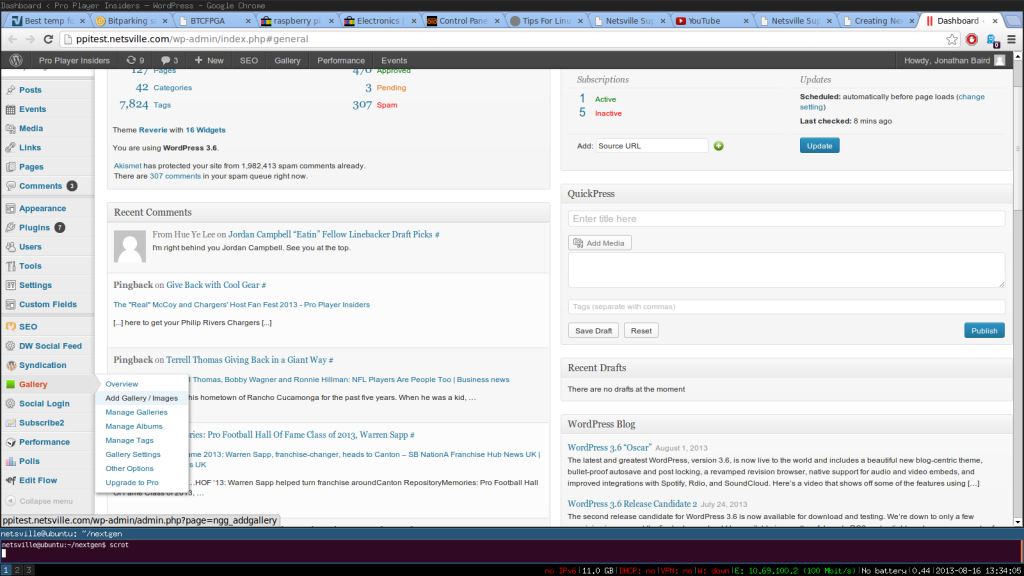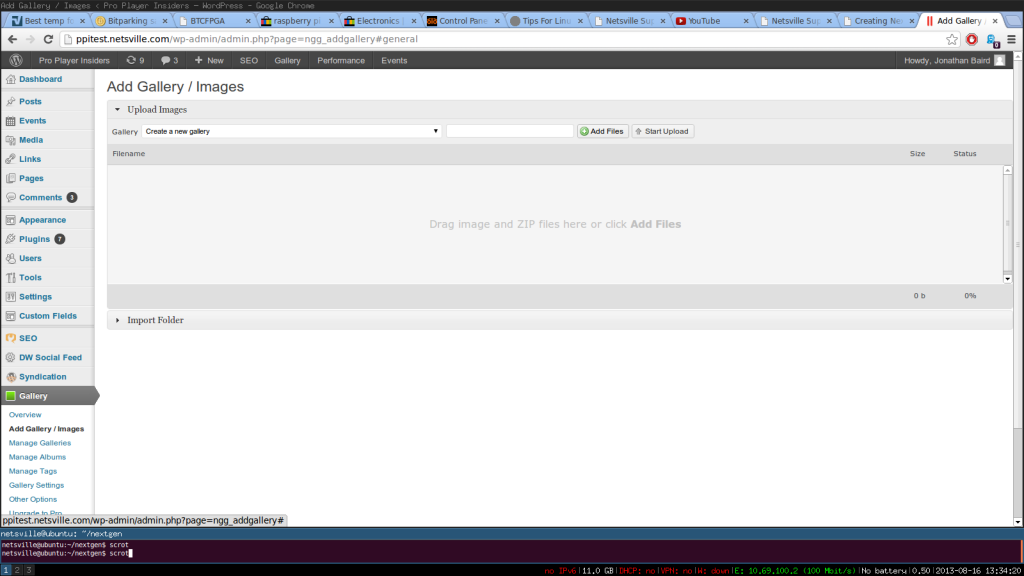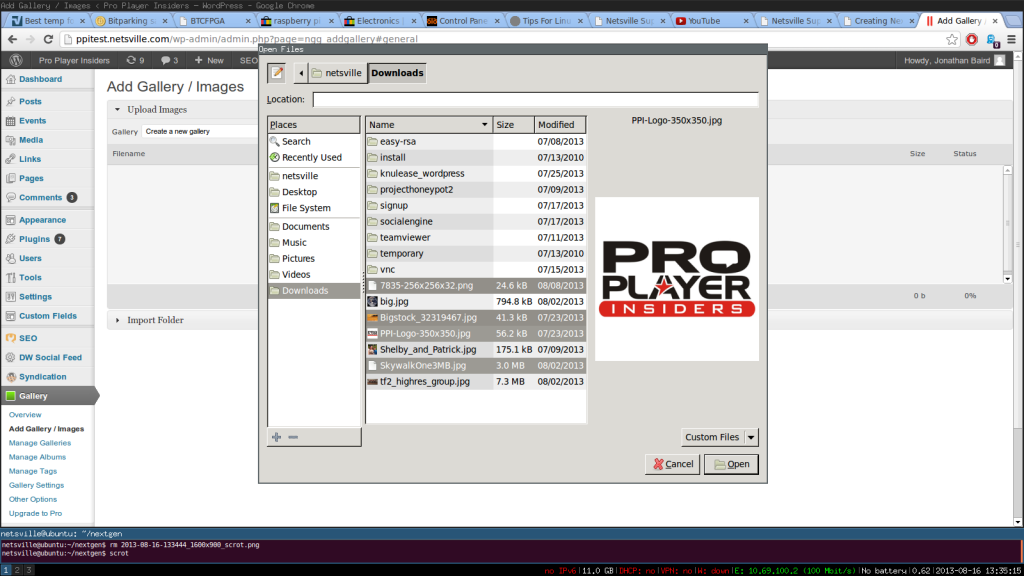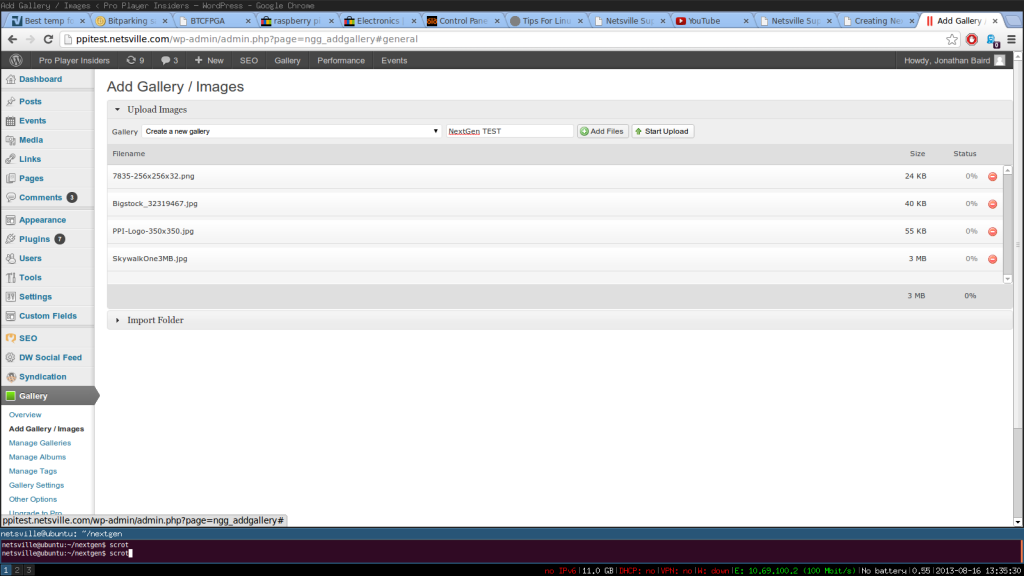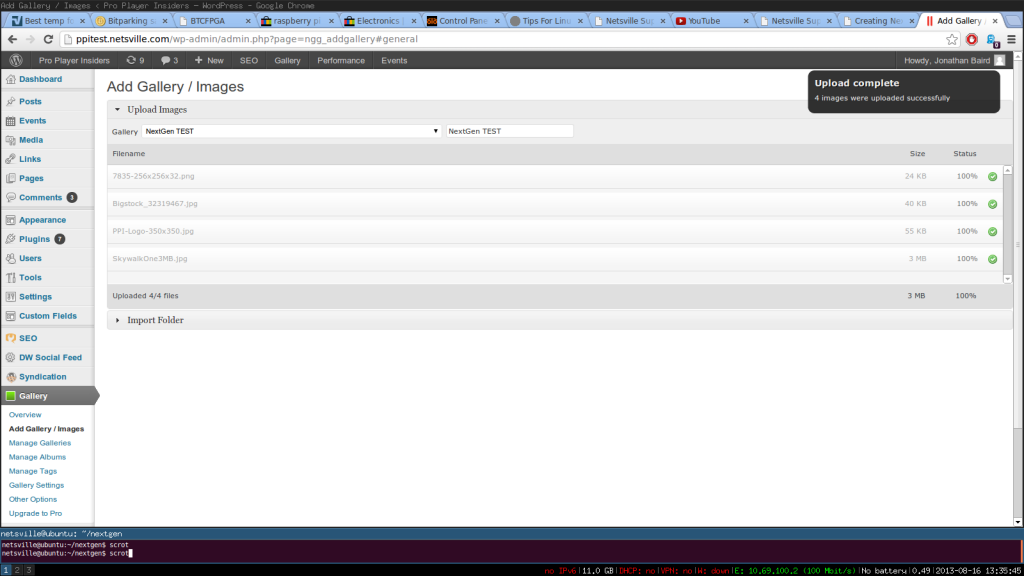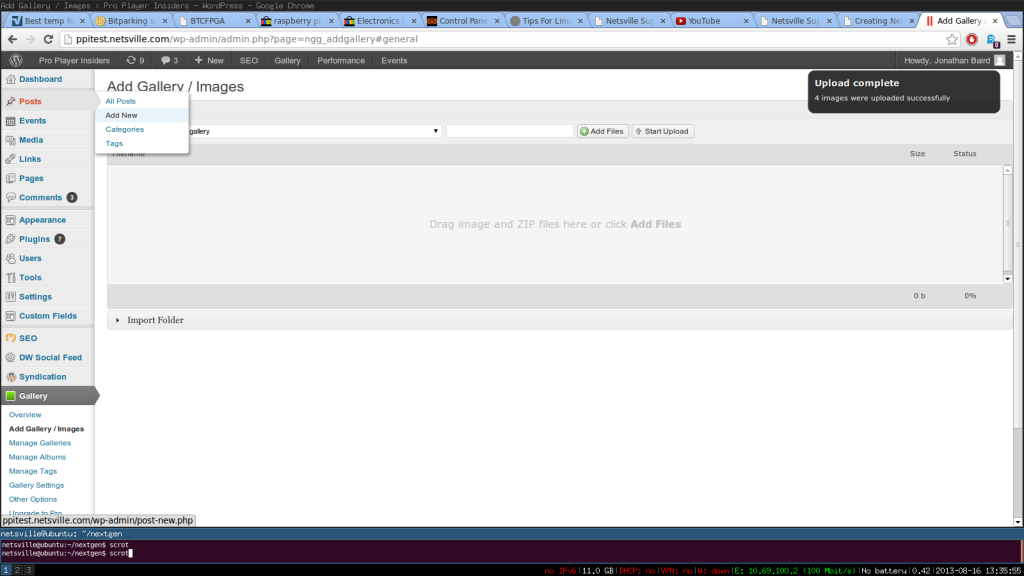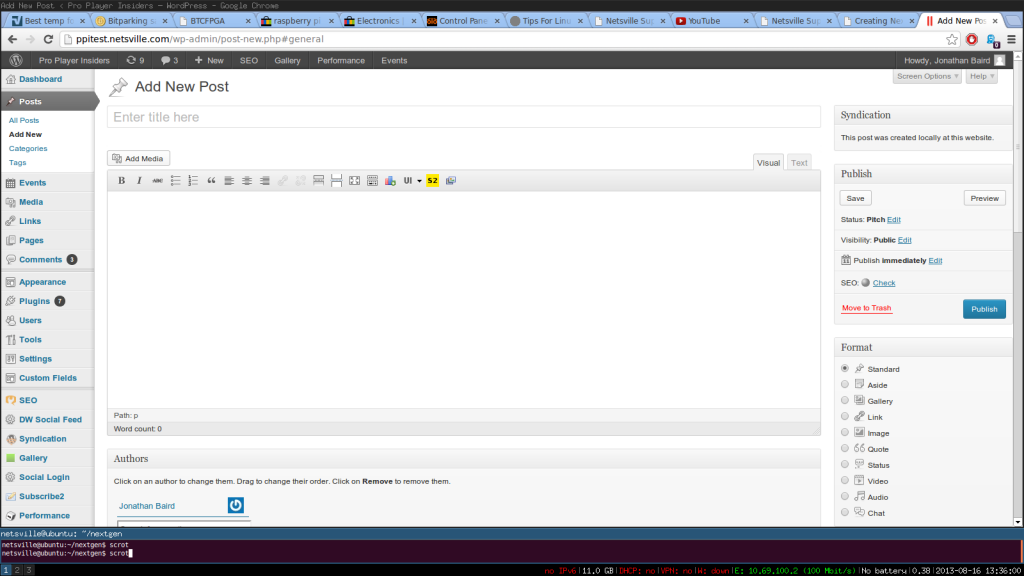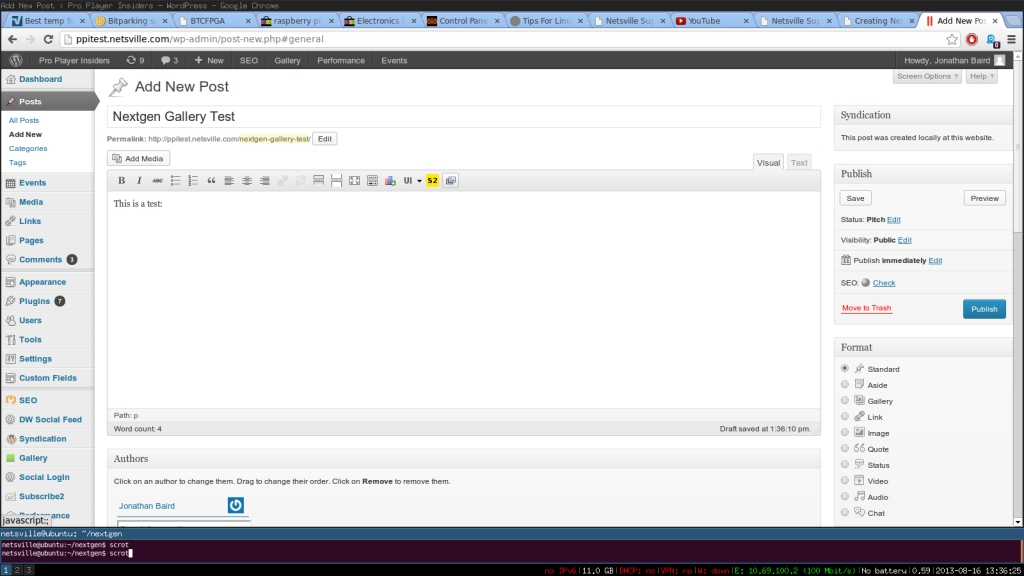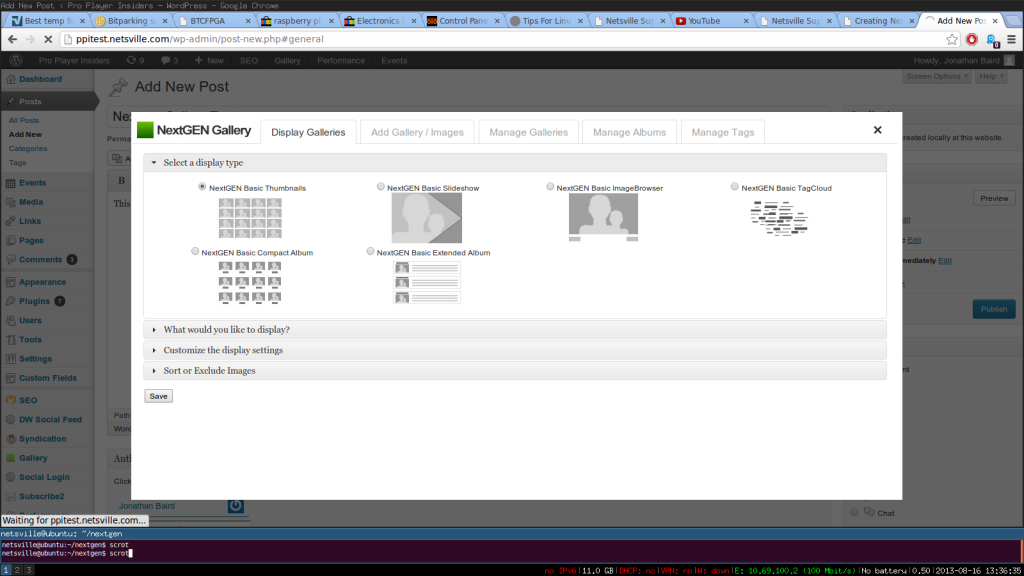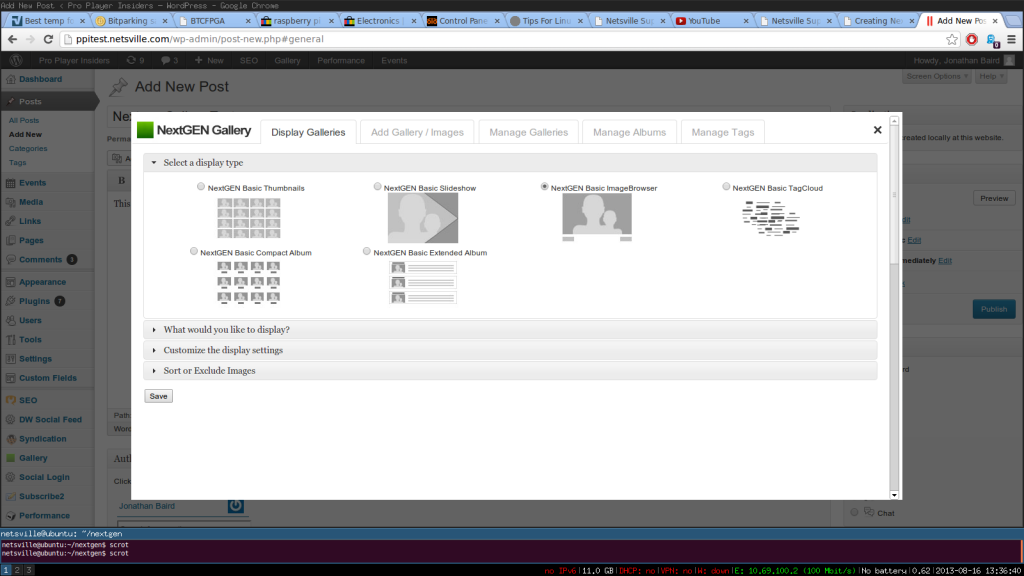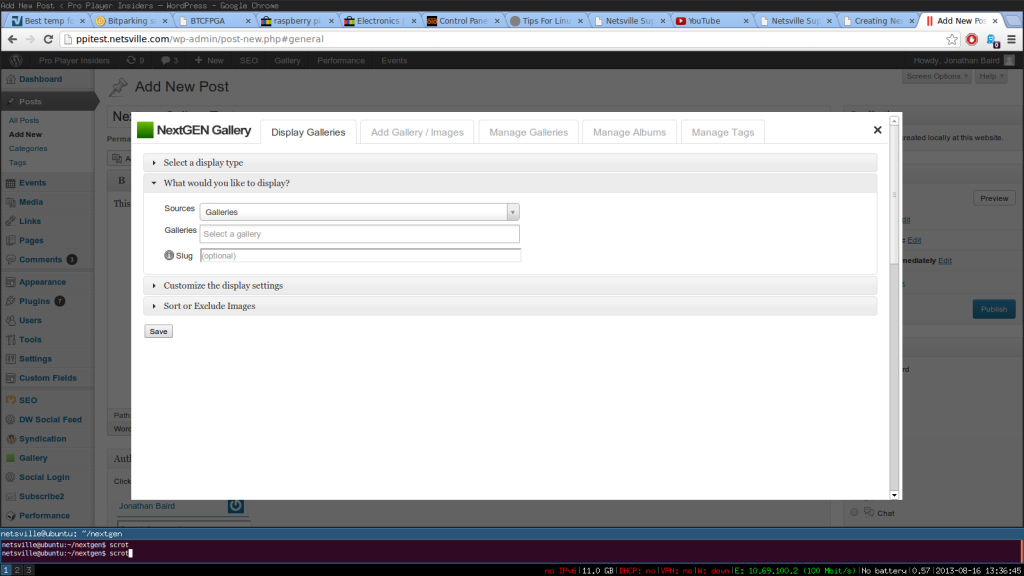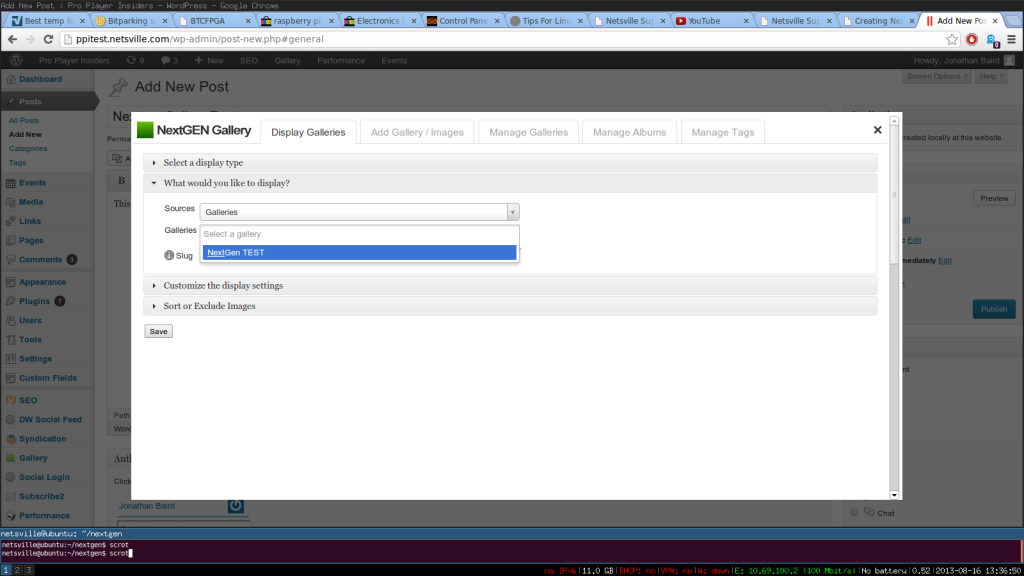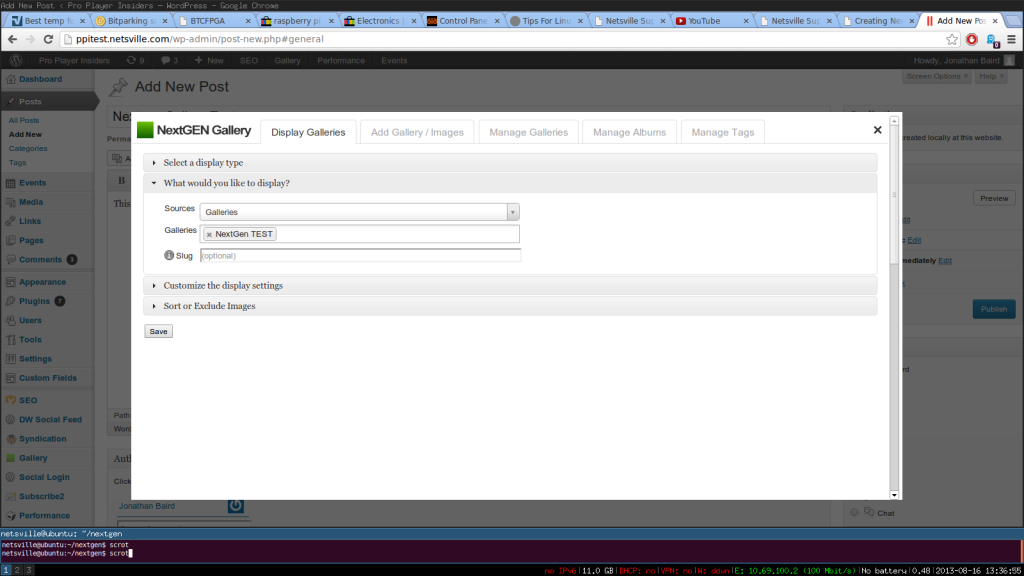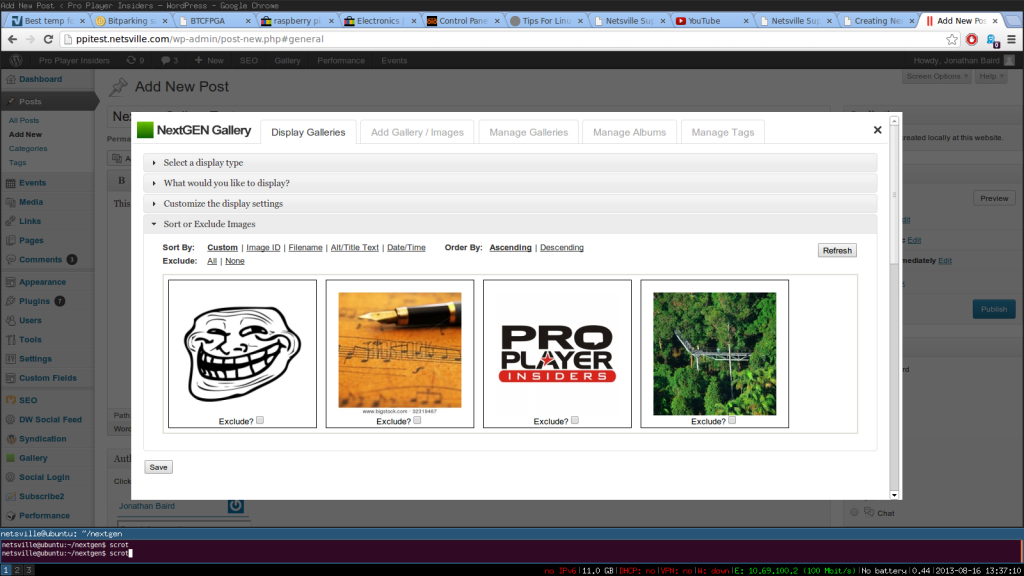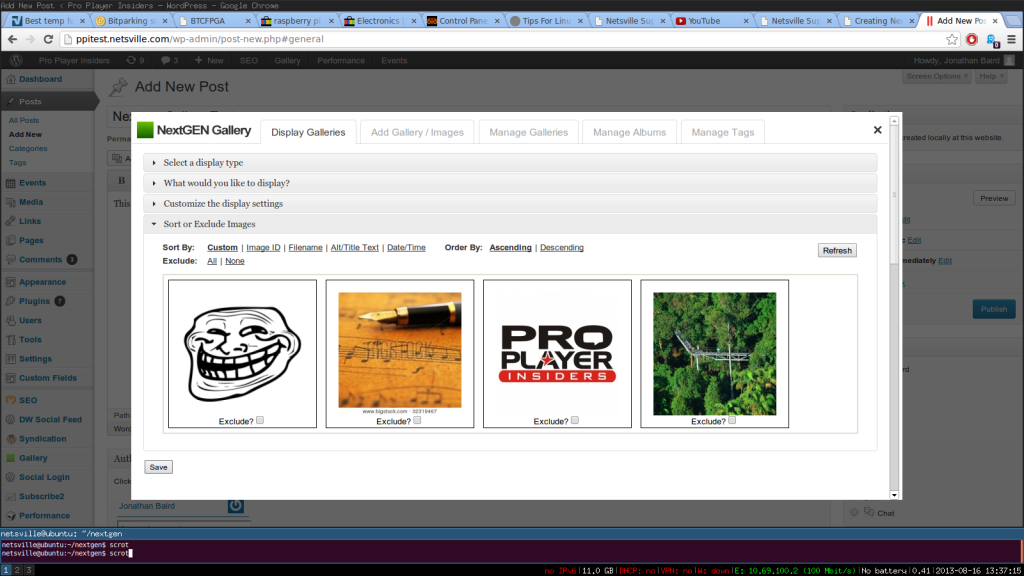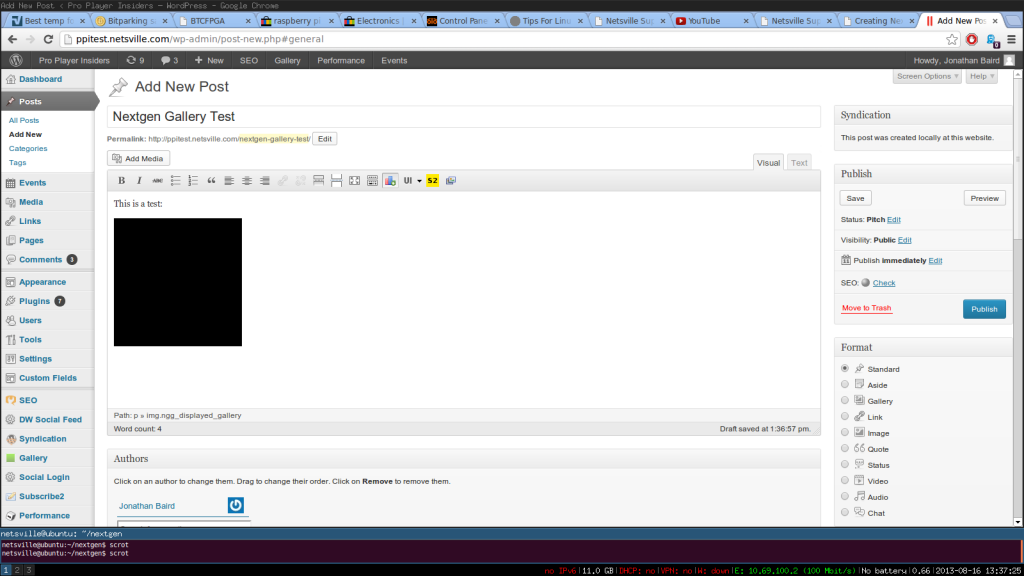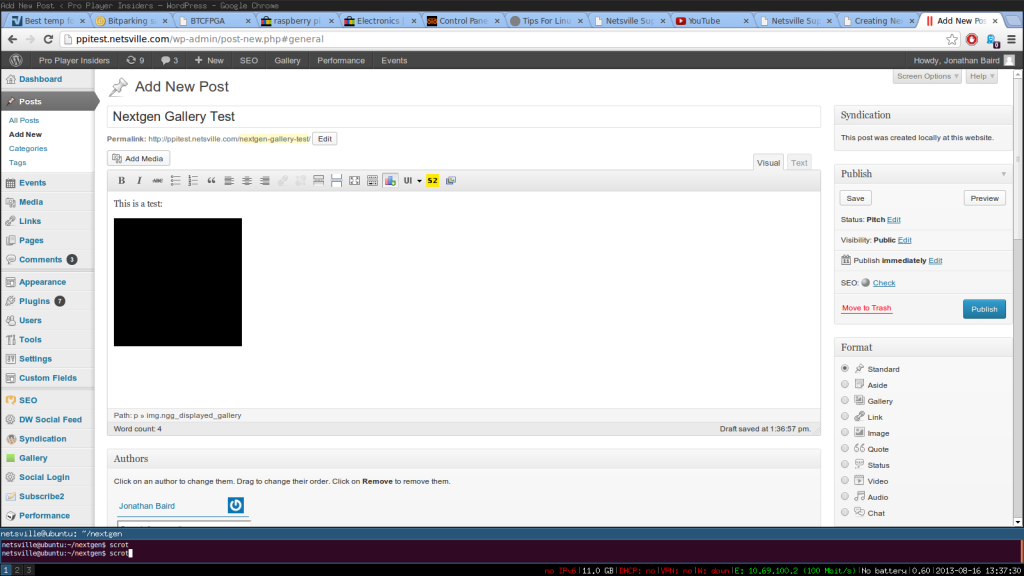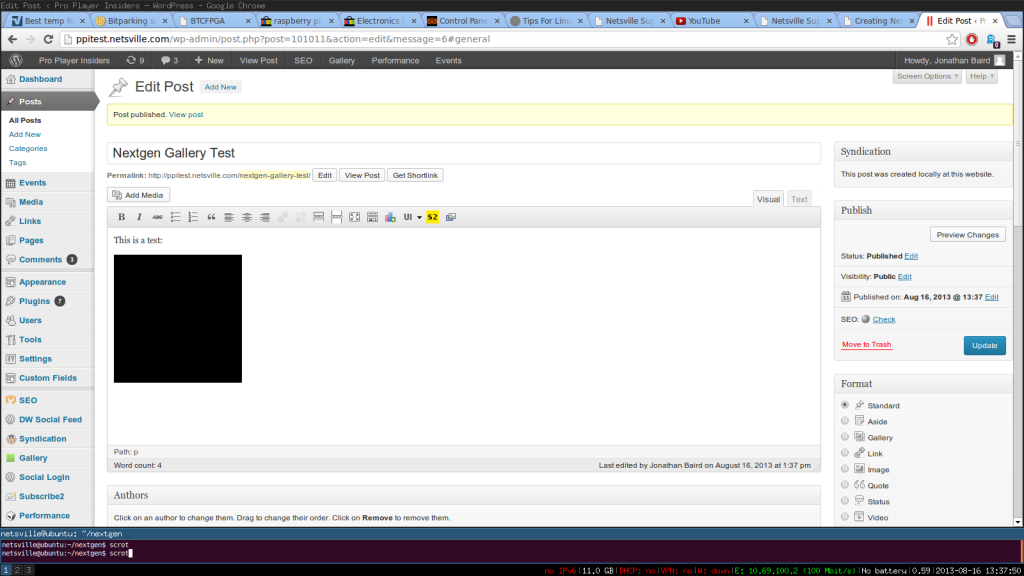Difference between revisions of "NextGen Gallery"
Jump to navigation
Jump to search
| Line 27: | Line 27: | ||
# After this step click on the next option "What would you like to display?". This is where you input the gallery you created in the first part so in our case "NextGen TEST" | # After this step click on the next option "What would you like to display?". This is where you input the gallery you created in the first part so in our case "NextGen TEST" | ||
#*[[File:2013-08-16-133645_1600x900_scrot.png|1024x768px]] | #*[[File:2013-08-16-133645_1600x900_scrot.png|1024x768px]] | ||
| − | # It should auto- | + | # It should auto-find the name of the gallery and you click it |
#*[[File:2013-08-16-133651_1600x900_scrot.png|1024x768px]] | #*[[File:2013-08-16-133651_1600x900_scrot.png|1024x768px]] | ||
#*[[File:2013-08-16-133655_1600x900_scrot.png|1024x768px]] | #*[[File:2013-08-16-133655_1600x900_scrot.png|1024x768px]] | ||
| + | # In this last step you have the option to exclude some some pictures in the gallery. It also helps to let you know what exactly is in the gallery before posting. | ||
#*[[File:2013-08-16-133713_1600x900_scrot.png|1024x768px]] | #*[[File:2013-08-16-133713_1600x900_scrot.png|1024x768px]] | ||
#*[[File:2013-08-16-133719_1600x900_scrot.png|1024x768px]] | #*[[File:2013-08-16-133719_1600x900_scrot.png|1024x768px]] | ||
Revision as of 13:39, 16 August 2013
This page describes how to use the NextGen Gallery for wordpress. This page will be a work in progress until I finish the rest of the slide shows.
Making the Gallery
- From the Dashboard hoover over the Gallery tab on the left
- Click "Add Gallery/Images"
- Click Add Files
- Select all the images you would like (by holding CTRL and clicking the images)
- Name the Gallery
- Click Start Upload
Making the Post
- Directly after making the gallery/uploading the pictures, hoover over posts then click add new (make sure your under the visual tab).
- Input your title or other content (or you can wait, it doesn't matter).
- Select the NextGen Gallery button on the end of the options bar.
- Choose the NextGen Basic ImageBrowser.
- After this step click on the next option "What would you like to display?". This is where you input the gallery you created in the first part so in our case "NextGen TEST"
- It should auto-find the name of the gallery and you click it
- In this last step you have the option to exclude some some pictures in the gallery. It also helps to let you know what exactly is in the gallery before posting.