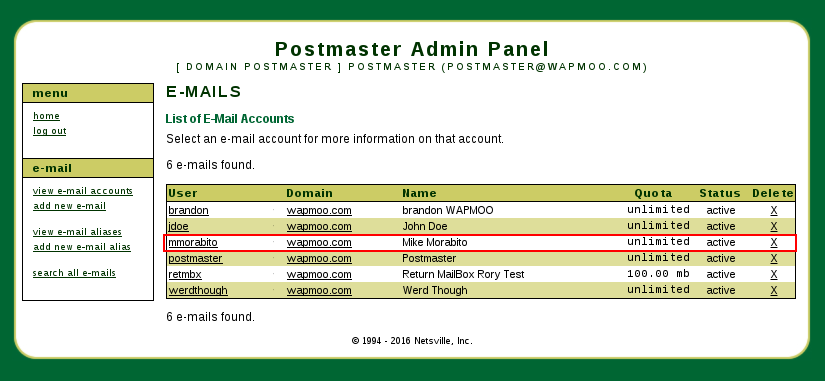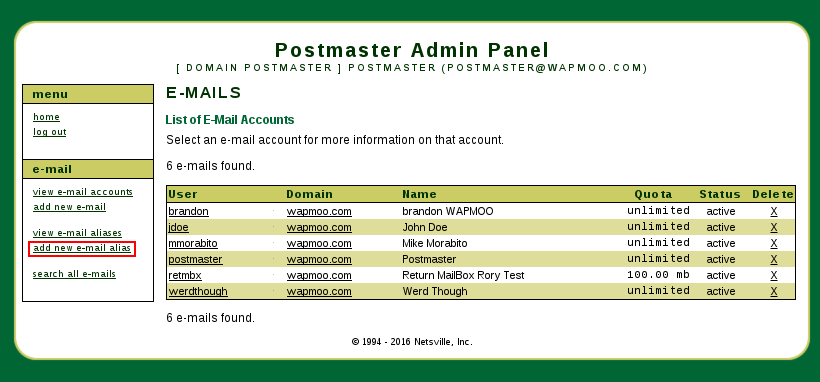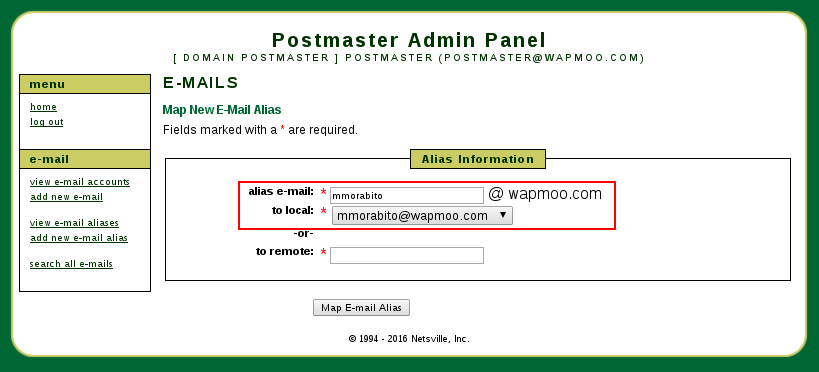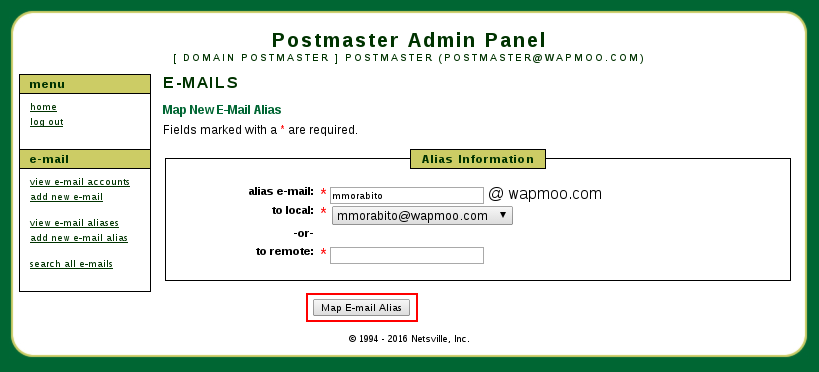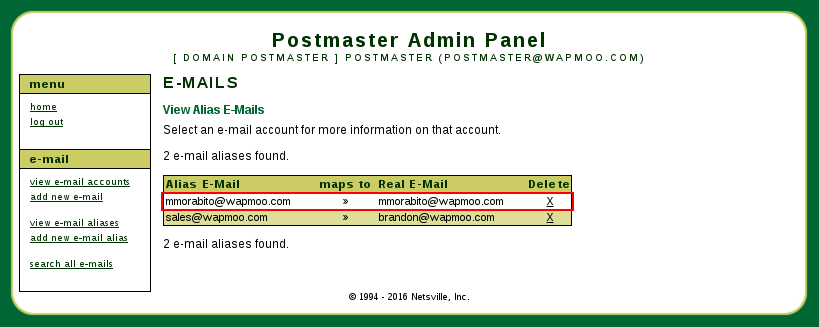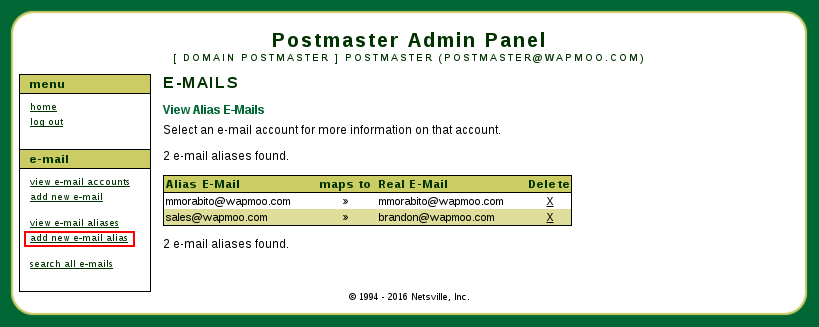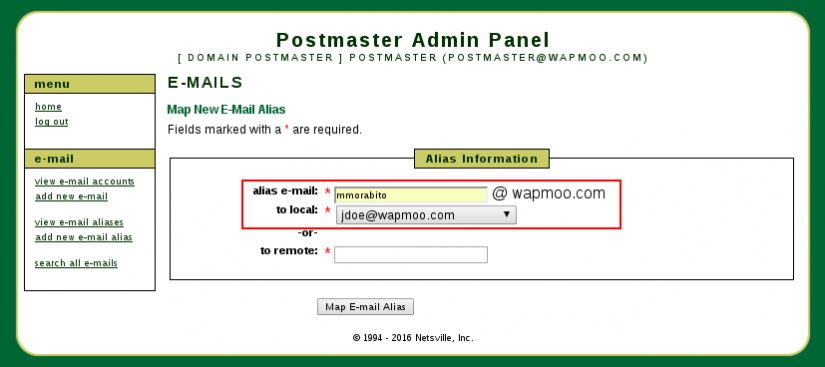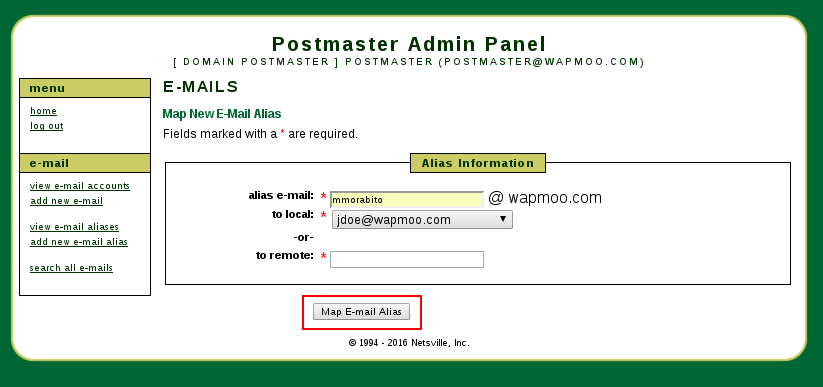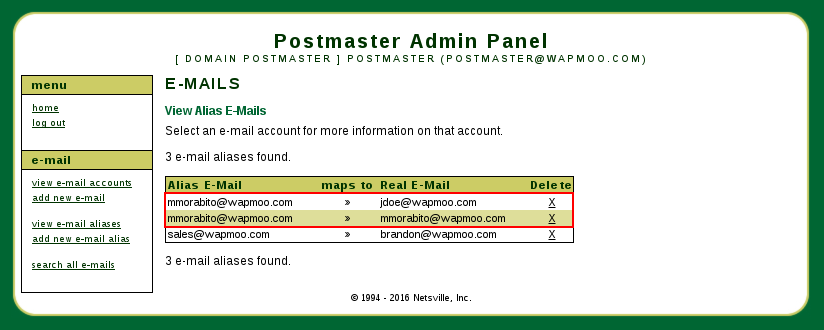Difference between revisions of "Netsville Mail Administration"
Jump to navigation
Jump to search
| Line 1: | Line 1: | ||
== Creating an alias with an existing email account == | == Creating an alias with an existing email account == | ||
| − | One advantage of this system is the ability to create multiple aliases that point to an existing email account. The steps below only show one alias being | + | One advantage of this system is the ability to create multiple aliases that point to an existing email account. The steps below only show one alias being created, but repeating steps 7-9 with the same account one can create multiple aliases. |
# Choose an existing account you would like to create a forward with, as well as receive mail | # Choose an existing account you would like to create a forward with, as well as receive mail | ||
#*[[File:Forward With Email Account - 1.png|thumb|825px|none|The email account we are forwarding with copy]] | #*[[File:Forward With Email Account - 1.png|thumb|825px|none|The email account we are forwarding with copy]] | ||
Revision as of 20:23, 16 February 2016
Creating an alias with an existing email account
One advantage of this system is the ability to create multiple aliases that point to an existing email account. The steps below only show one alias being created, but repeating steps 7-9 with the same account one can create multiple aliases.
- Choose an existing account you would like to create a forward with, as well as receive mail
- Select the "Add new e-mail alias" in the menu on the left
- Create the mapping such that the name of the alias is the same as the name of the email account.
- Point the mapping to the actual email account
- Submit the new changes
- Here is what was created from the previous steps
- Select the "Add new e-mail alias" in the menu on the left for creating desired alias
- Creating the alias pointing to desired destination
- Submit the new changes
- How everything show look when you are finished