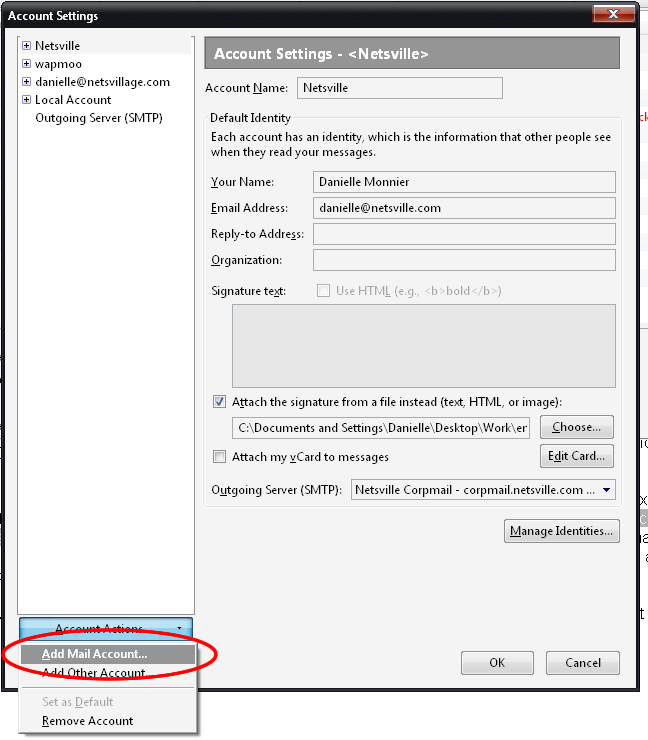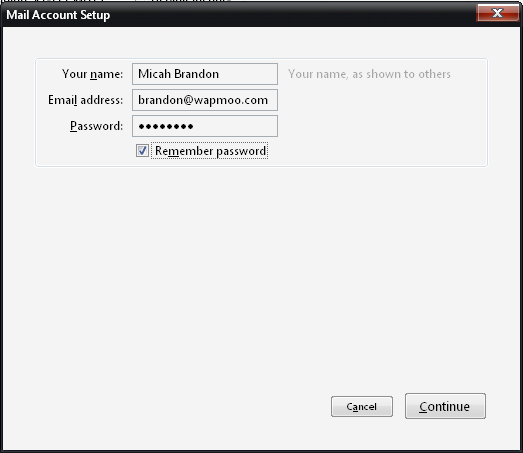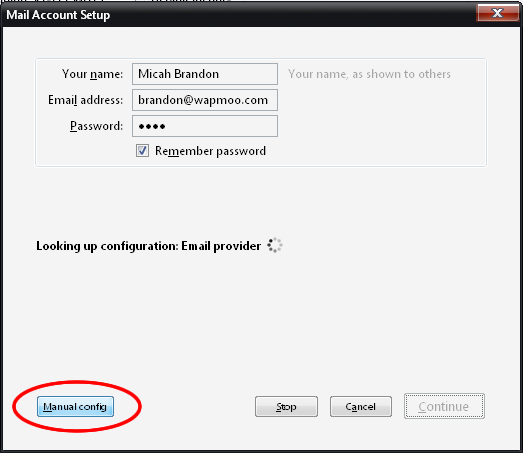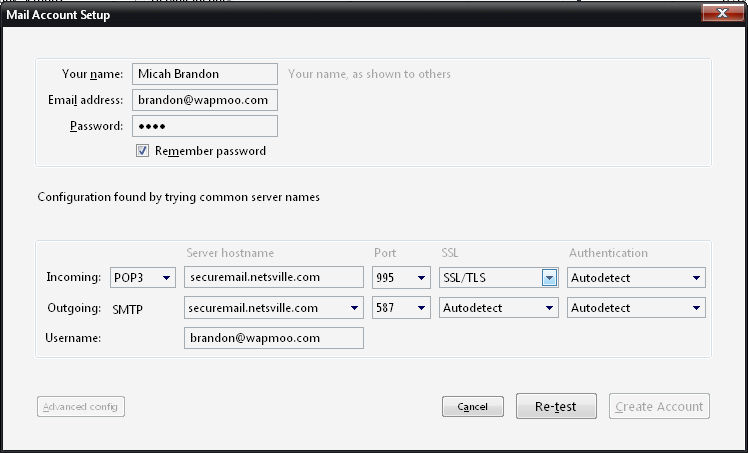Thunderbird
Jump to navigation
Jump to search
This page describes how to set up your Thunderbird to work with mail from Netsville's servers. Although the descriptions below are for the 7.0.1 version, they should work on older versions of Thunderbird as the interface has not changed too much.
- Go to Tools > Account Settings
- In the left pane, click the drop-down marked "Account Actions" and select "Add Mail Account"
- In the next screen, enter your name, your full email address, and the password for the account
- Click the "Continue" button
- Ignore the lookup text and click the button marked "Manual config" on the left.
- The screen will change to the following:
- Change the settings to match the graphic above.
- Click the "Re-test" button
If you successfully set up your account, the "Add Account" button will un-grey and allow you to click it.
If you get a warning message:
Thunderbird failed to find the settings for your email account
Double-check that you have:
- Entered your full email address as the "username" where requested
- Entered your password correctly
- The authentication is set to SSL/TLS