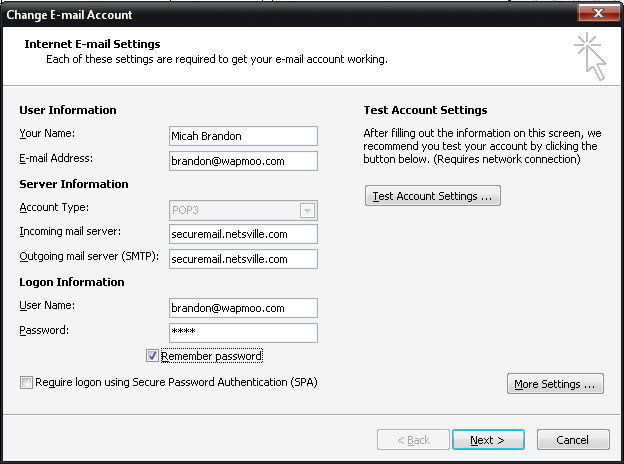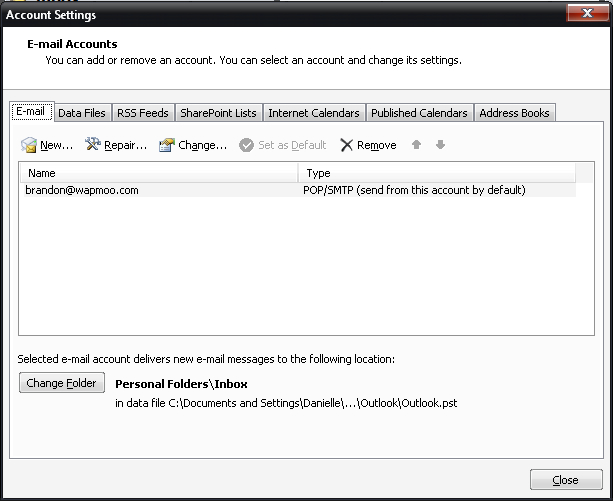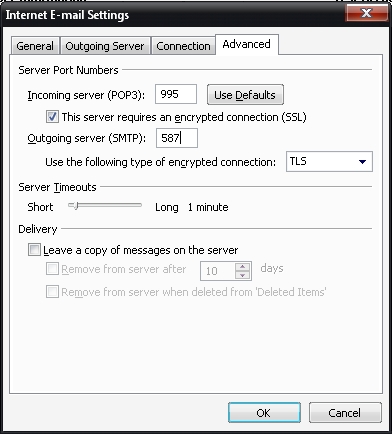Outlook
Jump to navigation
Jump to search
This page describes how to set up your Microsoft Outlook to work with mail from Netsville's servers. Although the descriptions below are for the 2007 version, they should work on newer versions of Outlook.
2007
Tested on Outlook 2007 on XP and Vista.
- Go to Tools > Account Settings
- Click the "Email" tab
- Select the account you want to change
- Click the "Change" button
| User Information | |
|---|---|
| Your name | John Doe |
| E-mail Address | you@domain.com |
| Server Information | |
| Account Type | POP3 |
| Incoming mail server | securemail.netsville.com |
| Outgoing mail server (SMTP) | securemail.netsville.com |
| Logon Information | |
| User Name | you@domain.com |
| Password | <your password> |
- Click on the "More Settings" button
- Click the "Advanced" tab
- Change the following options:
- Check "This server requires an encrypted connection (SSL)"
- Change "Outgoing server (SMTP)" port to 587
- Note: You can try to use port 25, but some ISPs block this port
- Choose "TLS" for the dropdown box for "Use the following type of encrypted connection"
- Click the "Okay" button
- Click the "Next >" button
- Click the "Finish" button
Send a test email to yourself. If you successfully send and receive it, your account is set up properly.