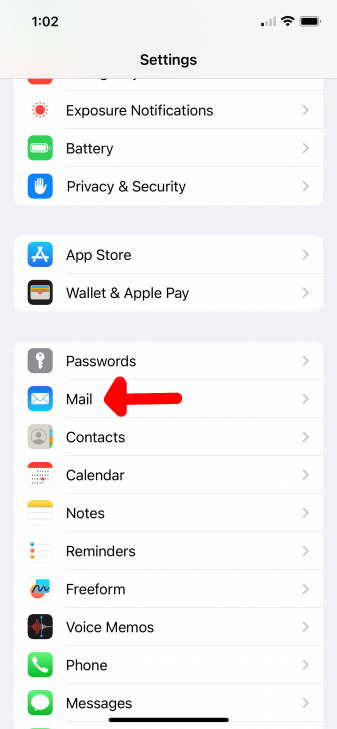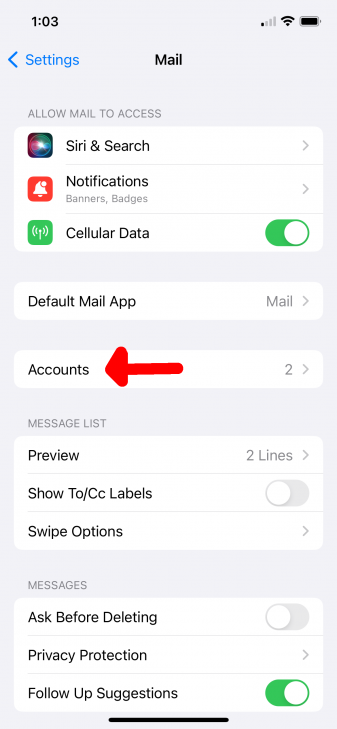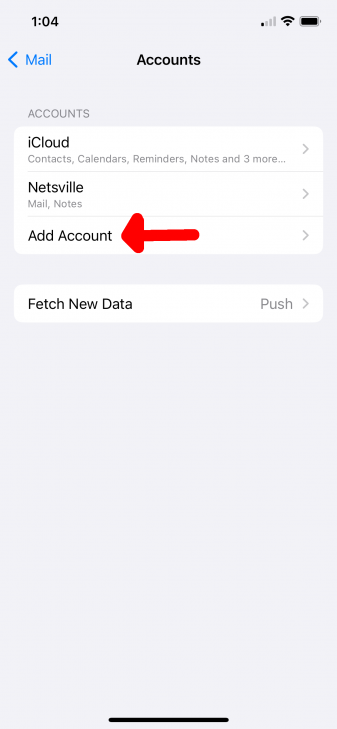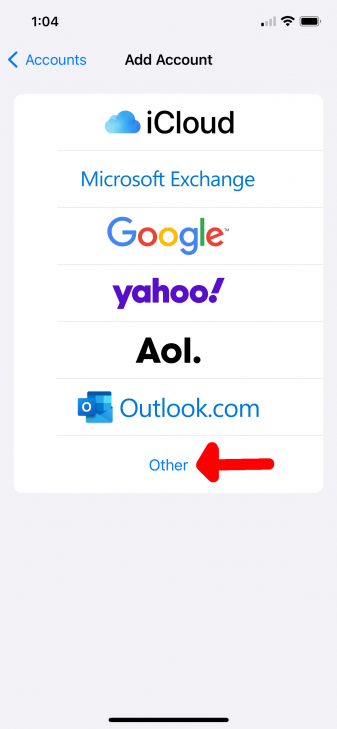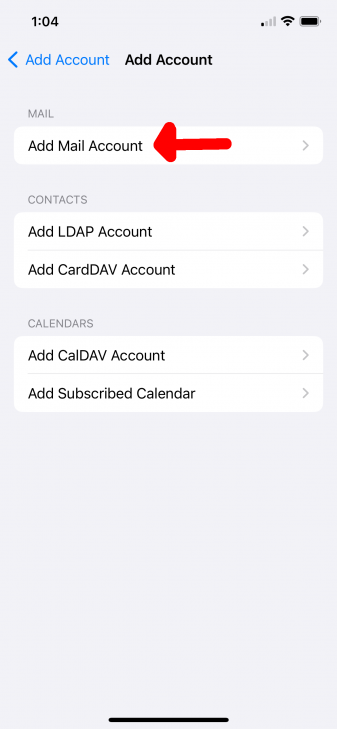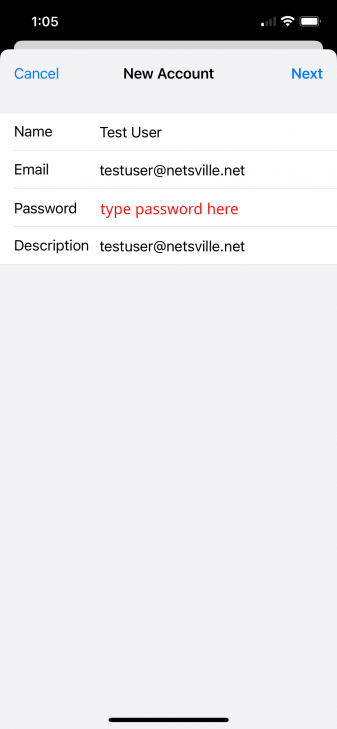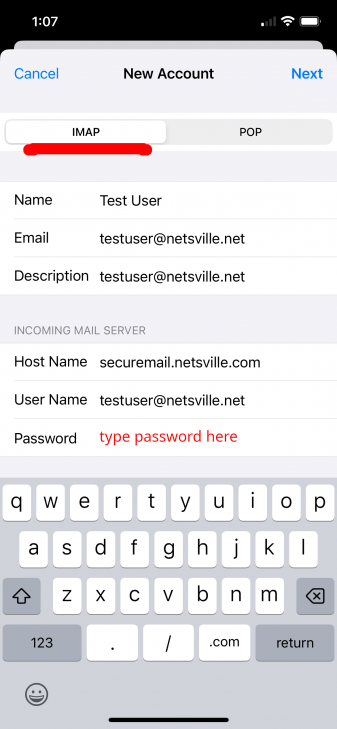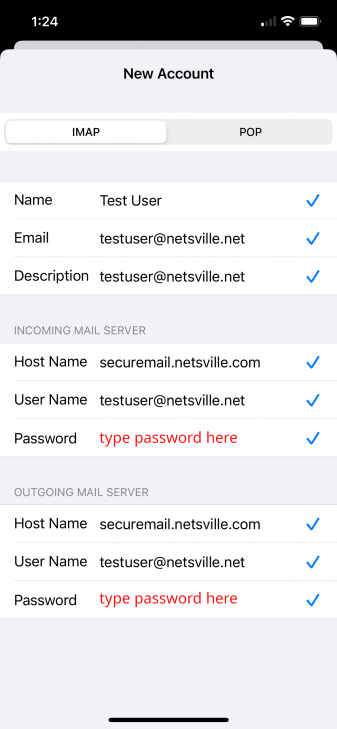IPhone Mail IOS 17
Jump to navigation
Jump to search
This is an updated set of instructions for creating an email account under IOS.
- After clicking the SETTINGS icon, scroll down to Mail and select it.
- Choose ACCOUNTS
- Choose ADD ACCOUNT
- Choose OTHER
- Choose ADD MAIL ACCOUNT
- Type in your full name, full email address, and password (password dots don't show in the screenshot) then hit NEXT
- At the top of this screen, make sure IMAP is chosen. Then fill out both the INCOMING and OUTGOING MAIL SERVER sections. The Host Name is always securemail.netsville.com. Make sure to use your FULL EMAIL ADDRESS for the User Name field. Again, the password doesn't show in screenshot, but make sure it's filled out on your screen! MAKE SURE YOU FILL OUT BOTH INCOMING AND OUTGOING REPEATING YOUR FULL EMAIL ADDRESS AND PASSWORD BOTH TIMES!
- The page should successfully verify your account information and show check marks next to each line. Your account should be successfully configured!