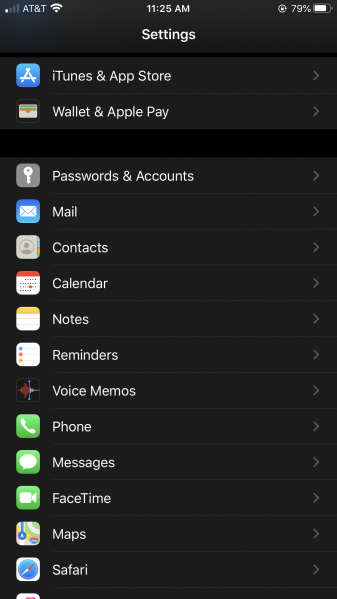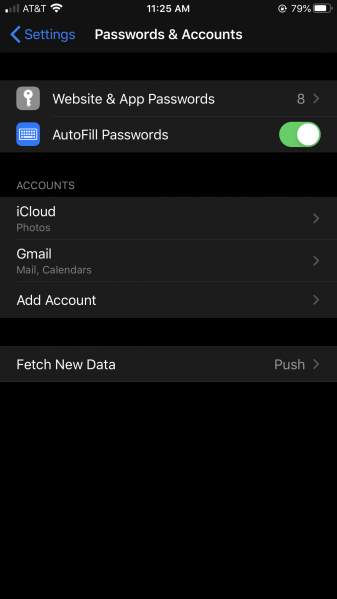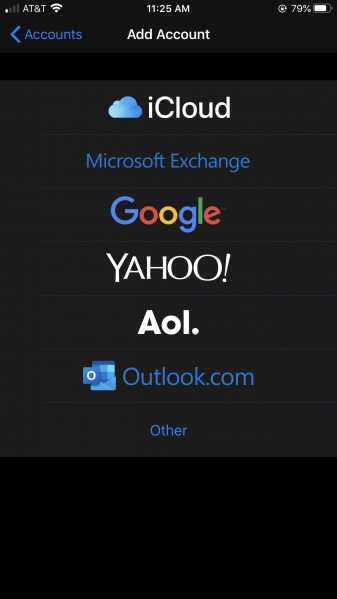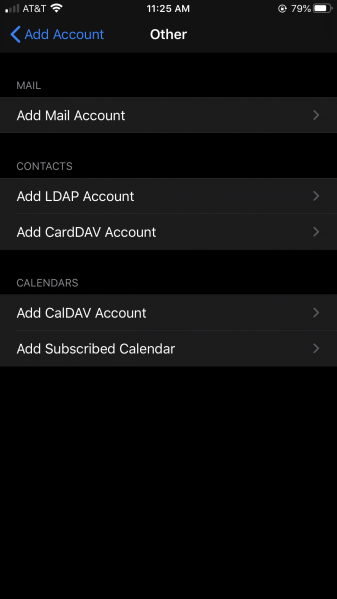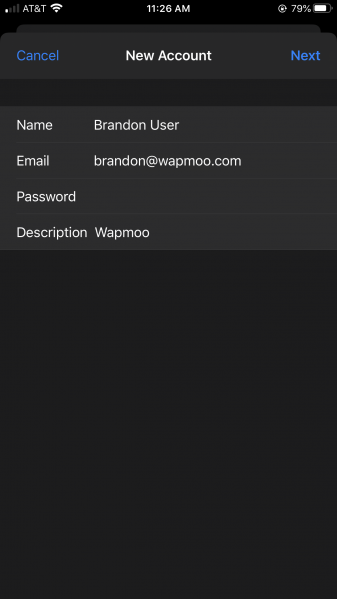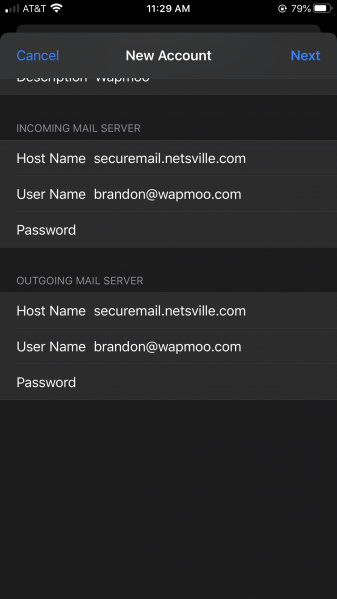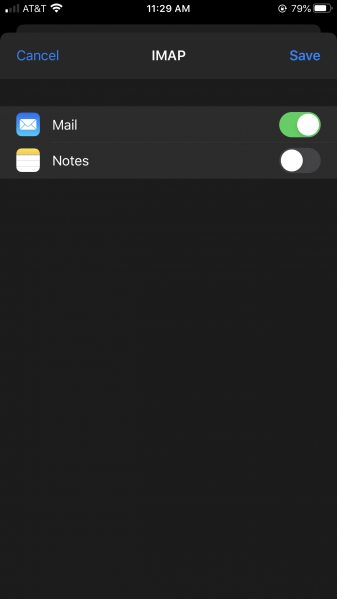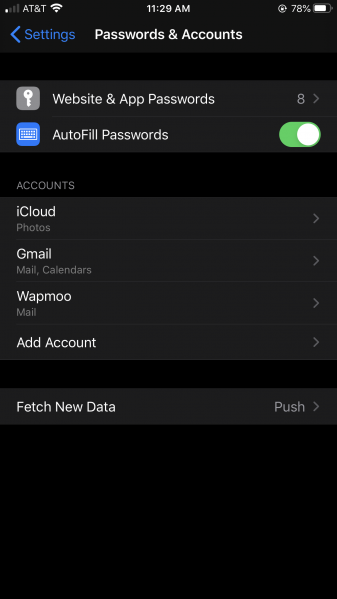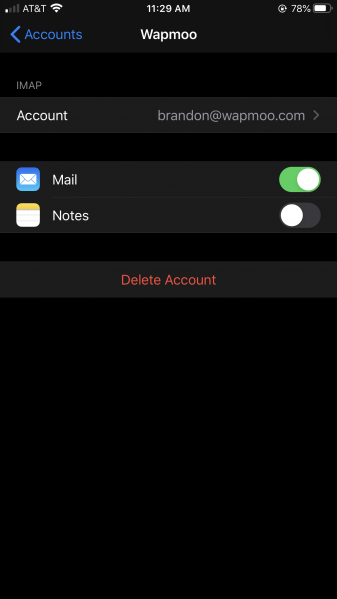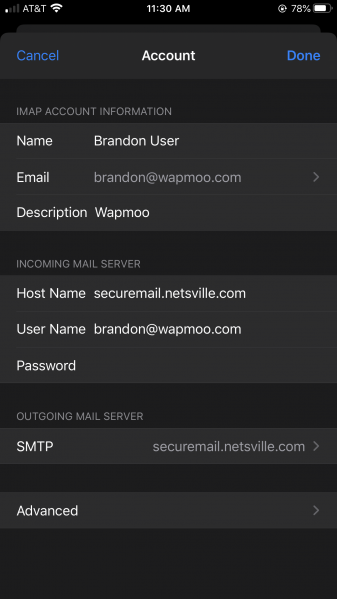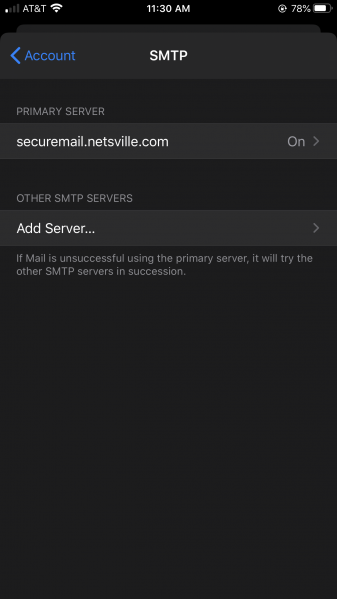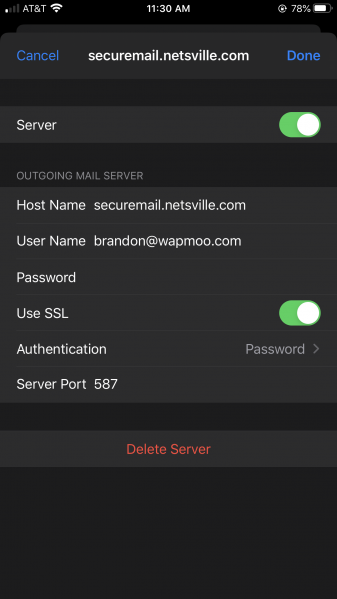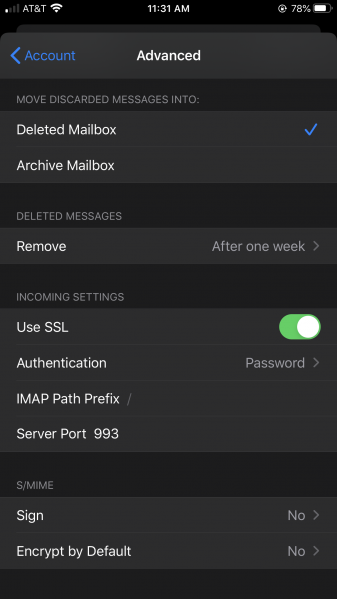IPhone Mail IOS 13
Jump to navigation
Jump to search
This is an updated set of instructions for creating an email account under IOS.
- After clicking the SETTINGS icon, you'll be at this page. Choose Passwords & Accounts
- Choose Add Account
- Choose Other
- Choose Add Mail Account
- Type in your name, email address, and password (password dots don't show in the screenshot) then hit NEXT
- At the top of this screen, make sure IMAP is chosen. Then fill out both the INCOMING and OUTGOING MAIL SERVER sections. The Host Name is always securemail.netsville.com. Make sure to use your FULL EMAIL ADDRESS for the User Name field. Again, the password doesn't show in screenshot, but make sure it's filled out on your screen!
- Just click SAVE here
- Now you will be brought back to the Passwords & Accounts screen. Your new account should show up in the ACCOUNTS list. Click on that account now
- Click on your Account email address
- Under OUTGOING MAIL SERVER, click on 'SMTP securemail.netsville.com'
- Under PRIMARY SERVER, click on securemail.netsville.com
- Verify Use SSL is selected (marked green here), Authentication is PASSWORD, and the Server Port is 587. Click DONE
- Go back to <ACCOUNT and you should be back to the settings page. Click ADVANCED (under OUTGOING MAIL SERVER)
- Under INCOMING SETTINGS, verify that Use SSL is selected, Authentication is Password, and Server Port is 993
- Go back to <ACCOUNT and click DONE. You should be able to send and receive mail!