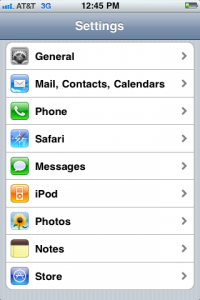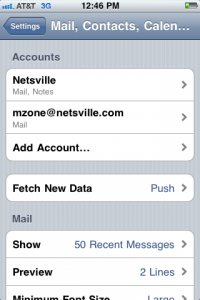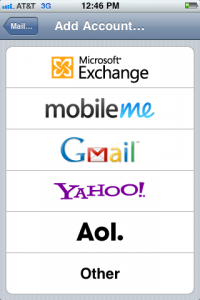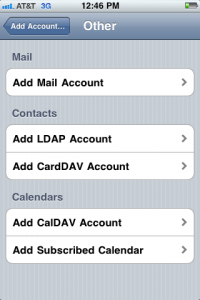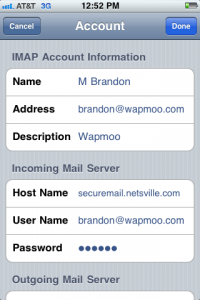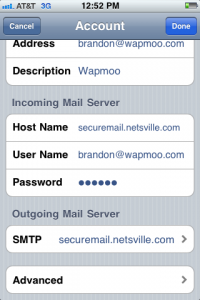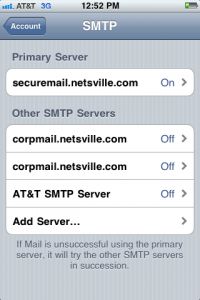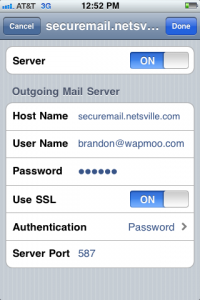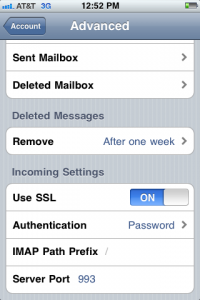Difference between revisions of "IPhone"
Jump to navigation
Jump to search
(Created page with "Category:Email This page details how to configure your iPhone or iPad to to receive email from Netsville and send it to Apple. # After you click the '''Settings''' icon, you...") |
(Added a little detail) |
||
| (One intermediate revision by one other user not shown) | |||
| Line 5: | Line 5: | ||
#: [[File:200px-Iphone_settings_01.png]] | #: [[File:200px-Iphone_settings_01.png]] | ||
# Mail, Contact, Calendars | # Mail, Contact, Calendars | ||
| − | #: [[File:200px-Iphone_mailcontactcal_02. | + | #: [[File:200px-Iphone_mailcontactcal_02.png]] |
# Add Account (Other) | # Add Account (Other) | ||
#: [[File:200px-Iphone_addaccount_03.png]] | #: [[File:200px-Iphone_addaccount_03.png]] | ||
# Other / Add Mail Account | # Other / Add Mail Account | ||
#: [[File:200px-Iphone_addother_04.png]] | #: [[File:200px-Iphone_addother_04.png]] | ||
| − | # Filling out the Account information. | + | # Filling out the Account information. The import parts on this screen are the '''User Name''' and '''Hostname'''. |
| + | #: * You must use your '''full''' email address as the '''User Name''' | ||
| + | #: * The Host Name of the Incoming Server is '''securemail.netsville.com''' | ||
| + | #: * Fill in whatever your password is | ||
#: [[File:200px-Iphone_newaccount_05p1.png]] [[File:200px-Iphone_newaccount_05p2.png]] | #: [[File:200px-Iphone_newaccount_05p1.png]] [[File:200px-Iphone_newaccount_05p2.png]] | ||
# SMTP - setting up SMTP Authentication for the Primary Server | # SMTP - setting up SMTP Authentication for the Primary Server | ||
| + | #: * Create an Outgoing Mail Server called '''securemail.netsville.com''' | ||
#: [[File:200px-Iphone_smtp_06p1.png]] | #: [[File:200px-Iphone_smtp_06p1.png]] | ||
# Primary (SMTP) Server | # Primary (SMTP) Server | ||
| + | #: * Make sure the Authentication type is '''Password''' | ||
| + | #: * Turn '''SSL ON''' | ||
| + | #: * The Outgoing Server Port is '''587''' | ||
#: [[File:200px-Iphone_smtp_06p2.png]] | #: [[File:200px-Iphone_smtp_06p2.png]] | ||
# Advanced (Incoming Settings) | # Advanced (Incoming Settings) | ||
| + | #: * Turn '''SSL ON''' | ||
| + | #: * Authentication is '''Password''' | ||
| + | #: * Incoming Server Port should be '''993''' for IMAP. For POP3 it should be '''995''' | ||
#: [[File:200px-Iphone_advanced_07.png]] | #: [[File:200px-Iphone_advanced_07.png]] | ||
Latest revision as of 10:32, 26 January 2012
This page details how to configure your iPhone or iPad to to receive email from Netsville and send it to Apple.
- After you click the Settings icon, you'll be at this page. Choose: Mail, Contact, Calendars:
- Mail, Contact, Calendars
- Add Account (Other)
- Other / Add Mail Account
- Filling out the Account information. The import parts on this screen are the User Name and Hostname.
- SMTP - setting up SMTP Authentication for the Primary Server
- Primary (SMTP) Server
- Advanced (Incoming Settings)