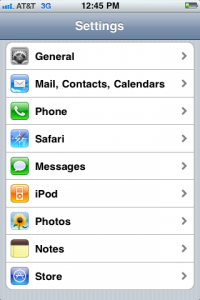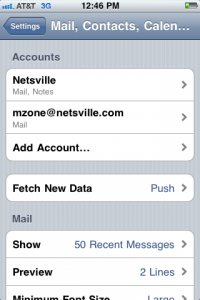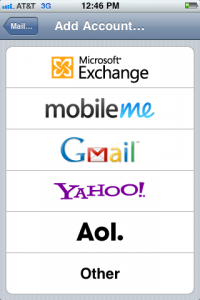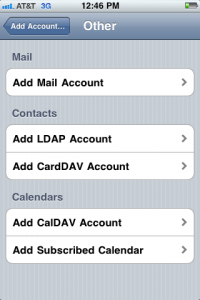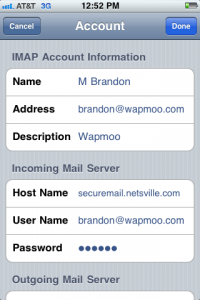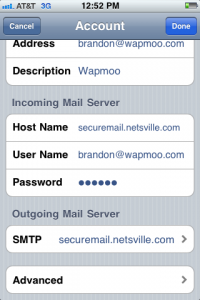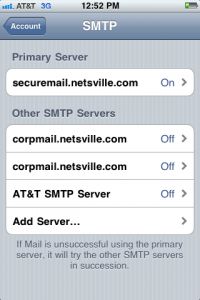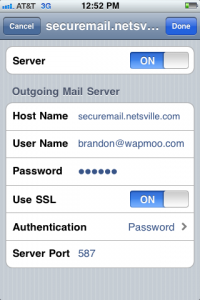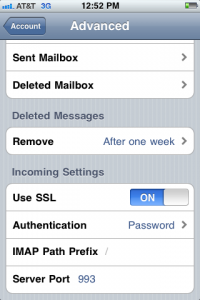Difference between revisions of "IPhone"
Jump to navigation
Jump to search
(Created page with "Category:Email This page details how to configure your iPhone or iPad to to receive email from Netsville and send it to Apple. # After you click the '''Settings''' icon, you...") |
m |
||
| Line 5: | Line 5: | ||
#: [[File:200px-Iphone_settings_01.png]] | #: [[File:200px-Iphone_settings_01.png]] | ||
# Mail, Contact, Calendars | # Mail, Contact, Calendars | ||
| − | #: [[File:200px-Iphone_mailcontactcal_02. | + | #: [[File:200px-Iphone_mailcontactcal_02.png]] |
# Add Account (Other) | # Add Account (Other) | ||
#: [[File:200px-Iphone_addaccount_03.png]] | #: [[File:200px-Iphone_addaccount_03.png]] | ||
Revision as of 15:51, 14 October 2011
This page details how to configure your iPhone or iPad to to receive email from Netsville and send it to Apple.
- After you click the Settings icon, you'll be at this page. Choose: Mail, Contact, Calendars:
- Mail, Contact, Calendars
- Add Account (Other)
- Other / Add Mail Account
- Filling out the Account information.
- SMTP - setting up SMTP Authentication for the Primary Server
- Primary (SMTP) Server
- Advanced (Incoming Settings)