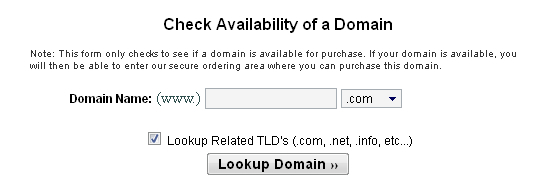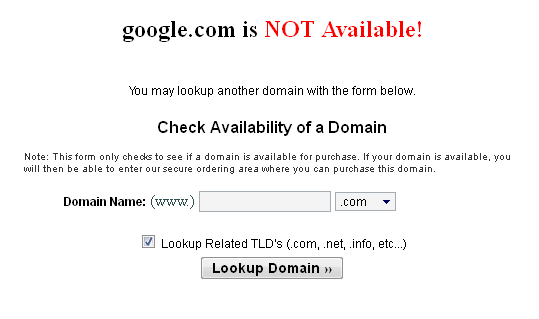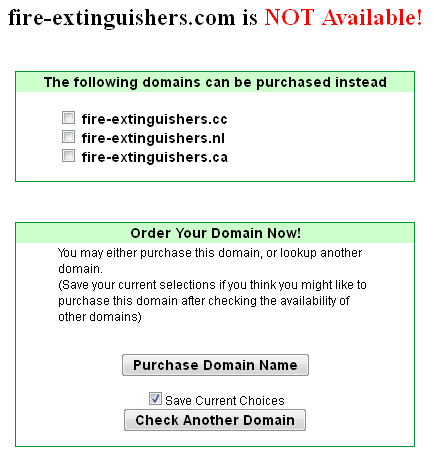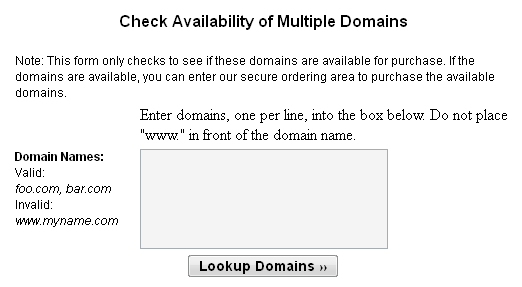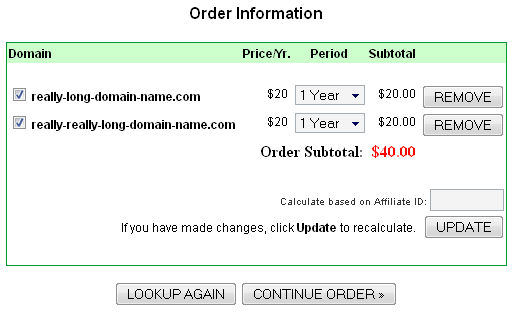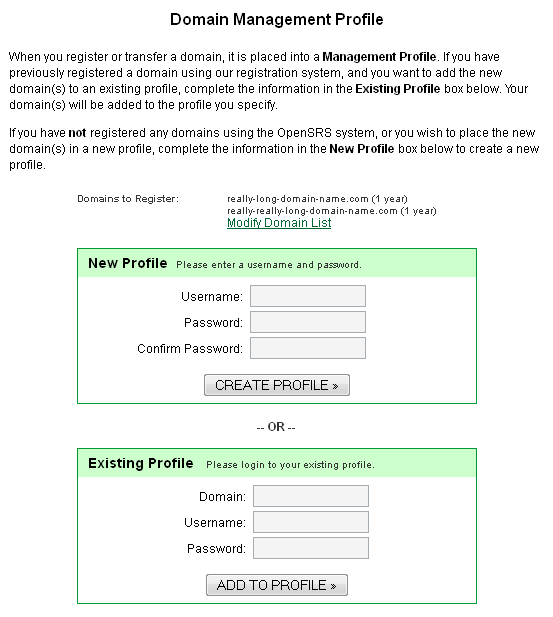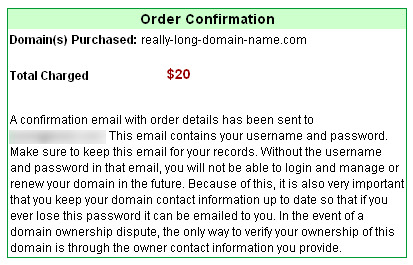Difference between revisions of "HYD Register a Domain Name"
| Line 26: | Line 26: | ||
= Register Multiple Domains = | = Register Multiple Domains = | ||
| − | # Go to https:// | + | # Go to https://domains.netsville.com/ |
# In the right sidebar click the link under "New Registrations" marked "Register Multiple Domains" | # In the right sidebar click the link under "New Registrations" marked "Register Multiple Domains" | ||
# You will see a form like this: | # You will see a form like this: | ||
Latest revision as of 12:17, 10 July 2019
You can register a domain name (or multiple domains at once) with Have Your Domain.
Contents
Register One Domain
- Go to https://domains.netsville.com/
- In the right sidebar click the link under "New Registrations" marked "Register One Domain"
- You will see a form like this:
- Enter the domain name you want to check/register
- If you want to check other TLDs (e.g. you prefer .com but you will accept .org/.net/etc), check the box marked "Lookup Related TLD's (.com, .net, .info, etc...)"
- Click the "Lookup Domain" button
Domain is taken
If the domain has already been registered by someone else, you will receive an error message like the one below.
If you checked the "Lookup Related TLD's" box in the previous step, and there are alternative TLDs available, you will receive a list of available domains that you might choose to register instead.
If none of the alternative TLDs are acceptable, you can click the "Check Another Domain" button in the second box to go back to the Register One Domain screen and start over with a new domain name.
Register Multiple Domains
- Go to https://domains.netsville.com/
- In the right sidebar click the link under "New Registrations" marked "Register Multiple Domains"
- You will see a form like this:
- Enter the domain names you want to check/register
- Click the "Lookup Domains" button
If any of your domains are not available, they will not show up for purchase on the next screen.
Purchasing your domain(s)
The steps below are the same whether you're buying one or ten domain names at the same time.
- Once you have decided on domain(s) you wish to purchase, click on the "Purchase Domain Name" button in the "Order Your Domain Now!" box.
- On the Order Information screen, you may choose to extend the registration period of any individual domain for up to nine years at a time.
- Click the "Continue Order" button to go to the Domain Profile Management
Domain Profile
In order to manage your domain name once you've purchased it, you need to either create a profile or associate this domain with one of your existing domains (in which case you would already have a profile).
New Profile
If you do not have other domain name(s) registered with Netsville OR you wish to not have these domain name(s) registered to your existing profile, create a new profile here.
Existing Profile
If you have other domain name(s) registered with Netsville, you can choose to include your new domain name(s) in the same profile for easy management. If you choose to go this route, enter the existing domain, username, and password in the "Existing Profile" box.
Contact Information
The Internet's governing body, ICANN (Internet Corporation for Assigned Names and Numbers), requires that all domain owners associate their domains with current personal (registrant or organization), administrative, technical, and billing contact information. All domain name registrars, including Netsville, are required to maintain a database of this information, called WHOIS.
For a personal website not affliated with a company, you can enter the same contact information in all four boxes. For a commercial website, however, the four contact data may vary.
Once you have entered appropriate data, click the "Continue" button to go to the Payment Information screen.
Payment
This screen asks for your credit card for billing information. Fill out all the data as required and click the "Continue" button.
Order Confirmation
This screen presents all your information that you have entered for verification. Double-check its accuracy, then click the "Submit Order" button.
Receipt
This screen is your receipt for your domain name purchase(s).
Congratulations, you are now the proud owner of a domain name! From now on, to make any changes necessary to your new domain, you can log in to Have Your Domain's Domain Name Manager.