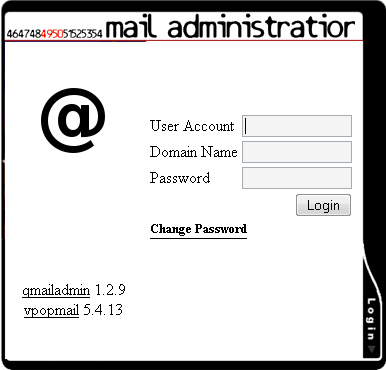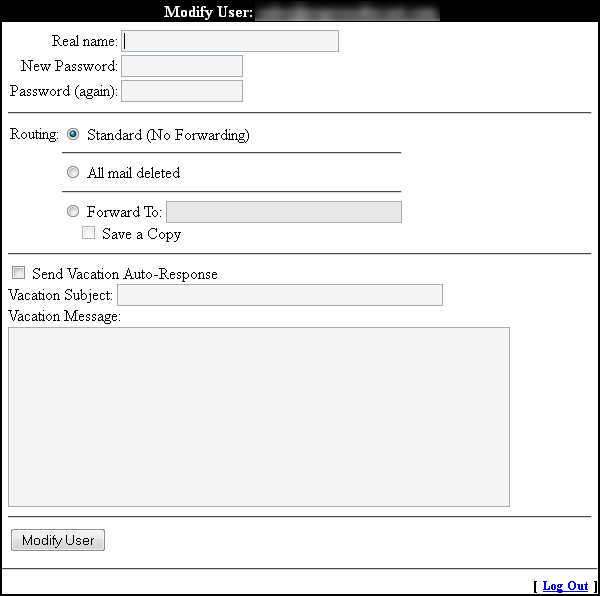Difference between revisions of "Webmail Administration"
Jump to navigation
Jump to search
(note to self: don't be ADHD... finish your sentences) |
|||
| Line 1: | Line 1: | ||
[[Category: Web Tools]] | [[Category: Web Tools]] | ||
| − | If Netsville hosts your email, you can | + | If Netsville hosts your email, you can change your password, set up a vacation (auto-reply) message, and set up mail forwarding. |
= Log In = | = Log In = | ||
Revision as of 13:20, 31 October 2011
If Netsville hosts your email, you can change your password, set up a vacation (auto-reply) message, and set up mail forwarding.
Log In
To access your webmail administration area:
- Go to http://securemail.netsville.com and choose the bottom graphic marked "Webmail Administration".
- Enter your account name, domain name, and password
- e.g. if your email is jsmith@domain.com, the account name is jsmith and the domain is domain.com
- Click the "Login" button
Regular User
Everyone who has an email account on a domain can change many things about their account. For example, you can:
- change your password
- change the name that shows in the "Sender" field of emails
- set up forwarding
- set up auto-reply (vacation) messages
Domain Managers
If you are the domain manager (or CEO, or otherwise in charge of email accounts), you can add/edit/change email addresses for your domain name.
- Log in (see above) with the username "postmaster", your domain, and the postmaster password