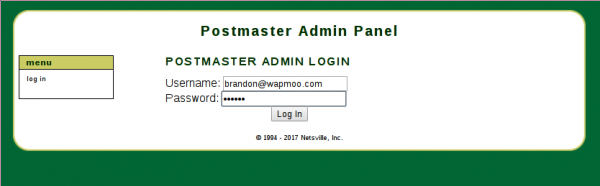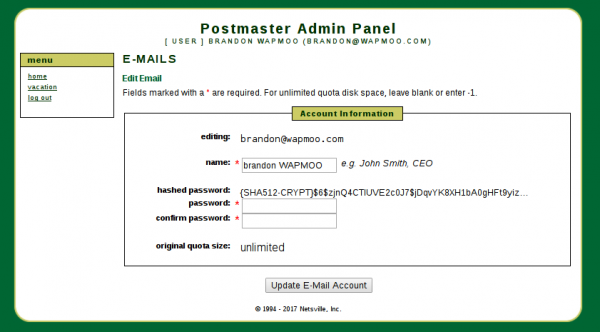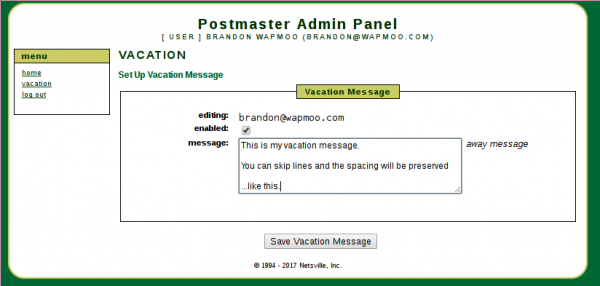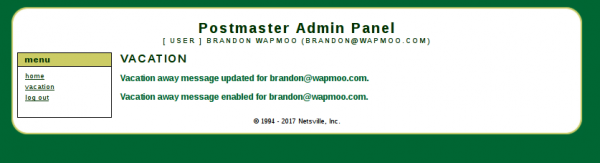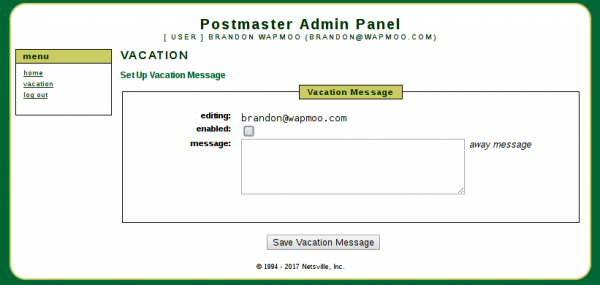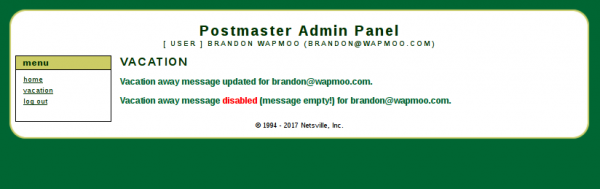Webmail Administration
If Netsville hosts your email, you can change your password, set up a vacation (auto-reply) message, and set up mail forwarding.
Contents
Log In
To access your webmail administration area:
- Go to https://securemail.netsville.com and choose the bottom graphic marked "Webmail Administration".
- Enter your email address and password
- Click the "Log In" button
Domain Managers
If you are the domain manager (or CEO, or otherwise in charge of email accounts), you can add/edit/change email addresses for your domain name.
Log in (see above) with:
- Username: "postmaster"
- Domain: your domain
- Password: the password for the postmaster account
Regular User
Everyone who has an email account on a domain can change many things about their account. For example, you can:
- change your name
- change your password
- set up a vacation message
Vacation Message
Enable Vacation Message
To enable a vacation message, click vacation on the left-hand menu. The page will then look like this below:
- Type in your message in the message field. If this is the first time, the enabled checkbox will automatically be selected when you enter text.
- Hit the Save Vacation Message button
This indicates your vacation message has been saved and enabled!
Disable Vacation Message
- Uncheck enabled and clear all the text from the message field.
- Hit the Save Vacation Message button
The system will indicate that your vacation message has been disabled.