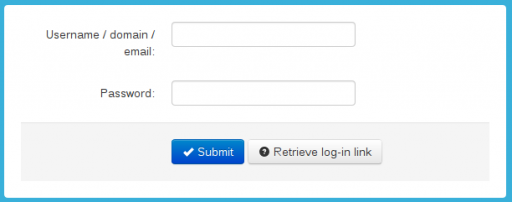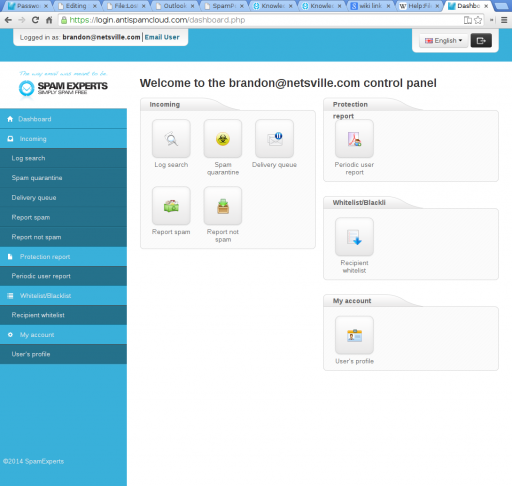SpamExperts Spam Panel
Jump to navigation
Jump to search
Contents
Using the SpamExperts Spam Panel
These instructions are based on our own observations and the Spam Panel Email Level Guide. What we describe below are key features our customers will need to get work done. To dig into more esoteric features, you can hit the guide or contact Netsville directly.
Login
The URL for the Spam Panel is https://login.antispamcloud.com
Use your full email address as the Username and your email password. Then hit SUBMIT.
If Login Doesn't Work
- Hit the Retrieve log-in link button.
- Your browser should show https://login.antispamcloud.com/lostpassword.php at the top.
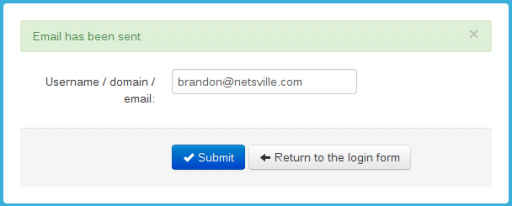
- Type in your email address.
- Hit SUBMIT and you should be greeted with an email has been sent message.
You should soon receive an email message with a temporary link inside. This will give you direct access to your quarantine account where you can reset the password.
Main Dashboard
Once you login, you'll be greeted with this main dashboard page.
We only focus on select actions inside the Incoming group of icons and the My account section.
Incoming tab
| Spam Quarantine | |
| Log Search | |
| Report Spam | |
| Report Not Spam | |
| Delivery Queue |
My account tab
| This page is for changing your password. You are also brought directly to this page if you click the temporary link sent to you via the Retrieve login-in link process at login. |