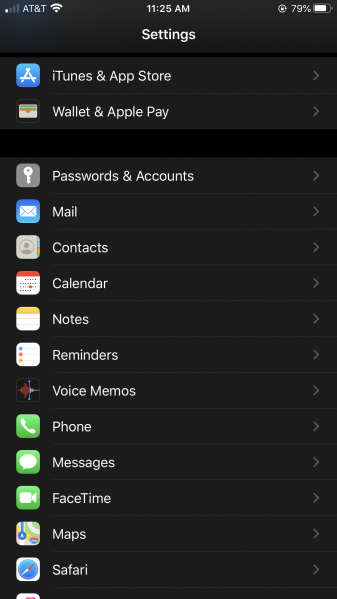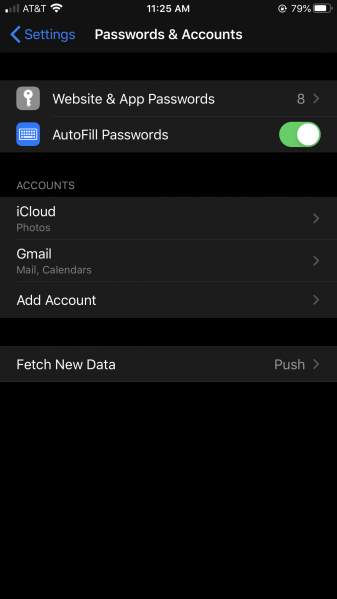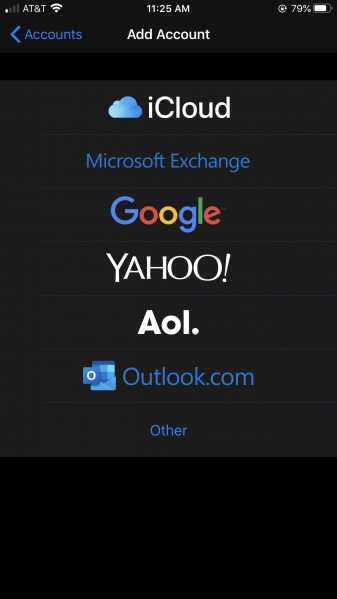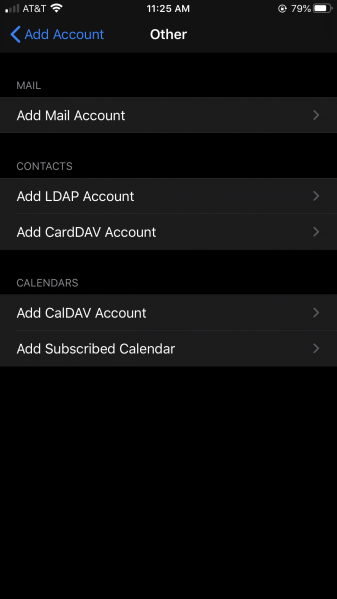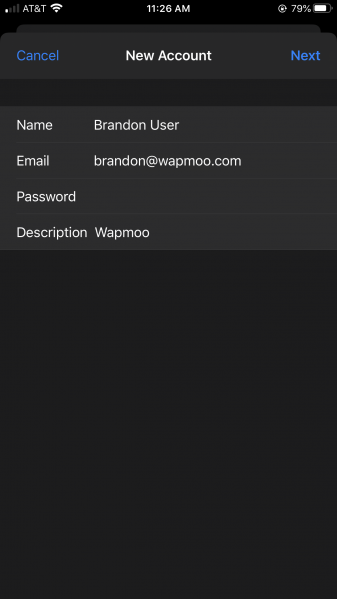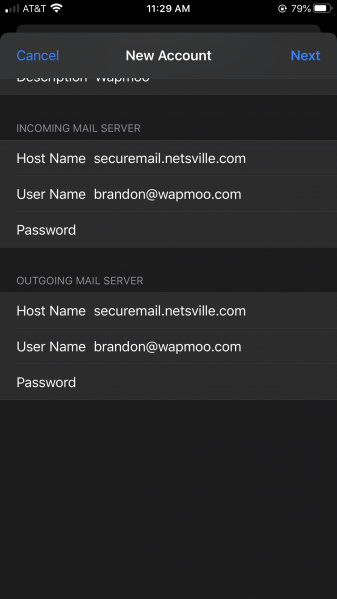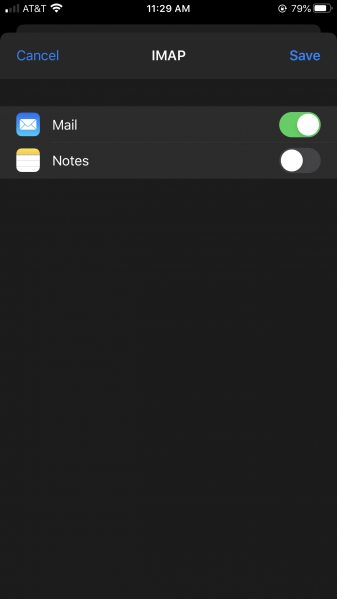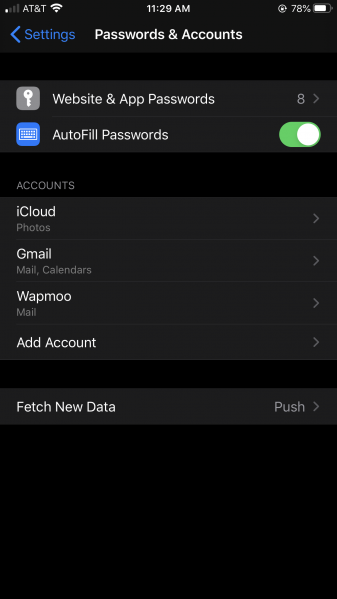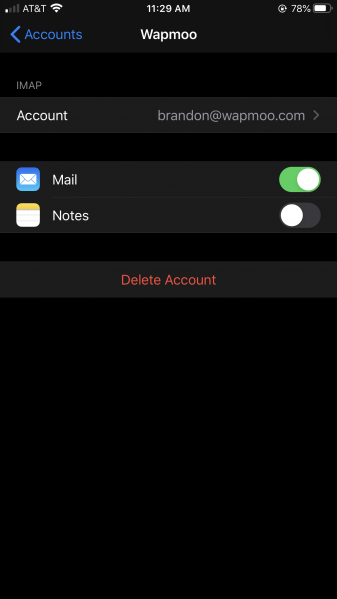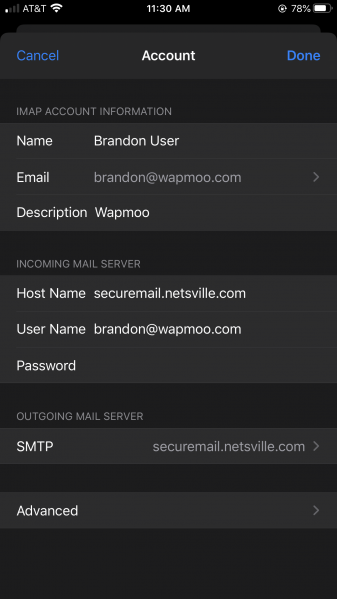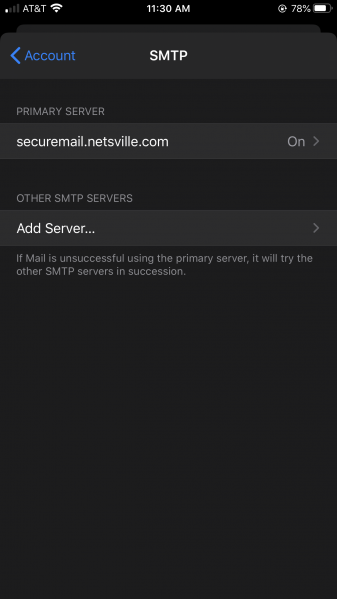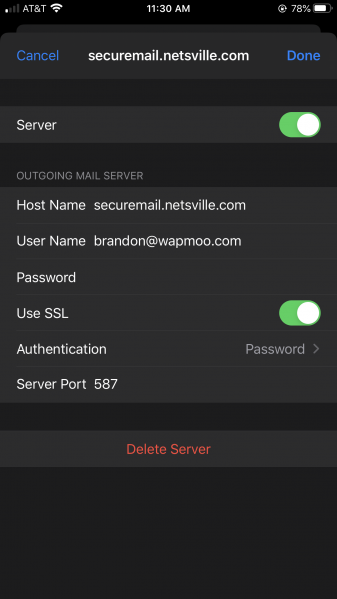IPhone Mail IOS 13
Jump to navigation
Jump to search
This is an updated set of instructions for creating an email account under IOS.