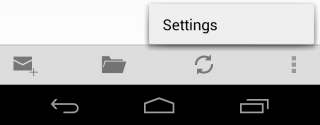Difference between revisions of "AndroidMail"
Jump to navigation
Jump to search
(Created page with "These screens are from a Nexus 4 running stock Android. The mail application is the default Email app. # Open the Email App by clicking on the icon [[File:Mail-Android-R.png|...") |
|||
| Line 1: | Line 1: | ||
These screens are from a Nexus 4 running stock Android. The mail application is the default Email app. | These screens are from a Nexus 4 running stock Android. The mail application is the default Email app. | ||
# Open the Email App by clicking on the icon [[File:Mail-Android-R.png|thumb|50px|Email]] | # Open the Email App by clicking on the icon [[File:Mail-Android-R.png|thumb|50px|Email]] | ||
| − | #If you already have an account, you'll have to hit the Action overflow button (the three vertical | + | #If you already have an account, you'll have to hit the Action overflow button (the three vertical dots) at the bottom of the screen to reveal the Settings [[File:Settings.png|320px]] |
Revision as of 18:48, 27 May 2013
These screens are from a Nexus 4 running stock Android. The mail application is the default Email app.